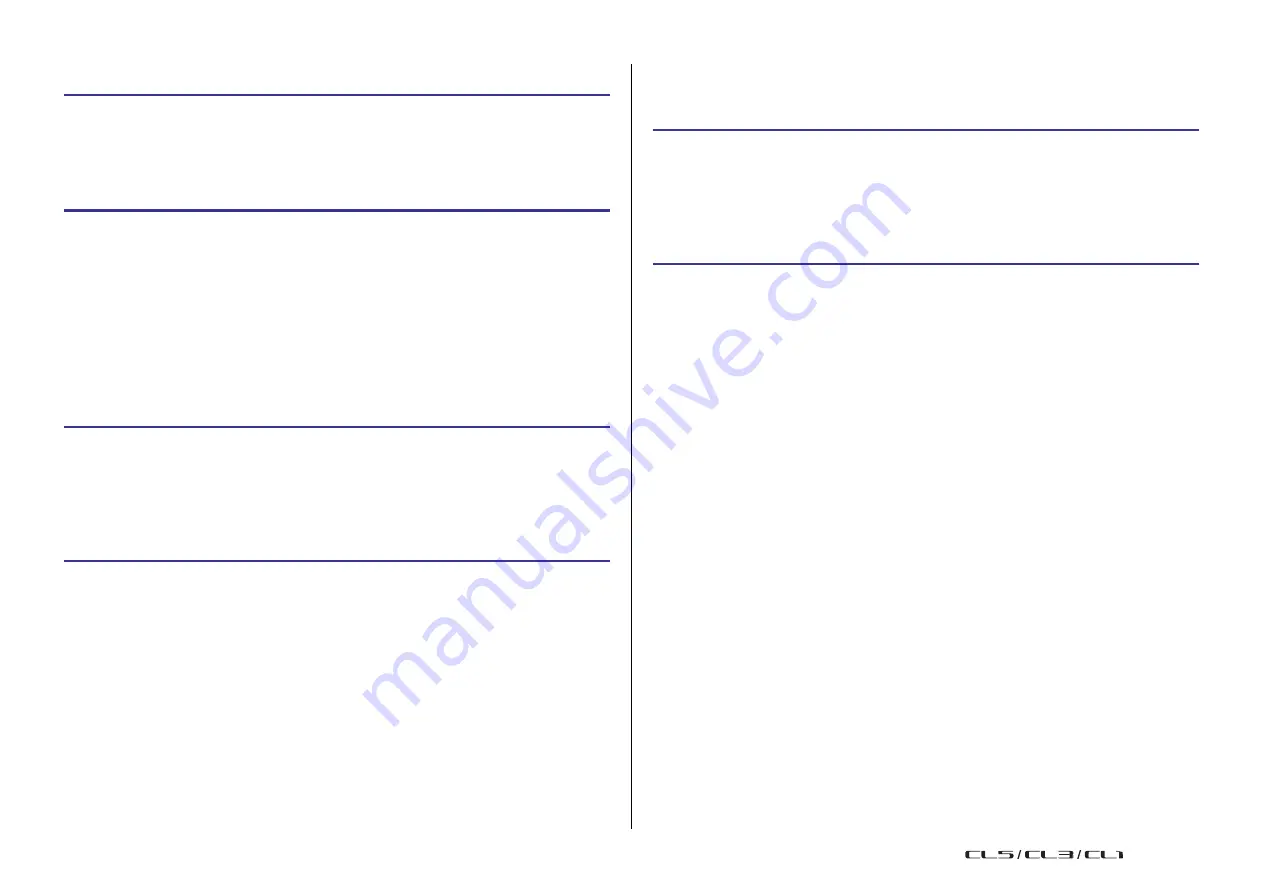
Scene memory
92
Reference Manual
Clearing a scene
STEP
1.
Press the SCENE field in the Function Access Area.
2.
Rotate one of the multifunction knobs to select the scene number that you want to
clear, and then press the CLEAR button in the SCENE LIST window.
3.
Press the OK button in the CONFIRMATION dialog box to execute the Clear
operation.
NOTE
• You may select multiple scenes to be cleared. To do so, press the MULTI SELECT button to turn
it on, and then rotate a multifunction knob. Alternatively, rotate the multifunction knob while
pressing and holding it down.
• Read-only scenes or write-protected scenes cannot be cleared.
Cutting a scene
This section explains how to cut a scene.
When you cut a scene, the numbers of the subsequent scenes will be decremented
accordingly. You can paste or insert a cut scene at the desired location. To cut a scene, sort
the scene list in order of scene number.
Inserting a scene
You can insert a scene copied to buffer memory at a desired scene number location. To insert
a scene, sort the scene list in order of scene number.
STEP
1.
Press the SCENE field in the Function Access Area.
2.
Copy (
) or cut the scene you want to insert.
3.
Rotate one of the multifunction knobs to select the insert-destination scene number,
and then press the INSERT button in the SCENE LIST window.
4.
Press the OK button in the CONFIRMATION dialog box to execute the Insert
operation.
NOTE
• If you select multiple scenes as the insert-destination, the same scene will be inserted the
selected number of times.
• If nothing has been copied to the buffer memory, the INSERT button is not available.
• The INSERT button will also be unavailable if the Insert operation would cause the number of
stored scenes to exceed 300.
• When you insert a scene, scenes that were stored in subsequent numbers following that location
will be updated and increase by the number of scenes that were inserted.
STEP
1.
Press the SCENE field in the SCENE LIST window of the Function Access Area.
2.
Rotate one of the multifunction knobs to select the scene number that you want to
cut, and then press the CUT button in the SCENE LIST window.
3.
Press the OK button in the CONFIRMATION dialog box to execute the Cut operation.
4.
If desired, you can paste (
) or insert the cut scene (that was copied to the
buffer memory).
NOTE
• Read-only scenes or write-protected scenes cannot be cut.
• Be aware that if you copy or cut another scene before you paste or insert, the newly copied or
cut scene will overwrite the scene in the buffer memory.
USO
RESTRITO
Summary of Contents for CL5
Page 257: ...Data List USO RESTRITO ...






























