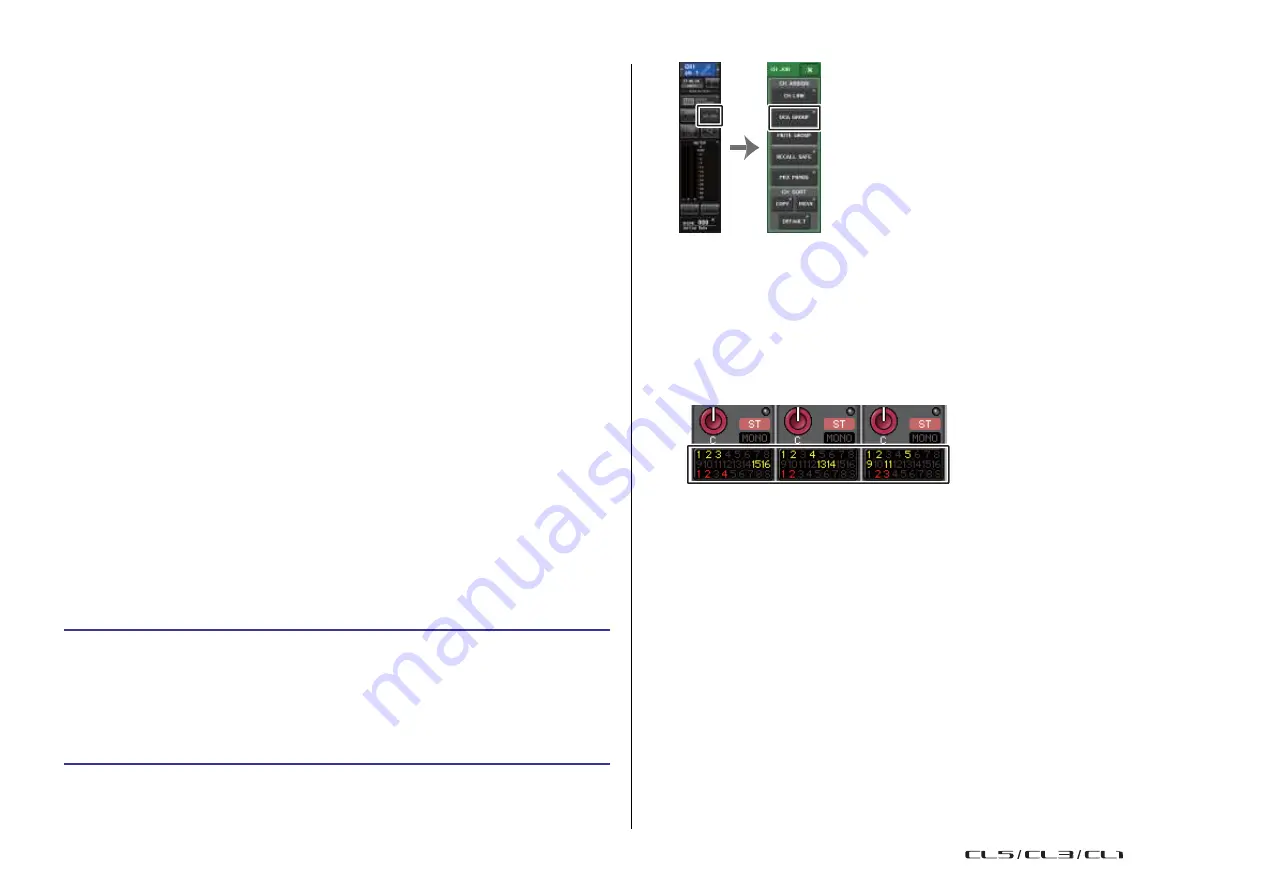
65
Reference Manual
Channel Job
Channel Job
This chapter explains the DCA Group and Mute Group functions that enable you to control the
level or muting of multiple channels together, the Channel Link function that links the
parameters of multiple channels, and the operations that enable you to copy or move
parameters between channels.
DCA group
CL series consoles feature sixteen DCA groups that enable you to control the level of multiple
channels simultaneously.
DCA groups enable you to assign input and output channels to sixteen groups, so that the
Centralogic section faders 1 - 8 can be used to control the level of all channels in each group.
Function
Access Area
NOTE
CH JOB
menu
A single DCA fader will control the level of all input channels belonging to the same DCA group
while maintaining the level difference between the channels. This provides a convenient way
in which drum mics, for example, can be grouped.
Assigning channels to a DCA group
There are two ways to assign a channel to a DCA group.
• You can select a specific DCA group and then specify the channels to be assigned to the
group, or
• You can select a specific channel and then specify the DCA group to which it should be
assigned.
NOTE
• DCA group settings are saved as part of the scene.
• With CL V3.0 and later, you can now assign the Stereo/Mono bus master, Mix bus master, and
Matrix bus master channels to a DCA group on channels other than input channels. DCA groups
were formerly used exclusively for input channels. However, with this new feature, you can use
the DCA groups for output master channels, which enables for more flexible simultaneous
controls.
◆
Selecting the channels that will belong to a specific DCA group
• You can also access the DCA/MUTE GROUP ASSIGN MODE window by pressing the DCA/
MUTE GROUP field in the OVERVIEW screen.
• You can assign a single channel to more than one DCA group. In this case, the value will be the
sum of the levels of all assigned DCA group faders.
• The DCA/MUTE GROUP field of the OVERVIEW screen indicates the DCA group(s) to which
each channel is assigned. Numbers that are lit yellow in the upper and middle row of this field
indicate the DCA groups to which that channel belongs.
STEP
1.
In the Function Access Area, press the CH JOB button.
2.
Press the DCA GROUP button.
3.
Use the DCA GROUP select button to select the DCA group to which you want to
assign channels.
4.
Use the [SEL] keys in the INPUT section or ST IN section to select the channels that
you want to assign to the group (multiple selections are allowed).
USO
RESTRITO
Summary of Contents for CL5
Page 257: ...Data List USO RESTRITO ...
















































