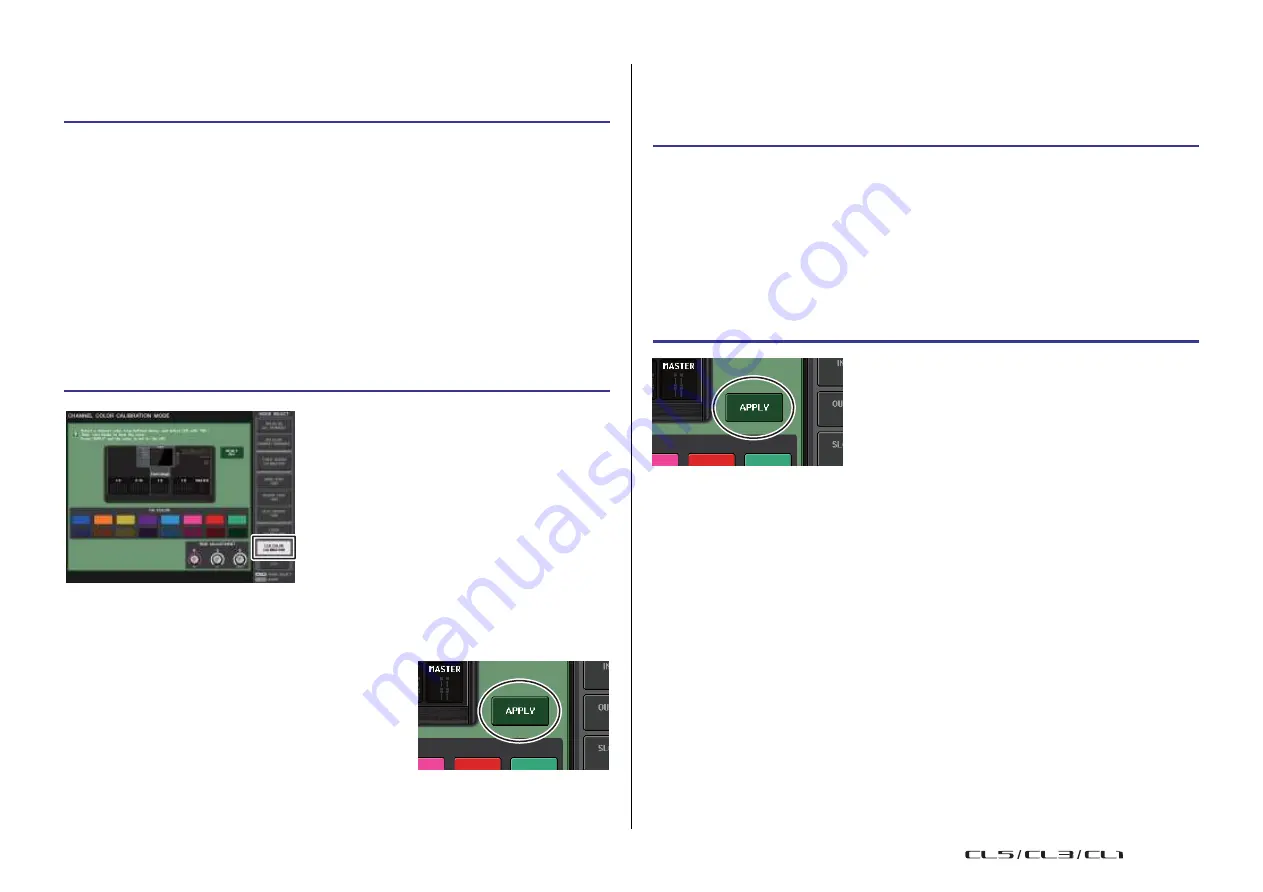
248
Reference Manual
Other functions
Adjusting the channel color (Calibration function)
If necessary, you can adjust the channel colors. Adjust the channel colors one by one.
STEP
1.
While holding down the SCENE MEMORY [STORE] key on the panel, turn on the
power to the CL unit.
2.
On the startup menu screen, press the LED COLOR CALIBRATION button.
3.
Press a [SEL] key on the top panel to select the indicator for which you want to adjust
the color.
4.
Press one of the color buttons in the CHANNEL COLOR CALIBRATION MODE screen
to select the desired color.
5.
While comparing the color of the selected channel's indicator with the color of the
other channel indicators (for which the [SEL] keys are turned off), use multifunction
knobs 6, 7, and 8 to adjust the color.
6.
When you have finished adjusting the color, press the APPLY button located in the
right of the screen to confirm the change.
7.
Press the EXIT button on the startup menu screen to start up the CL unit in normal
operating mode.
Adjusting the brightness of the channel name
display
If necessary, you can adjust the brightness of the channel name display.
STEP
1.
While holding down the SCENE MEMOR Y [STORE] key on the panel, turn on the power
to the CL unit.
2.
On the startup menu screen, press the LED COLOR CALIBRATION button.
3.
Press the [CUE] key or [ON] key of the channel whose brightness you want to adjust.
Pressing the [CUE] key will increase the brightness, and pressing the [ON] key will
decrease the brightness.
4.
When you have finished adjusting the brightness, press the APPLY button located in the
right of the screen to confirm the change.
5.
Press the EXIT button on the startup menu screen to start up the CL unit in normal
operating mode.
NOTE
Alternatively, you can continue operation by selecting a different menu instead of pressing the
EXIT button.
CHANNEL COLOR CALIBRATION
MODE screen
NOTE
• In the case of the CL3/CL1, channels that do not exist on
those models will not be shown.
• You cannot adjust more than one channel simultaneously.
• The APPLY button appears only if you change the RGB
values.
• To reset all channel color indicators to the factory default
setting, press the RESET ALL button.
• Once initialization is complete, you can continue operation
by selecting a different menu instead of pressing the EXIT
button.
USO
RESTRITO
Summary of Contents for CL5
Page 257: ...Data List USO RESTRITO ...






























