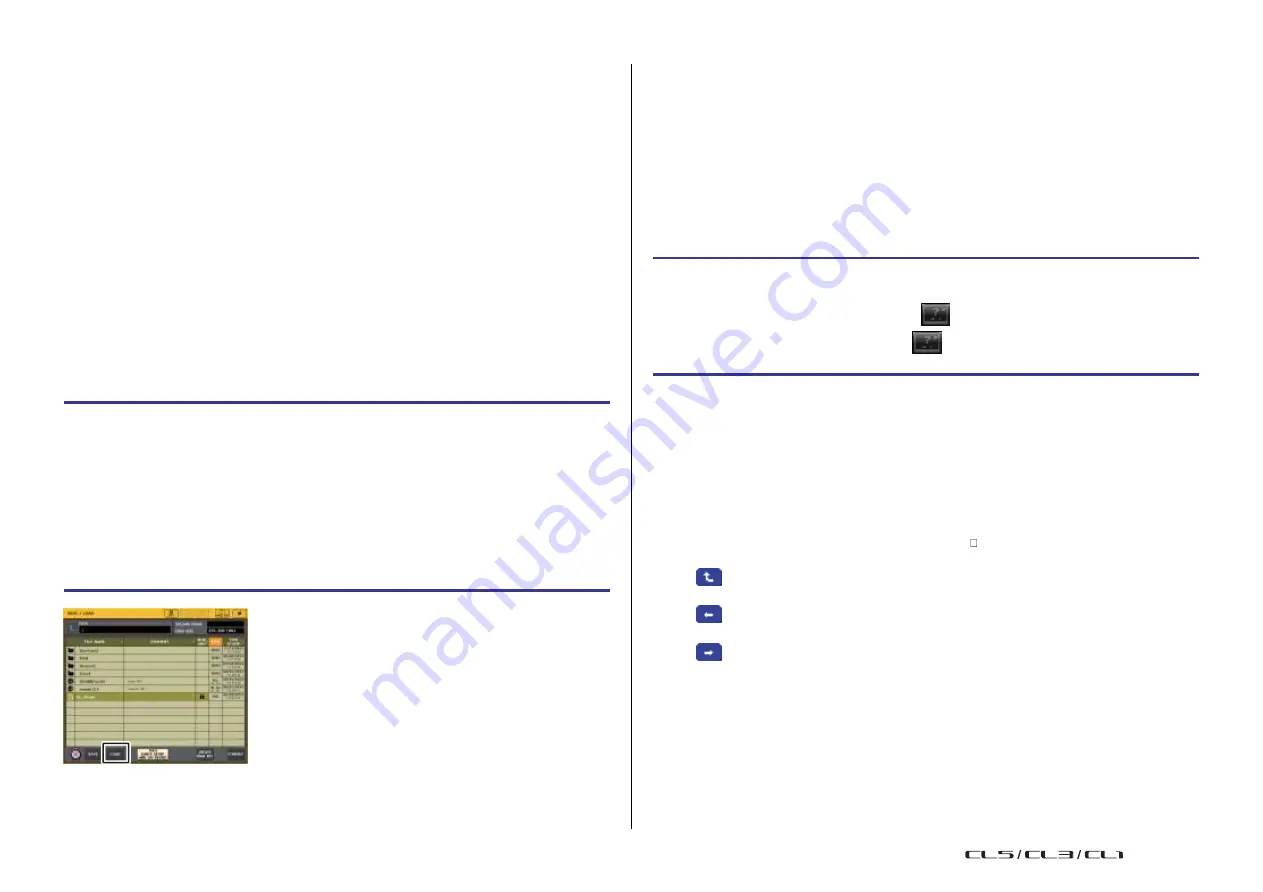
243
Reference Manual
Help function
Help function
You can view Help files (file extension .xml) provided by Yamaha. For the latest information on
help files, refer to the Yamaha Pro Audio website.
http://www.yamahaproaudio.com/
In addition, using a commercially available text editor or the
“Notepad” included with Microsoft
Windows, you can create a text file (file extension .txt) and display it on the console*.
* We accept no responsibility for any damage that may occur as a result of using Help files
created by a third party other than Yamaha.
Loading a Help/text file from a USB flash drive
NOTE
A help file for only one language is stored in the console's internal memory. Once you load the
help file, it will be preserved in internal memory even if the power is turned off. The first time you
press the HELP button to view the help file after turning the power on, it will take a while for the
help file to be loaded from internal memory. Once the data has finished loading, subsequently
pressing the HELP button will display the help file instantly.
STEP
1.
Save the Help file provided by Yamaha or a user-created text file on your USB flash
drive.
2.
In the Function Access Area, press the SETUP button.
3.
In the SETUP screen, press the SAVE/LOAD button.
4.
To select the Help/text file that you want to load, press one of the Help/text files in
the file list in the SAVE/LOAD window, or turn the multifunction knob in the
Centralogic section.
5.
Press the LOAD button.
6.
Press the OK button in the confirmation dialog box to load the file.
NOTE
By default, the character code set of the text file will be detected as UTF-8. However, by adding
a line consisting of [ISO-8859-1] or [Shift_JIS] at the beginning of the file, you can force
recognition of the file using that character code set. You can specify the desired character code
set when using your text editor to save the text file.
The Help function is able to display the following text files (character code sets /languages).
• Text files written in the ISO-8859-1 character code set (English, German, French, Spanish, etc.)
• Text files written in the Shift_JIS character code set (Japanese)
• Text files of the above languages written in the UTF-8 character code set
Viewing Help
STEP
1.
Load the Help file or text file from your USB flash drive.
2.
In the Function Access Area, press the
(Help) button.
3.
To close the HELP window, press the
(Help) button of the Function Access
Area or the “x” symbol of the HELP window.
◆
Operation in the HELP window
You can use the multifunction knob or screen buttons to access the HELP window.
•
Turn multifunction knobs 1 and 2.
.............Scrolls the index area at the left.
•
Turn multifunction knobs 3 - 8.
.............Scrolls the main area at the right.
•
Pressing a link (underlined text) in the text
.............Scrolls to the linked destination.
•
Pressing a window link (a location with an
symbol and underlined text)
.............Closes the HELP window and opens the corresponding window.
•
Pressing the button
........ Scrolls to the chapter that precedes the currently-
displayed location.
•
Pressing the button
........ Returns to the preceding item in the history of links
you pressed.
•
Pressing the button
........ Advances to the next item in the history of links you
pressed.
SAVE/LOAD window
USO
RESTRITO
Summary of Contents for CL5
Page 257: ...Data List USO RESTRITO ...
















































