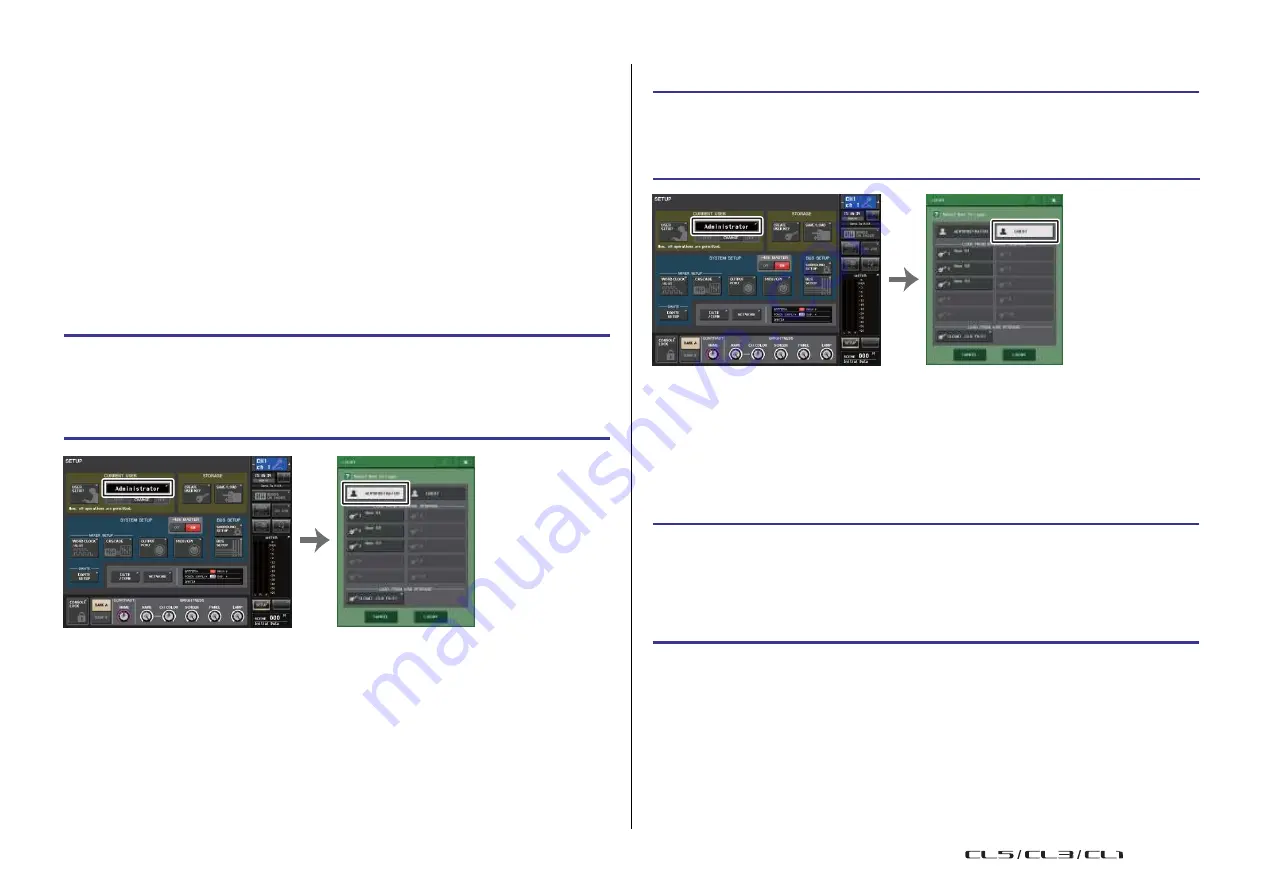
Setup
191
Reference Manual
Logging-in
To operate the CL series console, you must log in as the Administrator, Guest, or a User.
User settings for the Administrator and Guest are saved in the console itself. However, to log
in as a User you must either select a key that is saved in the console itself, or connect the
USB flash drive in which a user authentication key has been saved. If you use a user
authentication key on a USB flash drive, you will continue as the logged-in user even if you
◆
Logging-in as Guest
STEP
1.
In the Function Access Area, press the SETUP button.
2.
In the SETUP screen, press the CURRENT USER button.
3.
In the LOGIN window, press the GUEST button, and then press the LOGIN button.
remove the USB flash drive after logging-in. If you use a user authentication key on a USB
flash drive, you will continue as the logged-in user even if you remove the USB flash drive after
logging-in.
NOTE
If the power is turned off and then on again, the console will generally start up in the log-in state
in which the power was turned off. If a user password has been assigned, you will need to enter
the password. However if you cancel the input, you will be forcibly logged-in as Guest.
◆
Logging-in as Administrator
STEP
1.
In the Function Access Area, press the SETUP button.
2.
In the SETUP screen, press the CURRENT USER button.
3.
In the LOGIN window, press the ADMINISTRATOR button.
4.
Enter the password and press the OK button.
SETUP screen
LOGIN window
◆
Logging-in as a User
To log-in as a User, you will use a user authentication key saved in the console or on a USB
flash drive. If using a USB flash drive, you may also log-in using a user authentication key
created on a different CL series console.
With a user authentication key stored in the console
SETUP screen
LOGIN window
STEP
1.
In the Function Access Area, press the SETUP button.
2.
In the SETUP screen, press the CURRENT USER button.
3.
In the LOAD FROM INTERNAL STORAGE field of the LOGIN window, choose the user
authentication key with which you want to log in, and press the LOGIN button.
4.
Enter the password and press the OK button.
NOTE
• If no Administrator password has been set, you will simply be logged-in in step 3 when you press
the LOGIN button. If a password has been set, a keyboard window will appear, allowing you to
enter the password.
• If the password was incorrect, a message of “WRONG PASSWORD” will appear near the bottom
of the screen.
USO
RESTRITO
Summary of Contents for CL5
Page 257: ...Data List USO RESTRITO ...






























