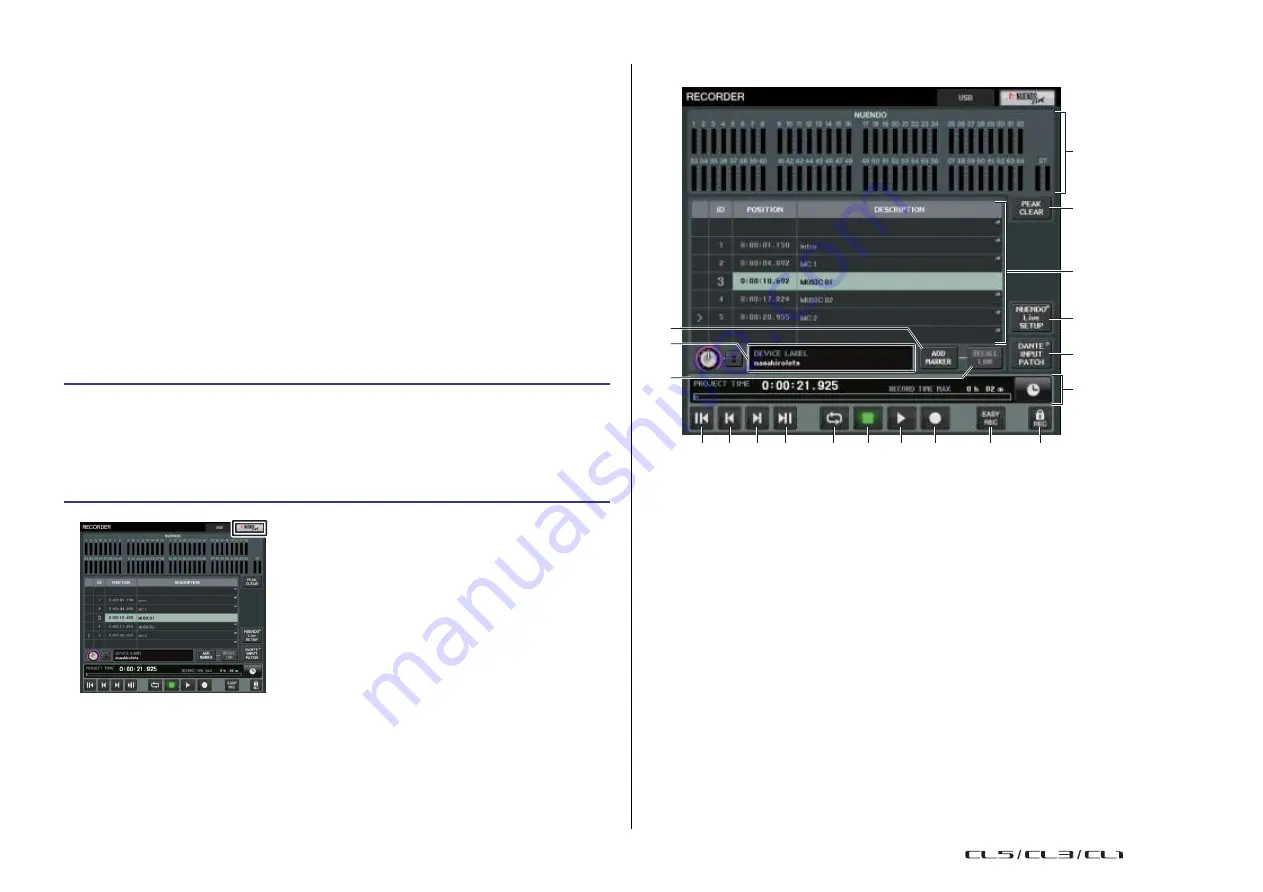
Recorder
182
Reference Manual
Using the CL console with Nuendo Live
The CL series consoles can operate in an integrated manner with Steinberg's Nuendo Live
DAW software.
The
“Yamaha Console Extension” software which integrates the CL series and Nuendo Live
can be installed in your computer, allowing you to operate Nuendo Live from the CL series
console to easily perform multi-track recording operations.
Here we explain how to operate Nuendo Live from the CL series console.
Preparing the project
Recording or playing back using a computer DAW
) to make the following
settings.
• Setting up Dante Virtual Soundcard
• Setting up Dante Controller
RECORDER screen (when selecting the Nuendo Live tab)
1
2
3
• Setting up Nuendo Live
Recording into a project
STEP
1.
In the Function Access Area, press the RECORDER button.
2.
Press the Nuendo Live tab in the upper right of the RECORDER screen.
3.
Press the EASY RECORDING button to start recording.
F
I
G
7 8 9 0
4
5
6
A
B C
D
E
H
4.
When you finish recording, press the record lock button and then press the STOP
button.
RECORDER screen
(when selecting the Nuendo Live tab)
1
Nuendo meter display field
This shows the channel levels of Nuendo Live.
2
PEAK CLEAR button
Clears the peak levels indicated by the peak hold function.
3
Marker list field
Lists the marker information recorded in the current Nuendo Live project.
The markers can be selected by pressing the on-screen list or by using the multifunction
knobs.
When you press this field, a keyboard window allowing you to edit the marker
information will appear.
4
Nuendo Live SETUP button
Specify the device that the console will use for communication when working with
Nuendo Live. (
5
DANTE INPUT PATCH button
Press this to access the DANTE INPUT PATCH window (
6
Location information display
This displays information for the current location of the Nuendo Live project. You can
press the button at the right to switch the time display format.
USO
RESTRITO
Summary of Contents for CL5
Page 257: ...Data List USO RESTRITO ...






























