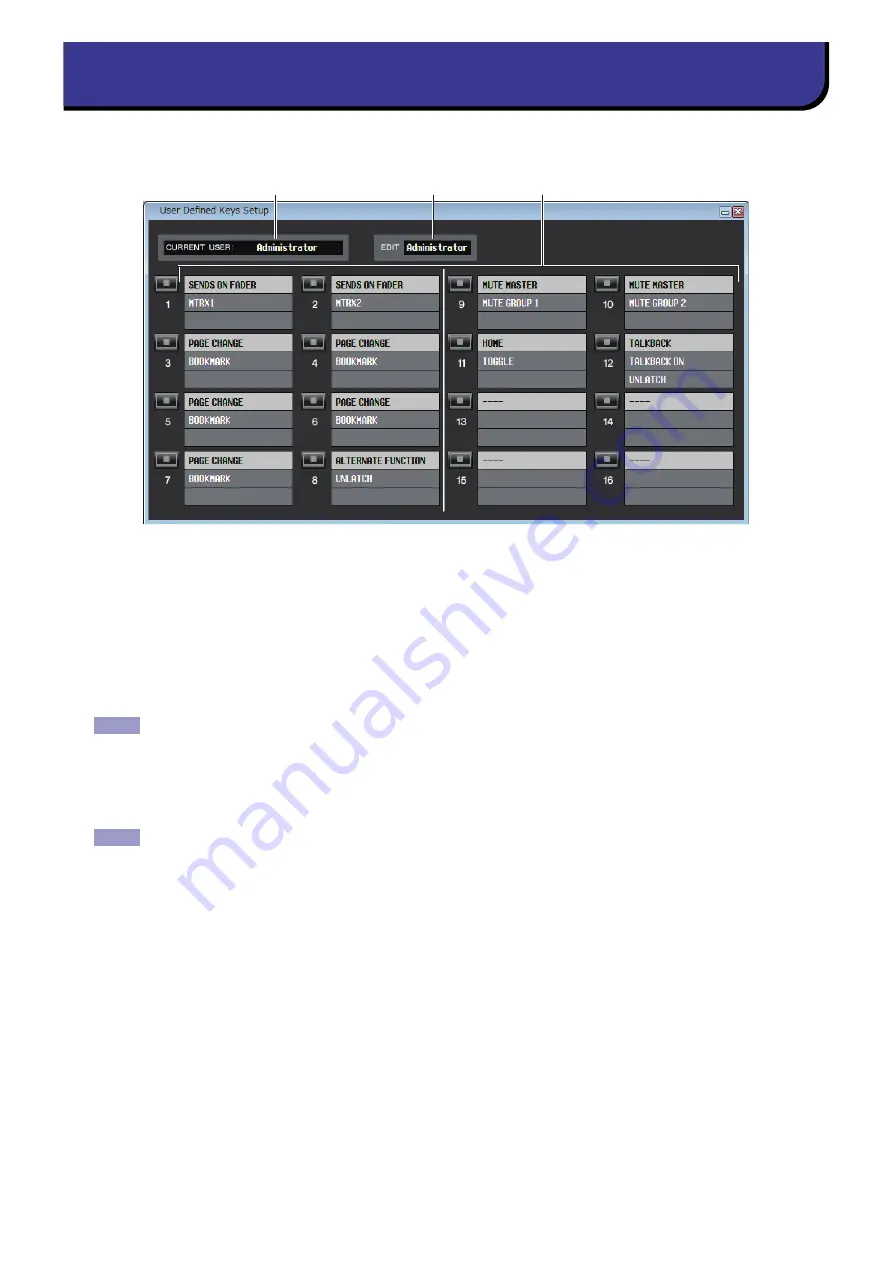
CL Editor Owner’s Manual
82
In this window, you can specify the functions or parameters to be assigned to the USER DEFINED keys of the CL. Opera-
tion of each parameter is done by the USER DEFINED keys of the CL.
To open this window, choose [User Defined Keys Setup] from [Windows] menu.
1
CURRENT USER
Displays the name of the user currently logged into the CL console. If the CL has not yet been synchronized with the
Editor, this field displays “Administrator.”
2
EDIT
Displays and enables you to specify the user level (Administrator, Guest, or Ext.User) of the User Defined keys that you
are editing.
“
Ext.User
”
is the user who is currently logged into the CL console via a user authentication key stored on a
USB flash drive. You can select this user only when the CL console is synchronized with the Editor.
Ext.User’s User Defined key settings will not be stored in a session file.
3
Function names
Select the functions or parameters you wish to assign to the User Defined keys.
Click a User Defined key to open the Parameter List dialog box.
For more information on the assignable parameters, please refer to the CL’s manual.
User Defined Keys Setup window
2
3
1
NOTE
NOTE






















