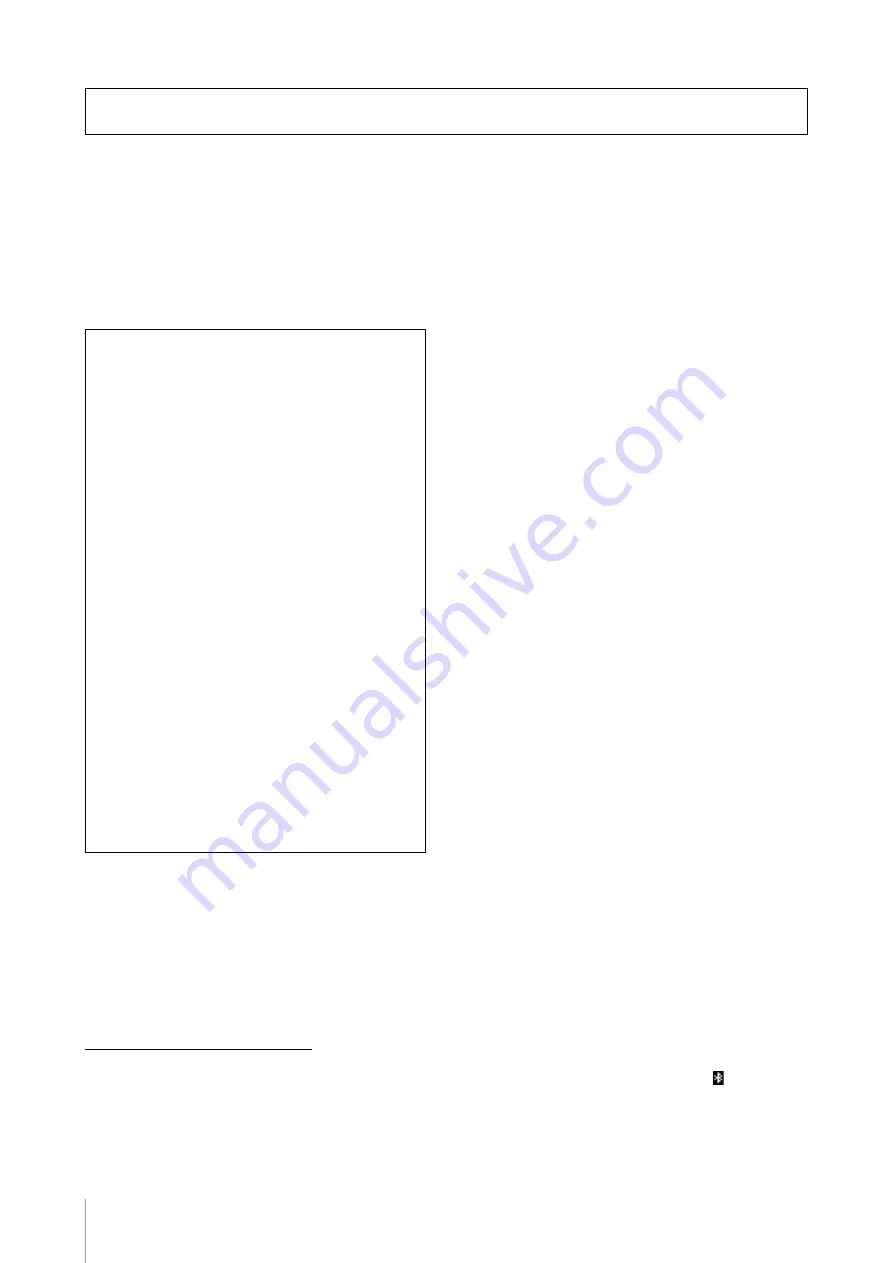
CK88 CK61 Owner’s Manual
46
By connecting external devices, you can take advantage of various convenient and powerful features of the CK.
For example, you can:
• Play the CK along with the songs played on your smartphone or a portable music player.
• Use smart device apps to manage the Live Set Sounds, create videos, and post videos on social media.
• Play the CK using sounds on external sound modules or other synthesizers.
• Play the CK sounds from an external keyboard.
Using Smart Devices
There are two ways of connecting a smart device:
wireless connection via Bluetooth Audio and wired
connection using a USB cable.
For more information on smart device applications
that you can use with the CK, refer to the following
website.
https://www.yamaha.com/kbdapps/
NOTICE
Be sure to place your smart device on a stable surface to
prevent it from falling over and being damaged.
NOTE
To eliminate the risk of interference due to noise by your smart
device when used in combination with the CK, turn on the Airplane
Mode and then turn on Wi-Fi.
Connecting via Bluetooth audio
Bluetooth capability
Depending on the country in which you purchased the
product, the CK may not have Bluetooth capability.
By using the Bluetooth audio function, you can
connect a Bluetooth-equipped device such as a
smartphone and portable audio player wirelessly to
the CK and use the speakers on the CK to play back the
audio from the Bluetooth device.
NOTE
• Bluetooth headphones or speakers cannot be connected.
• There is no Bluetooth MIDI capability on the CK.
Pairing with a Bluetooth-equipped
device
“Pairing” means registering Bluetooth-equipped smart
devices on the CK and establish mutual recognition for
wireless communication between the two.
Once the device is paired with the CK, it is not
necessary to pair the two again (unless you’ve disabled
pairing.)
1.
Select the setting from the [MENU] button
Bluetooth
Switch
to
On
.
The CK will be paired, and the “
Bluetooth pairing...
”
message will appear on the display.
To cancel the pairing, press the [EXIT] button.
2.
Turn the Bluetooth setting ON on the
Bluetooth-equipped device and select
CK61 or CK88 from the list.
• Make sure to complete the settings on the smart
device within a minute. After that, the pairing
mode ends automatically.
• If you are required to enter a passkey, enter the
numerals “0000.”
When the pairing is completed, the (Bluetooth)
mark appears on the top screen.
Use the Bluetooth-equipped device to adjust the
volume of the sound input via Bluetooth. To adjust
the volume balance between the sound input via
Using with External Devices
Precautions when using the
USB [TO HOST] terminal
When connecting the computer to the USB [TO
HOST] terminal, make sure to observe the
following points to avoid freezing the computer/
instrument and corrupting or losing the edited
settings in SETTINGS.
NOTICE
• Use an AB type USB cable of less than 3 meters.
USB 3.0 cables cannot be used.
• Perform the following before turning the power to
the instrument on/off or plugging/unplugging the
USB cable to/from the USB [TO HOST] terminal.
- Quit any open application software on the
computer.
- Make sure that MIDI data is not being transmitted
from the instrument. (MIDI data is transmitted when
the notes on the keyboard are played.)
• While the computer is connected to the instrument,
you should wait for six seconds or more between
these operations: (1) when turning the power of the
instrument off then on again, or (2) when alternately
connecting/disconnecting the USB cable.
If the computer or the instrument freezes, restart
the application software or the computer OS or
turn the power to the instrument off then on
again.
Summary of Contents for CK88
Page 1: ...English Français Español ...
Page 11: ...CK88 CK61 Owner s Manual 5 MEMO ...
Page 78: ......
Page 79: ......






























