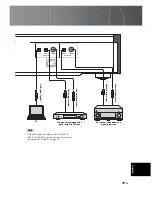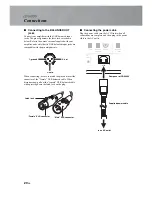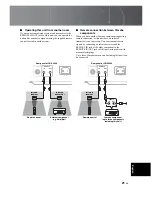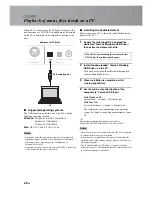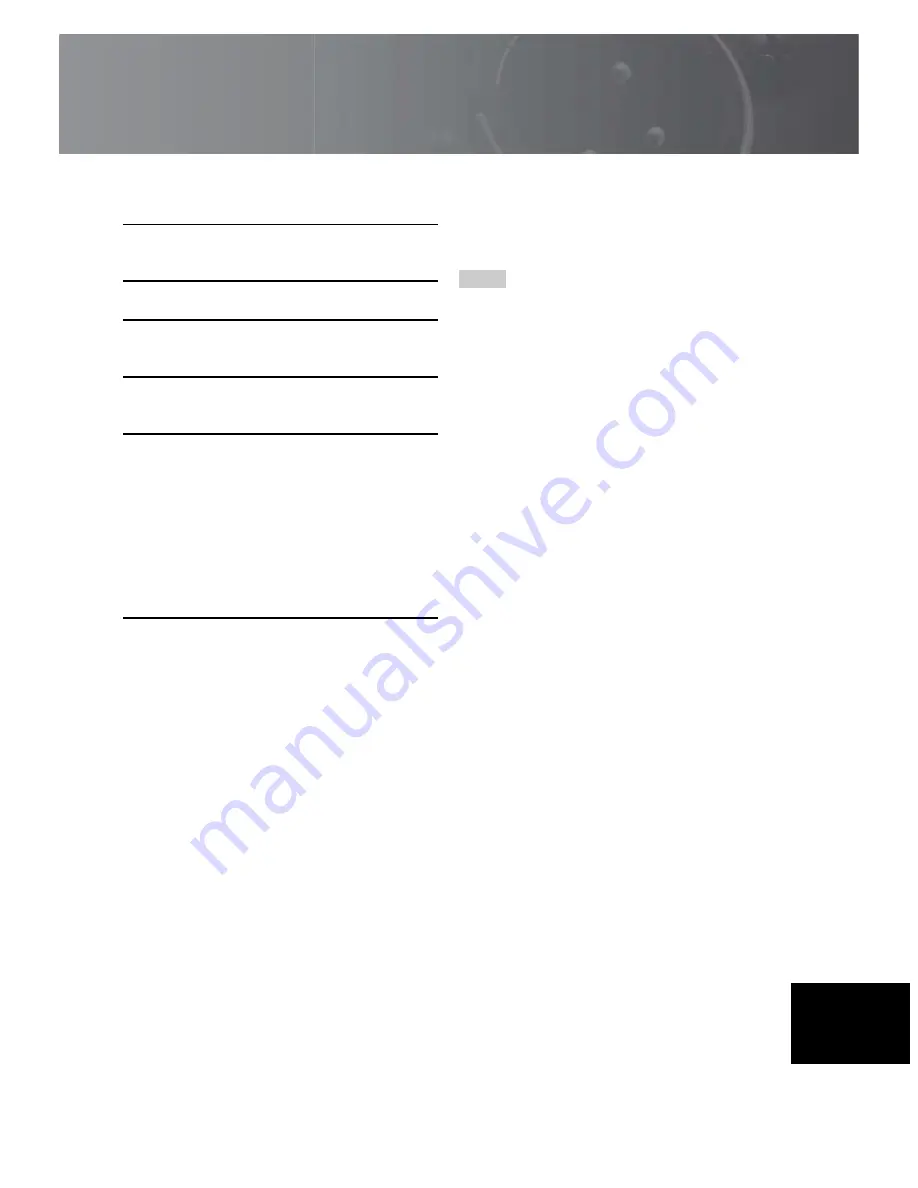
23
En
■
Playing back music files stored on the
PC
1
Connect the PC to this unit, using a USB
cable.
2
Turn on the PC.
3
Turn this unit on by pressing the STANDBY/
ON/OFF switch on the front panel.
4
Select “USB,” using the SOURCE key of this
unit.
5
Set the audio output destination of the PC to
“Yamaha CD Player.”
With Windows OS:
Control Panel
→
Sound
→
[Playback] tab
With Mac OS:
System Preferences
→
Sound
→
[Output] tab
The setting may vary, depending on the operating
system. For details, consult the manufacturer of your
PC.
6
Operate the PC to start playback of music
files.
When the music signal is fed from the PC to
the
unit,
the sampling frequency of the file being played is
indicated on the display of the unit.
■
Adjusting the sound volume
To obtain higher sound quality, set the sound volume at
the PC to the maximum, and gradually increase the
volume at the amplifier from the minimum to your desired
level.
• Do not disconnect the USB cable, turn off the unit, or change
the input with the SOURCE key while playback on a PC
connected via the USB cable is in progress. Doing so may cause
a malfunction.
• To mute operation sounds of the PC during music playback,
change the setting on the PC.
• If music files cannot be played correctly, restart the computer
and perform the mentioned procedure again.
• The music files stored on a PC cannot be controlled from this
unit or the remote control of this unit. Operate them on the PC.
Notes
English
Summary of Contents for CD-S2100
Page 17: ...Connections In this section you will make connections between CD S3000 and your amplifier ...
Page 24: ...24 En ...
Page 25: ...Specifications In this section you will find technical specifications for CD S3000 ...
Page 54: ...24 Es ...
Page 55: ...Especificaciones En esta sección encontrará las especificaciones técnicas del CD S3000 ...