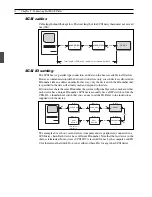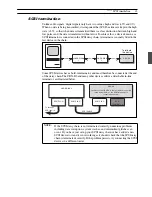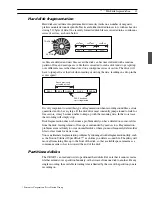18
Chapter 9 : Troubleshooting
18
Chapter 9 : Troubleshooting
18
Chapter 9 : Troubleshooting
9 Troubleshooting
If you are having a problem with your CBX-D3 system, refer to the table below for suggestions about how to
proceed.
Problem
Action
The CBX-D3 does not come on.
Make sure that the power adaptor cord is connected to a suitable
AC receptacle.
Press the CBX-D3’s POWER switch.
Check for a short circuit in the power adaptor cord.
The CBX-D3 cannot be controlled by the
computer.
The CBX-D3 must download system data from the computer at
power-on. The 48kHz indicator will flash if downloading is required.
(See page 2.)
Make sure that no two devices are using the same SCSI ID
number.
Use standard SCSI cables only.
Try another SCSI cable (have your dealer check the cable).
Confirm that the MIDI IN and MIDI OUT terminals are connected to
the MIDI OUT and MIDI IN terminals on your computer.
The system does not recognize the CBX-D3.
The system does not recognize an external hard
disk.
Make sure that the SCSI bus is terminated correctly.
Make sure that all connected SCSI devices are powered up.
Use standard SCSI cables only.
Try another SCSI cable (have your dealer check the cable).
Change the order of devices connected to the SCSI bus.
Cannot play back sound files.
Make sure a sound file exists on the hard disk.
Check that the hard disk’s access indicator lights up when you try
to play a song file.
Make sure that recording and playback volumes are set correctly.
Confirm that your hard disk is a SCSI device, and be sure that it is
connected to the same SCSI bus as the CBX-D3.
The CBX-D3 OUTPUT MONITOR indicators show
a signal, but nothing is output.
Check the analog and digital connections.
Output suddenly stops during playback of a stereo
sound file.
Make sure that the application software’s recording monitor
function is set off for each channel.
Output stops suddenly or
makes a short loop.
SCSI
Make sure that the SCSI bus is terminated correctly.
Check the SCSI connections.
Make sure that you do not have too many devices connected to the
SCSI bus.
Hard disk
Make sure that the disk’s access time is sufficient.
Check for disk fragmentation, and run a defragmentation utility if
necessary.