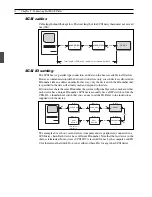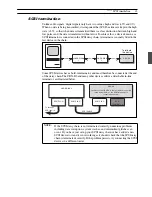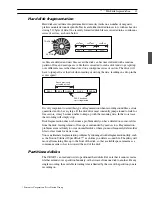INPUT LEVEL indicators17
INPUT LEVEL indicators17
INPUT LEVEL indicators
17
INPUT LEVEL indicators
Unlike analog tape recorders, digital audio recorders are very unforgiving when it comes
to excessive signal levels. Digital audio signal clipping normally produces unpleasant
distortion, pops, and clicks that can be impossible to remove without the use of highly
sophisticated editing equipment. So great care must be taken when setting the recording
level.
With a digital audio recorder such as the CBX-D3, noise and hiss produced by setting the
recording level too low are not a problem. But setting the level too low reduces the
effective dynamic range of the recording. In general, you want to use as much of the 96dB
*
dynamic range as possible.
Basically, the recording level should set so that the loudest signals light the –24 and –6
LEDs, but never the CLIP LEDs. When recording with microphones, where sudden signal
surges are possible, it may be worth having a “dry run” before you hit the record button.
8 Playback
Sampling Frequency for Playback
Although digital audio devices generally use the same sampling frequency for both
recording and playback, the CBX-D3 includes a sampling frequency converter (SFC) that
allows playback at a different frequency from that used to record. This feature makes it
possible to replay multiple files at the same frequency, regardless of the frequencies
originally used for recording. Specifically, the CBX-D3 can replay sound files using any
of four sampling frequencies (44.1, 48, 32, or 22.05kHz). The frequency is selected
through the controlling software, usually so as to match the sampling frequency of the
device (such as digital mixer or DAT, MD, or DCC recorder) to which digital sound is
being sent. The SAMPLING FREQ indicator on the CBX-D3 indicates the selected
frequency.
The sampling frequency used for recording determines the maximum sound quality
obtainable from the file; use of higher frequencies at time of playback will not improve the
quality. If you recorded a file at a 44.1kHz sampling frequency, it will not sound any
different when replayed at 48kHz. But you should also note that a sound file recorded at
48kHz will generally suffer no noticeable quality loss when replayed at 44.1kHz.
OUTPUT MONITOR indicators
The four OUTPUT MONITOR indicators show the current output level of each channel.
Each indicator consists of a single LED which gets gradually brighter as the channel’s
output level increases. Output levels can be controlled by software.
* 96dB is the dynamic range available from a 16-bit digital system (6dB per bit).