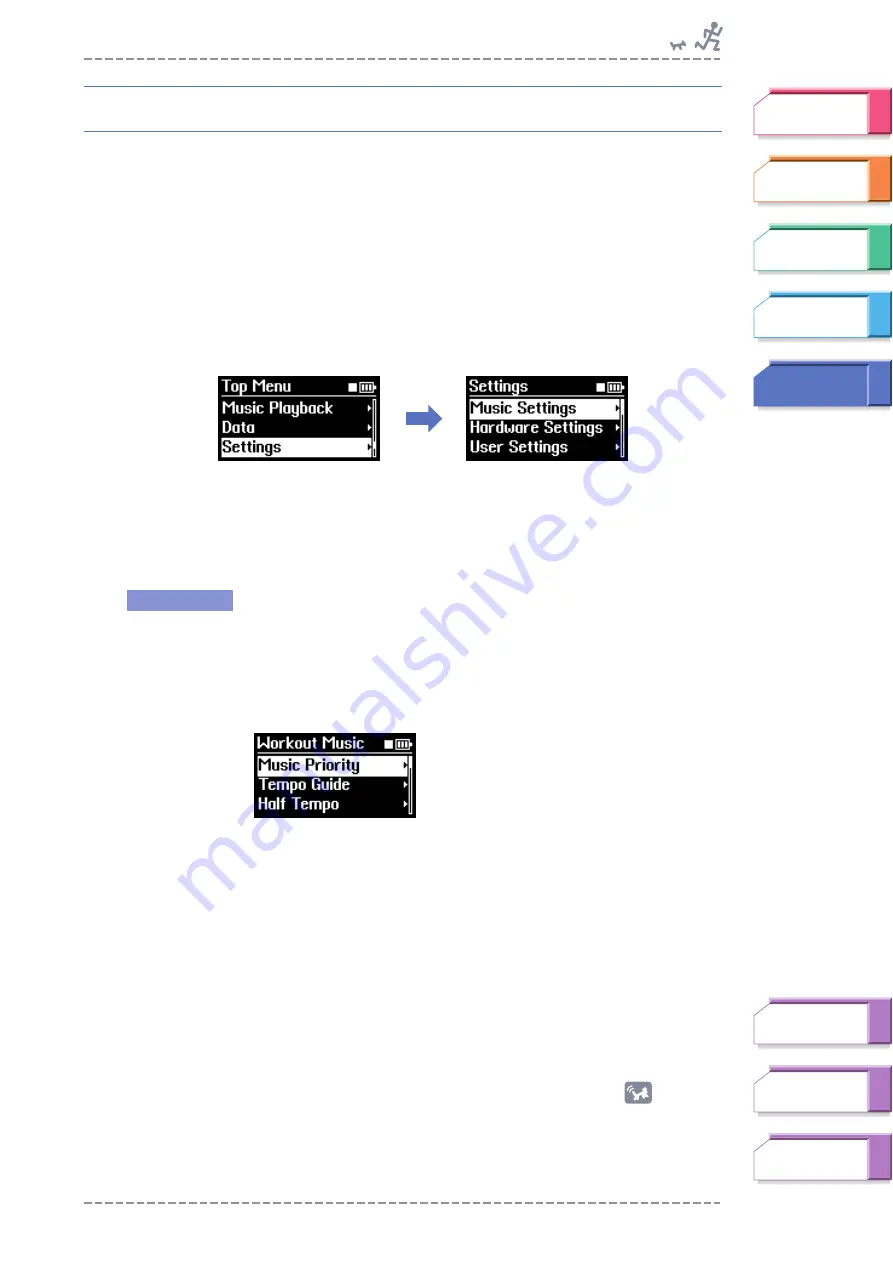
Music Settings
BF-1 Owner’s Manual
61
Music Settings
The Music Settings let you set:
➤
Various exercise and workout music controls, such as Tempo Guide, Song
Connection, Playback Time for songs, and others. (See “Workout Music”
below.)
➤
The playback mode for the BF-1 (Repeat and Shuffle). (See “Play Mode” on
➤
The tonal qualities of the sound. (See “Bass Boost” on
From the Top Menu, select Settings
➞
Music Settings
Workout Music
This mode provides a variety of settings related to how you want to use the BF-1
in your exercising and workouts.
From the Music Settings menu, select the Workout Music menu.
In the Workout Music menu, the following items are shown: Music Priority,
Tempo Guide, Half Tempo, Song Transition, Playback Time and Normalize
Volume.
■
Music Priority
This lets you set how the BF-1 selects between normal audio songs and
the special “BODiBEAT” songs, which have been pre-loaded to the
device. These BODiBEAT songs have been built into the BF-1 to make
sure that songs of all tempos between 50 – 250 bpm are properly
included, even if you haven’t loaded audio songs of all tempos to the
device.
Continue to
next page
Operation
Music Priority (below)
Tempo Guide (
)
Half Tempo (
Song Transition (
Playback Time (
)
Normalize Volume (
)






























