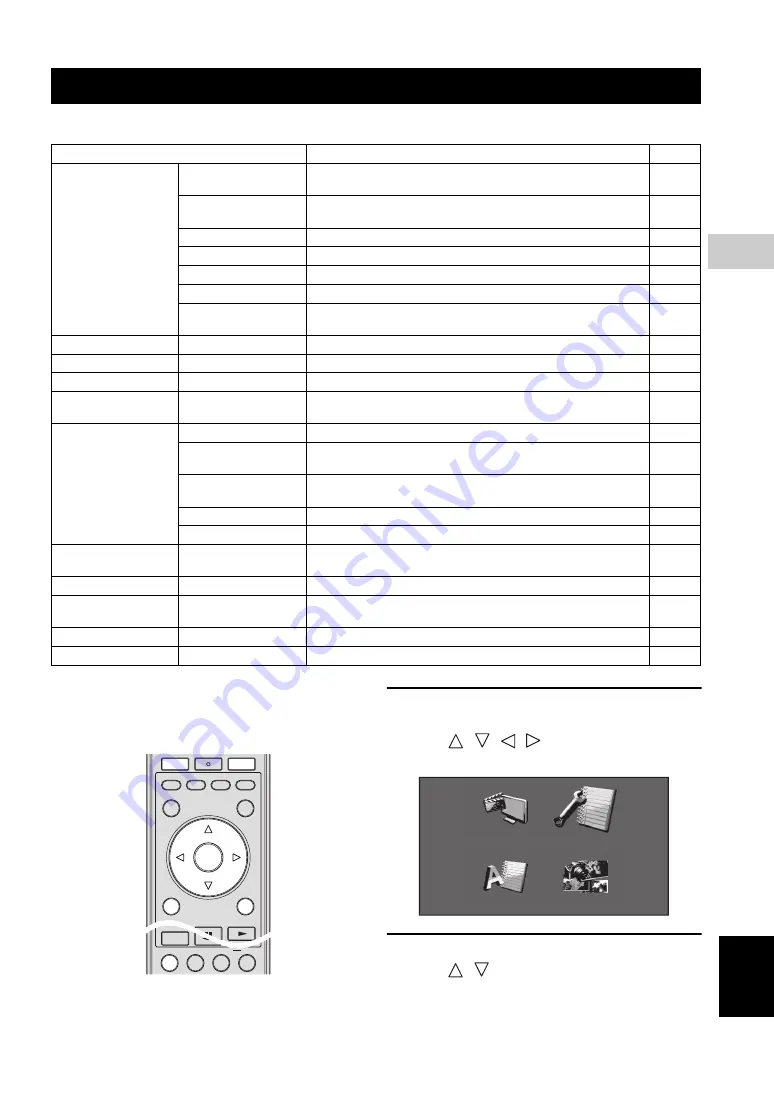
29
En
Eng
lish
SETTINGS
4
SETTINGS
The “Menu” enables various audio/visual settings and adjustments on the functions using the remote control unit.
■
Common operations
You need to call up the Setup Menu screen to perform
settings for this player. The following is the explanation
for the basic operations of the “Menu”.
Example
: Setting “Auto Power Off”
1.
Display the Menu screen
Press
SETUP
to display the Setup Menu screen.
Press
/
/
/
to select “Settings”, then
press
ENTER
.
2.
Select a menu item
Press
/
to select “Auto Power Off”, then press
ENTER
.
Settings
Menu/Submenu
Function
Page
Audio Video Settings
TV Aspect Ratio
Sets the screen aspect ratio of the connected TV, and adjust the video
output.
Component Video
Out
Sets the resolution of the component video output.
HDMI Video Out
Sets the resolution of the HDMI video output.
Video Out Select
Selects the priority of the video output.
Secondary Audio
Sets the audio of the picture in picture or audio commentaries.
Audio Out
Sets the audio output suited for your playback environment.
Dynamic Range
Control
Adjusts the dynamic range for playback at average volume.
Speaker Settings
Sets the speakers connected to this Player via the 8ch discrete jacks.
Quick Start
Sets the startup time of this Player to be reduced.
Auto Power Off
Sets the power of this Player to be turned off automatically.
HDMI Control
Sets this Player to receive the control signal from the remote control of
your TV.
Playback Setting
Parental Control
Sets the Parental Control depending on the disc content.
Disc Language
Selects the language for subtitles, audio, and menus displayed on the
screen.
Angle Mark Display
Sets to display the Angle Mark when BD/DVD with multiple angles is
played back.
Password Setting
Sets the password.
BD Internet Access
Sets access restriction to BD-LIVE contents.
Communication
Setup
Changes the communication settings.
Version
Displays the system software version.
USB Memory
Management
Deletes data in a USB memory.
Software Update
Updates the software of this Player.
System Reset
Resets all settings to the factory presets.
SETUP
P in P
REPEAT
OFF
SEARCH
ON SCREEN
CLEAR
ENTER
A
TOP MENU/TITLE LIST
B
C
D
POP UP MENU
EXIT
RETURN
ENTER
Displays The Title List
Settings
On Screen Language
Picture
Summary of Contents for BD-S1900
Page 312: ......
















































