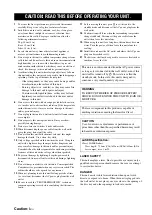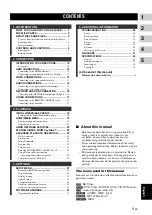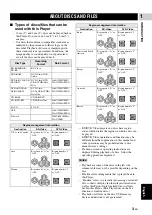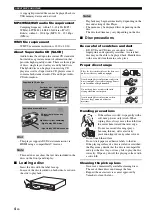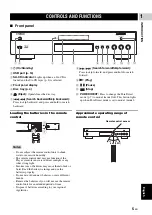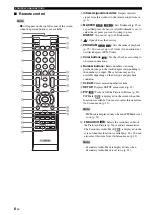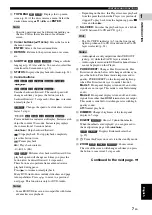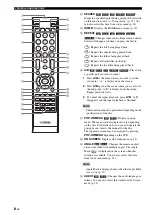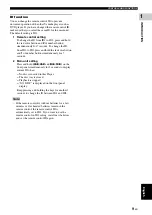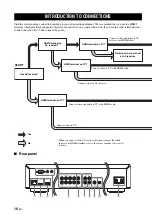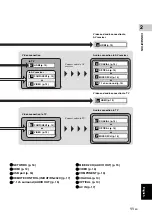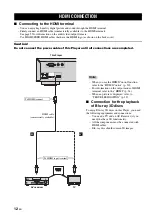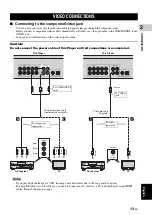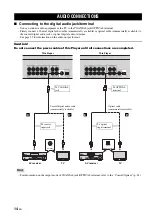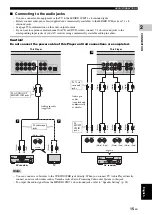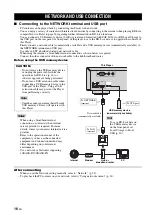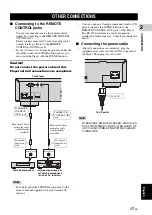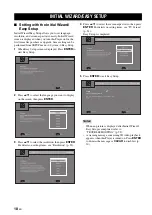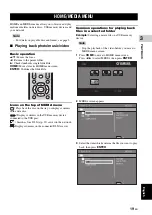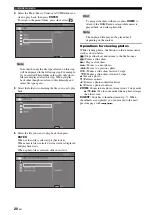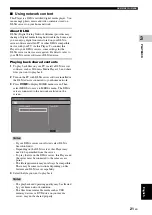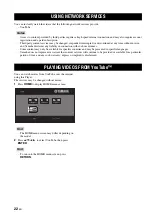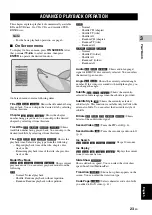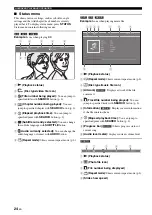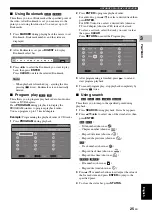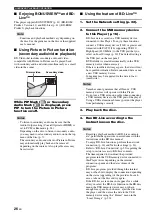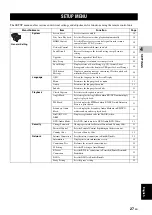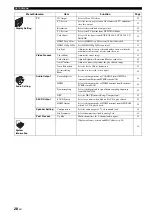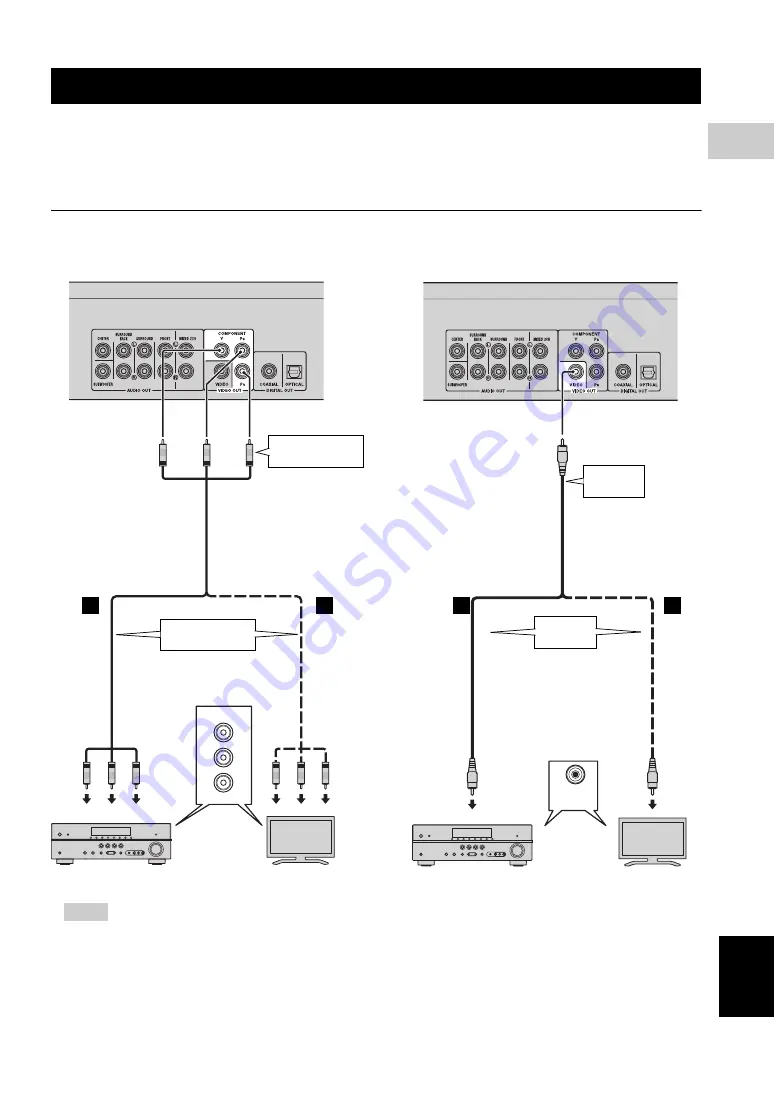
13
En
Eng
lish
CONNECTION
2
■
Connecting to the component/video jack
– You can enjoy accurate color reproduction and high quality images through the component jacks.
– Firmly connect a component video cable (commercially available) or a video pin cable to the COMPONENT jacks/
VIDEO jack.
– See page 36 for information on the video output formats.
Caution!
Do not connect the power cable of this Player until all connections are completed.
– If you play back the image via VCR, the image may deteriorate due to the copy guard function.
– To enjoy BD-3D discs on this Player, you need to connect an AV receiver, a TV, and this Player using HDMI
cables. Refer to the previous page.
VIDEO CONNECTIONS
COMPONENT IN
Y
P
B
P
R
This Player
Component video cable
(commercially available)
AV receiver
TV
(G
re
en
)
(B
lu
e)
(R
e
d
)
(Green)
(Blue)
(Red)
To COMPONENT
jacks
To component
input jacks
B
B’
(Gre
en
)
(B
lue
)
(R
ed
)
(Gre
en
)
(B
lue
)
(R
ed
)
VIDEO
AV INPUT
This Player
Video pin cable
(supplied)
AV receiver
TV
(Yellow)
(Yellow)
(Y
el
low
)
To VIDEO
jack
To video
input jack
(Y
ell
o
w)
C
C’
Notes