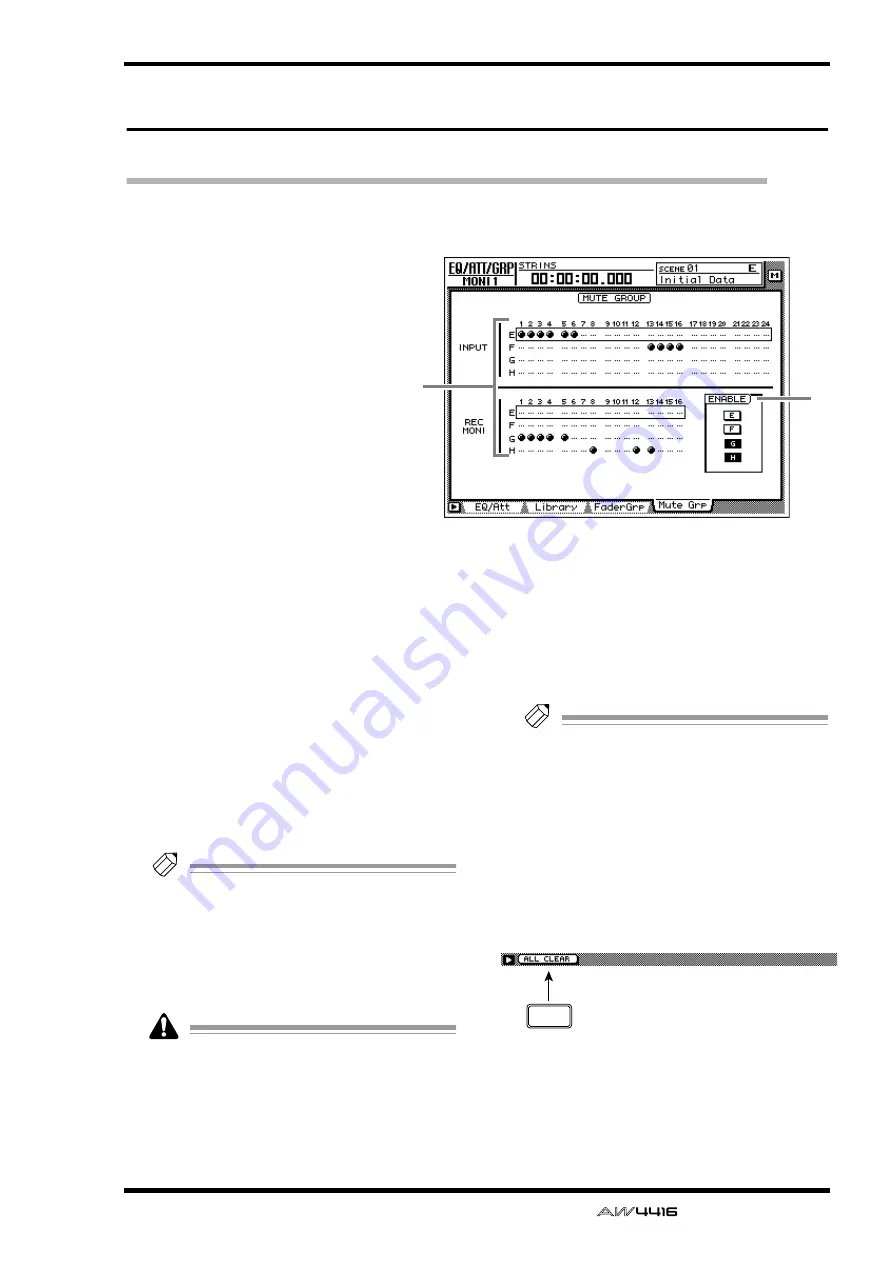
EQ/ATT/GRP screen
— Reference Guide
59
Mute Grp page
Set and cancel mute groups
[Function]
Assign input channels 1–24/moni-
tor channels 1–16 to mute groups
E–H. If channels are assigned to a
mute group, you can operate a sin-
gle [ON] key to switch the on/off
status of all [ON] keys in that
group.
[Key operation]
• [EQ] key
→
[F4] (Mute Grp) key
• Repeatedly press the [EQ] key
until the screen shown at the
right appears.
[Mouse operation]
M button
→
EQ button
→
Mute
Grp tab
[Screen functions]
A
Mute groups E–H
The
●
symbols indicate the mute group E–H to
which each input channel 1–24 and monitor
channel 1–16 belongs.
When you move the cursor up or down to select
mute group E–H and use the [SEL] key to select
a channel, that channel will be assigned to the
corresponding mute group. When you press the
[SEL] key once again, the channel will be
removed from the mute group.
Tip!
A mute group may contain both channels
that are On and channels that are Off. If a
mute group contains channels that are On
and channels that are Off, operating the
[ON] key of one of the channels will turn off
the channels that are on, and turn on the
channels that are off.
A channel cannot belong to more than one
mute group. If a channel that is already
assigned to a mute group is assigned to
another group, only the newly assigned
group will be valid.
B
ENABLE button
Turn mute groups E–H on/off.
Tip!
If you wish to change the on/off status after
assigning a channel to a group, you can use
the ENABLE button of that group to tempo-
rarily disable the group.
■
Additional functions in the Mute
Grp page
In the Mute Grp page you can press the [SHIFT]
key to assign the following additional function to
the [F1] key.
• [F1] (ALL CLEAR) key
Clear all mute group settings.
2
1
F1
















































