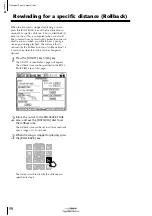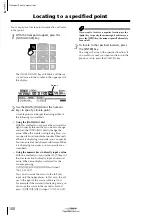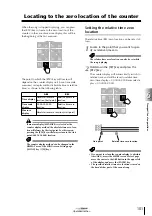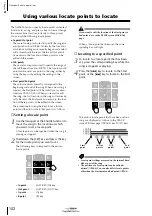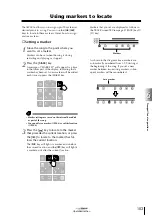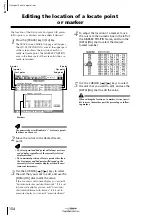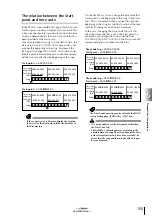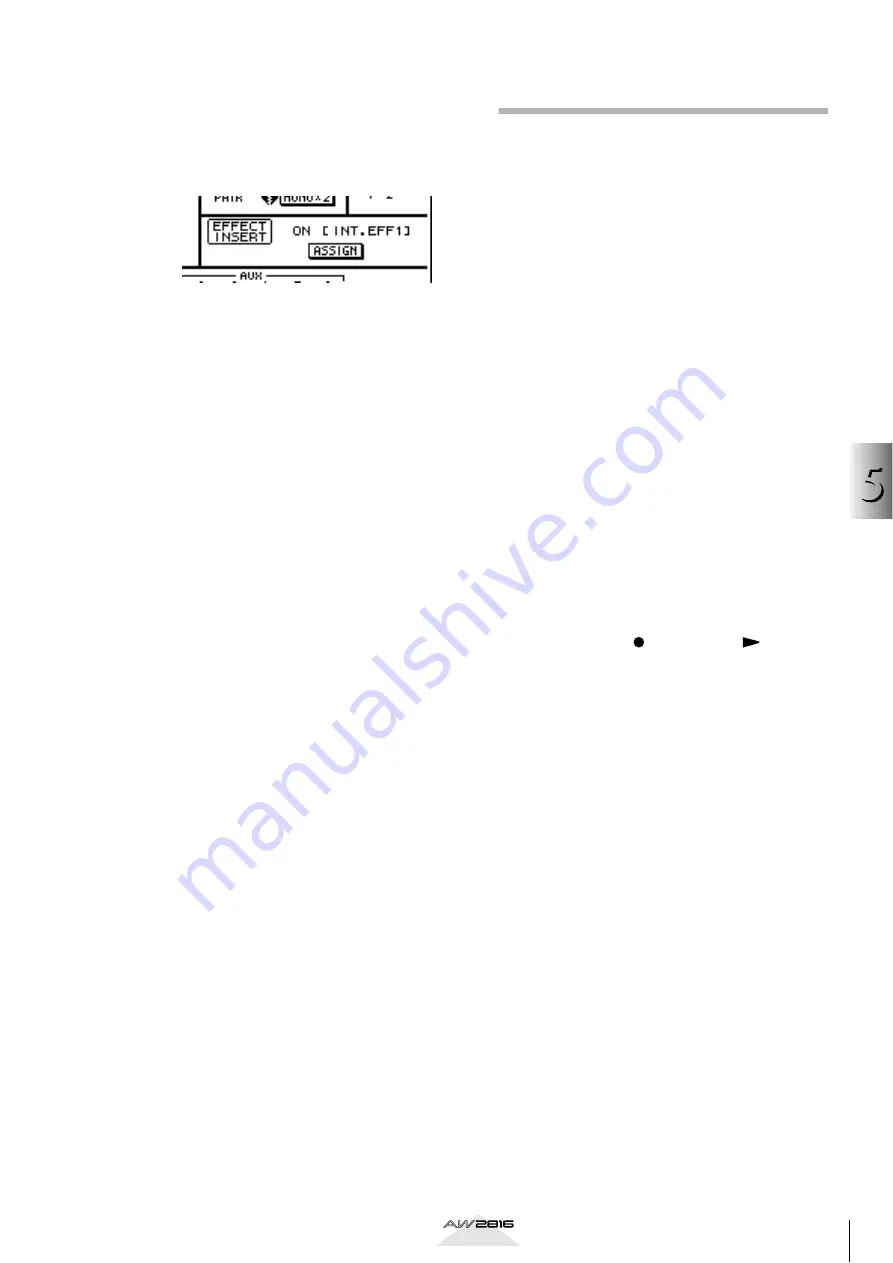
Using the internal effects
5
91
Operation section
5
Move the cursor to the OK button and
press the [ENTER] key.
The CH View page EFFECT INSERT area will dis-
play “ON [INT.EFF1],” indicating that effect 1 has
been inserted into input channel 1.
6
Turn off the ST button in the PAN/ROUT
area.
In generally, you will monitor the signal that is
sent to the stereo bus via monitor channel 3
when the recording. For this reason, you need to
turn off the ST button of input channel 1, so that
the input signal of input channel 1 will not be
sent directly to the stereo bus, duplicating the
signal.
7
Press the [AUX 5] key
→
[F2] key, and recall
the effect program that you want to use for
effect 1.
For details on recalling an effect program, refer to
page 84.
Start recording
1
Press the [VIEW] key
→
[F1] key to display
the VIEW screen CH View page.
2
Press the RECORDER [1-8] key
→
[SEL] key
3.
Monitor channel 3 will be selected.
3
Turn the ST button in the PAN/ROUT area.
The input signal of monitor channel 3 (the signal
recorded on track 3) will be sent to the stereo
bus.
4
Raise the STEREO fader and fader 3 to the
0 dB position.
5
Press the REC TRACK SELECT [3] key to put
track 3 in record-ready mode.
Now the input signal of input channel 1 can be
monitored from the MONITOR OUT jacks.
6
Press the [METER] key.
The METER screen will appear, where you can
view input/output level meters for tracks 1–16.
7
Press the INPUT [1-8] key, and while play-
ing the instrument connected to the
INPUT jack 1, use fader 1 to adjust the
recording level.
8
Press the REC [ ] key + PLAY [
] key to
start recording.