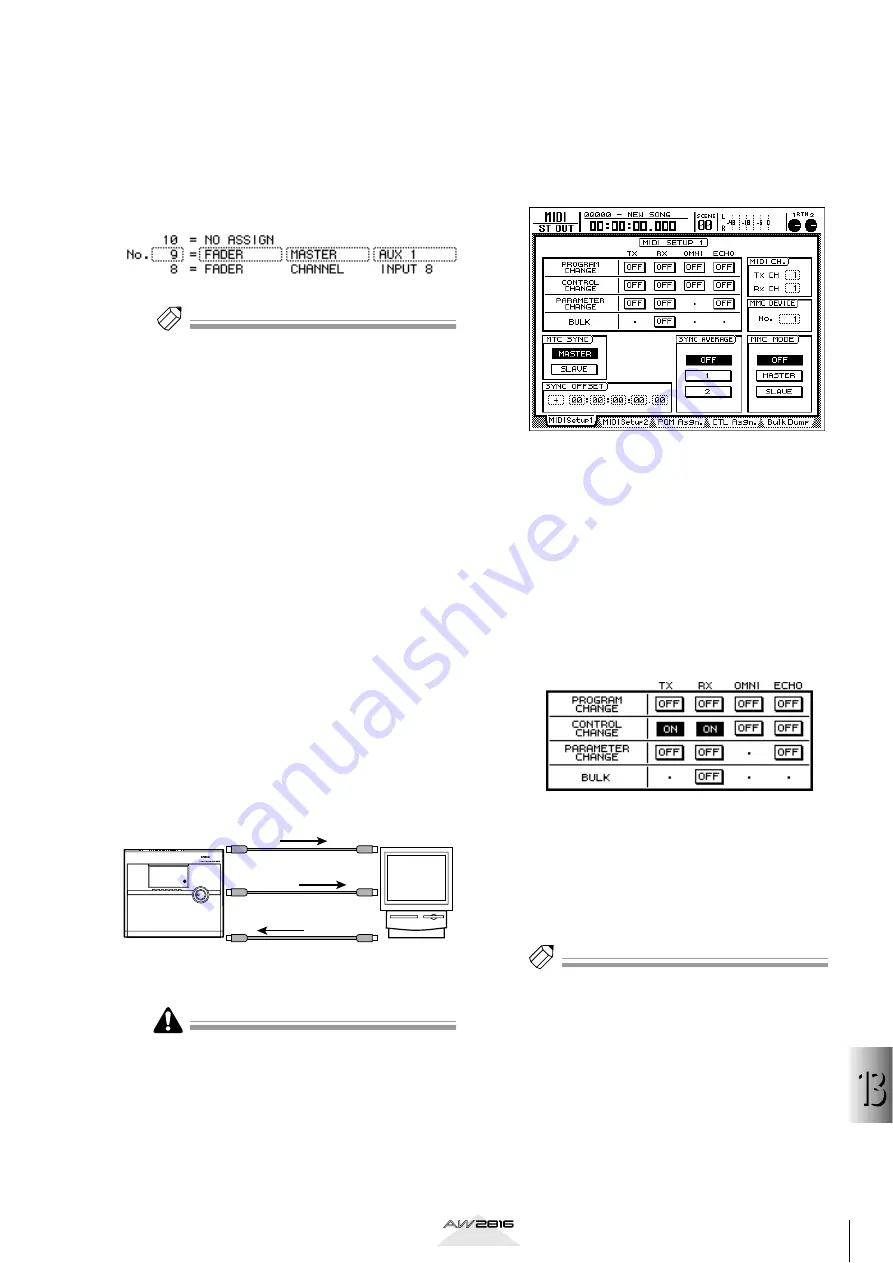
203
MIDI
13
Operation section
3
Move the cursor to the PARAMETER area,
and use the [DATA/JOG] dial to select the
parameter that you want to assign.
For example if you want to assign the FADER
group parameter “AUX bus 1 master level,” set
the items of the PARAMETER area to (from left to
right) “FADER,” “MASTER,” “AUX 1.”
Tip!
• For the parameters that are assigned to each control
change number by default, refer to page 280.
• Of the parameters that can be assigned, channel
faders, AUX sends, [ON] keys, EQ, and pan opera-
tions can also be recorded in automix. (For details
on automix, refer to page 133.) If you use automix
to record operations that can be recorded on auto-
mix, and record the remaining parameter operations
on an external MIDI sequencer, you can minimize
the amount of MIDI messages that need to be trans-
mitted between the AW2816 and your MIDI
sequencer.
■
Recording/playing parameter
operations on a MIDI sequencer
Here’s how you can operate AW2816 parameters to
transmit control changes, record these messages on a
MIDI sequencer that is synchronized with the
AW2816, and then play back the recorded messages.
1
Connect the AW2816 and your MIDI
sequencer as shown in the following dia-
gram, and make settings so that the
AW2816 and MIDI sequencer will operate
in synchronization using MTC.
For details on synchronizing with MTC, refer to
page 192.
Before you record and play back control change mes-
sages on a MIDI sequencer, make sure that the MIDI
Thru function (sometimes called “Patch Thru” or
“MIDI Echo”) of the sequencer is turned off. If this
function is on, the control changes transmitted from
the AW2816 will be immediately returned to the
AW2816, causing malfunctions.
2
Press the [MIDI] key
→
[F1] key.
The MIDI screen/MIDI Setup 1 page will appear.
In this page you can use the TX (transmit) and RX
(receive) buttons of the CONTROL CHANGE
area to turn control change transmission and
reception on/off.
3
Move the cursor to the TX (transmit) but-
ton in the CONTROL CHANGE area, and
press the [ENTER] key to switch the button
ON. In the same way, turn the RX (receive)
button of the CONTROL CHANGE area
ON.
With these settings, operating a parameter on the
AW2816 will transmit the corresponding control
change. Also, the corresponding parameter will
change when a control change is received from
an external device.
4
Move the cursor to the Tx CH numerical
box in the MIDI CH. area, and set the MIDI
channel that will be used for transmission.
Then move the cursor to the numerical
box of the Rx CH, and set the MIDI chan-
nel for reception.
Tip!
• Normally you should set the Receive and Transmit
channels to the same setting.
• If the OMNI button is turned ON in the CONTROL
CHANGE area, control changes of all MIDI chan-
nels will be received, regardless of the Receive chan-
nel setting.
MIDI IN 1
connector
MTC OUT
connector
MIDI IN 2
connector
MIDI OUT/THRU
connector
MIDI OUT
connector
MIDI IN
connector
MTC
Control
changes
Control
changes
MTC master
MTC slave
External MIDI
device
(e.g., computer)
AW2816






























