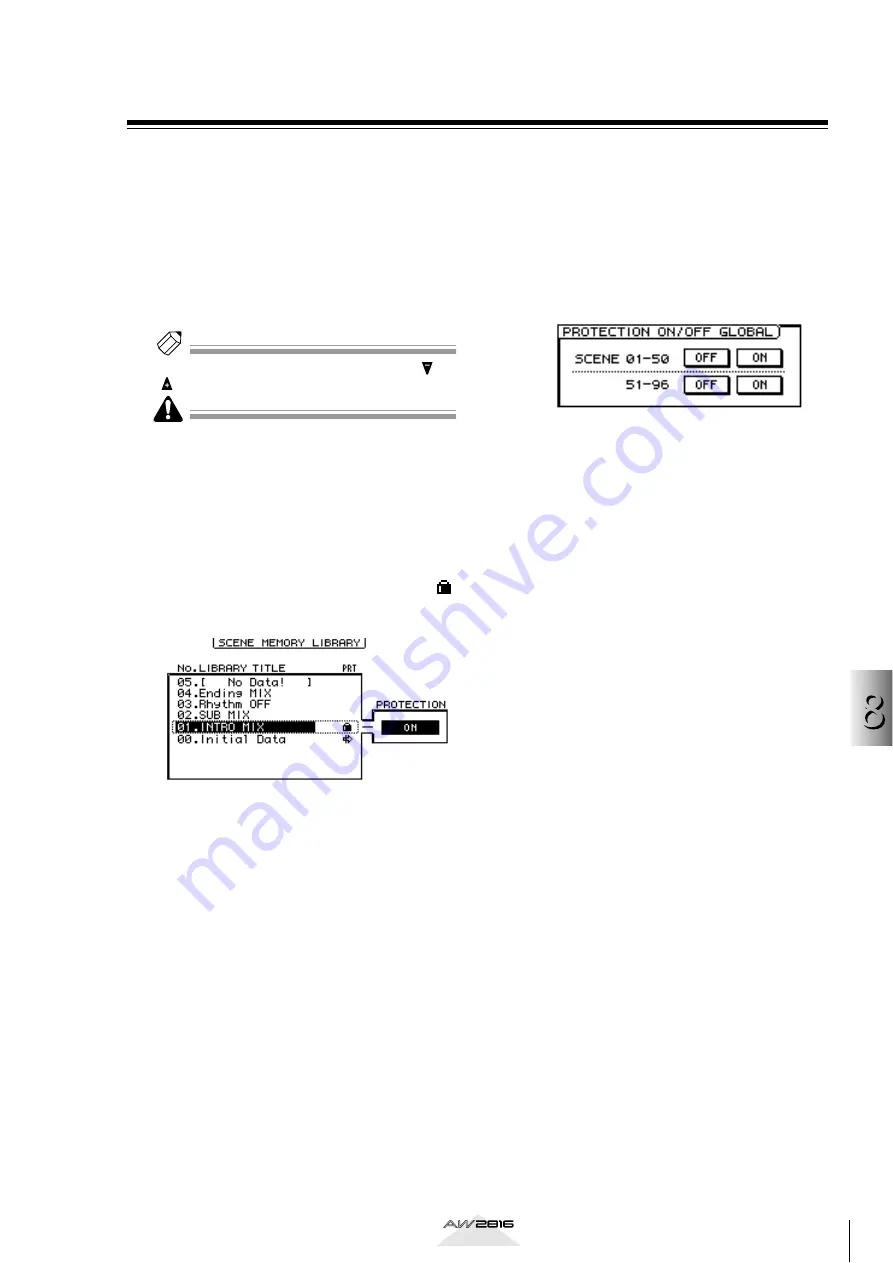
131
Scene memor
y oper
ations
8
Operation section
Protecting a scene
For each scene number, you can set the Protect setting
to prevent a stored scene from being accidentally
erased. Scenes for which Protect is turned on can only
be recalled.
1
Press the [SCENE] key
→
[F1] key.
The SCENE screen/Scene Mem page will appear.
2
Use the [DATA/JOG] dial to select the scene
number that you want to protect.
Tip!
You can also use the SCENE MEMORY section [ ]/
[ ] keys to select the scene number.
It is not possible to make Protect settings for a num-
ber in which a scene has not been stored, or for scene
number 00.
3
Move the cursor to the OFF button in the
PROTECTION area, and press the [ENTER]
key.
The button will change from OFF to ON, and
protection will be turned on for the selected
scene. Protected scenes will be indicated by a
symbol displayed in the PRT column of the list.
4
To defeat protection, move the cursor to
the ON button in the PROTECTION area,
and press the [ENTER] key.
The button will change from ON to OFF, and
protection will be defeated.
You can use the buttons of the PROTECTION
ON/OFF GLOBAL area to turn protection on/off
for a entire group of scenes.
• SCENE 01–50 ON/OFF buttons
These buttons turn protection on/off for scene
numbers 01–50.
• SCENE 51–96 ON/OFF buttons
These buttons turn protection on/off for scene
numbers 51–96.






























