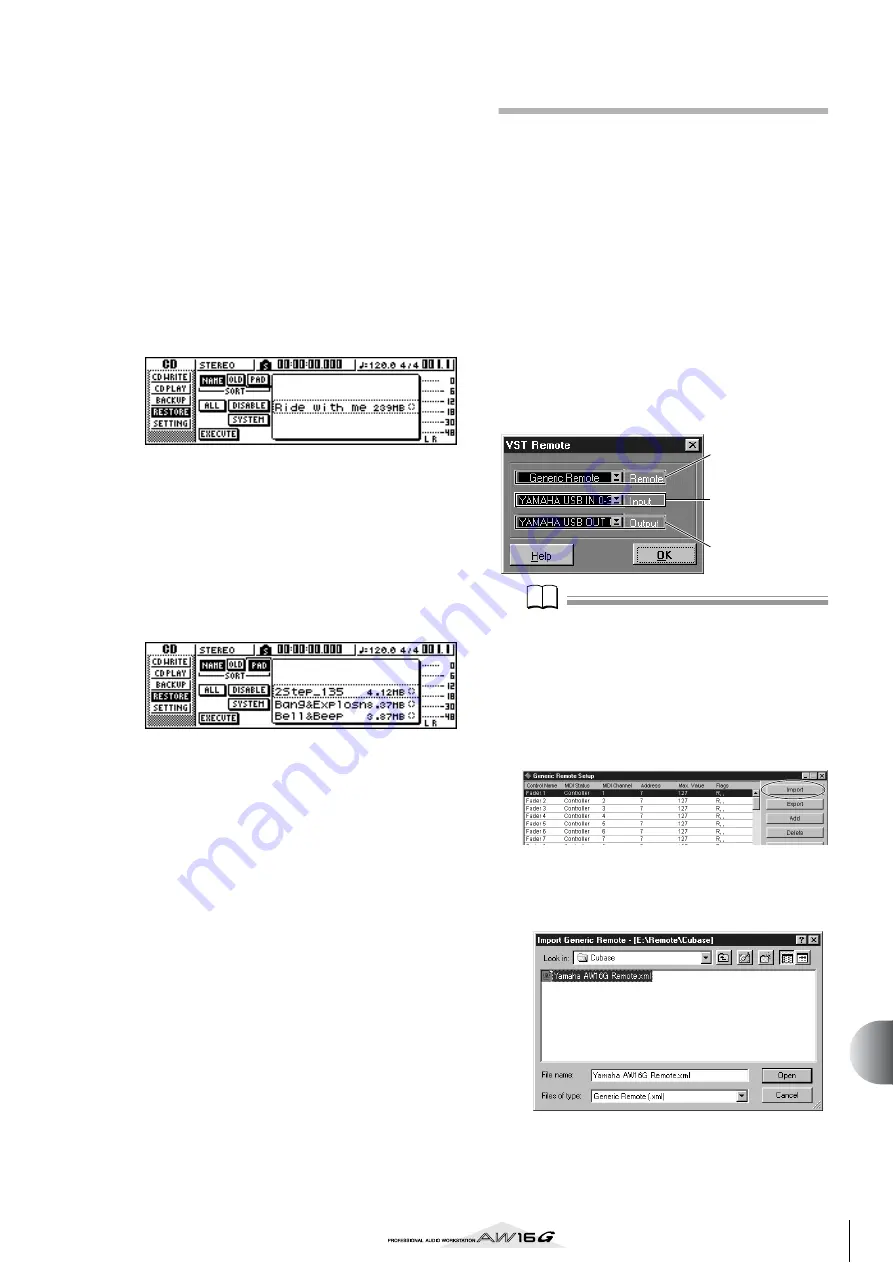
201
Appendix
■
Loading the demo song and sample
library
1
Insert the included CD-ROM into the CD-RW
drive of the AW16G.
2
In the Work Navigate section, repeatedly
press the [CD] key to access the RESTORE
page.
3
Make sure that the cursor is located at the
READ CD INFO button, and press the
[ENTER] key.
Loading from the CD-ROM will begin. When load-
ing is finished, the contents of the display will
change as follows.
4
Move the cursor to the DISABLE button and
press the [ENTER] key.
The DISABLE button will change to ENABLE, and
the symbol at the right of the list will change to
●
.
5
Move the cursor to the PAD button and press
the [ENTER] key.
Once again, loading from the CD-ROM will begin.
When loading is finished, the contents of the dis-
play will change as follows.
6
Move the cursor to the ALL button and press
the [ENTER] key.
7
Move the cursor to the DISABLE button and
press the [ENTER] key.
The DISPLAY button will change to ENABLE, and all
symbols at the right of the list will change to
●
.
This selects all songs and sample libraries.
8
Move the cursor to the EXECUTE button and
press the [ENTER] key.
9
A popup window will ask you for confirma-
tion, so move the cursor to the OK button or
CANCEL button, and press the [ENTER] key.
While the Restore operation is being executed, the
state of progress will be shown in a popup window.
When this popup window closes, the operation has
been completed.
Installing a remote file
Please be aware that the menu names and screens that
appear in the explanation below may differ depending
on the software you are using.
■
Windows users
In order to use a remote file, the corresponding software
must be installed.
Installing the Cubase remote setup file
1
Start up Cubase.
2
In the menu bar, click [Option]
→
[Remote
Setup]
→
[Setup].
3
The VST Remote window will appear. Make
the following settings and click the [OK] but-
ton.
Note
Note
The content that is shown for “Input” and “Output” will
depend on the MIDI device(s) you are using. For details,
refer to the owner’s manual for the MIDI device(s) you
are using.
4
The Generic Remote window will appear.
Click the [EDIT] button.
5
The Generic Remote Setup window will
appear. Click the [Import] button.
6
A dialog box like the following will appear.
Select the Cubase remote setup file (Yamaha
AW16G Remote.xml) from the included CD-
ROM, and click the [Open] button.
7
Close the Generic Remote Setup window.
Remote: Generic
Remote
Input: (the MIDI
device you are using)
Output: (the MIDI
device you are using)
Summary of Contents for AW 16G
Page 1: ...E Owner s Manual Owner s Manual Owner s Manual Keep This Manual For Future Reference ...
Page 8: ...Contents 8 ...
Page 26: ...Introducing the AW16G 26 ...
Page 32: ...Listening to the demo song 32 ...
Page 38: ...Recording to a sound clip 38 ...
Page 54: ...Track recording 54 ...
Page 136: ...Track editing 136 ...
Page 218: ...Appendix 218 Block diagram ...
















































