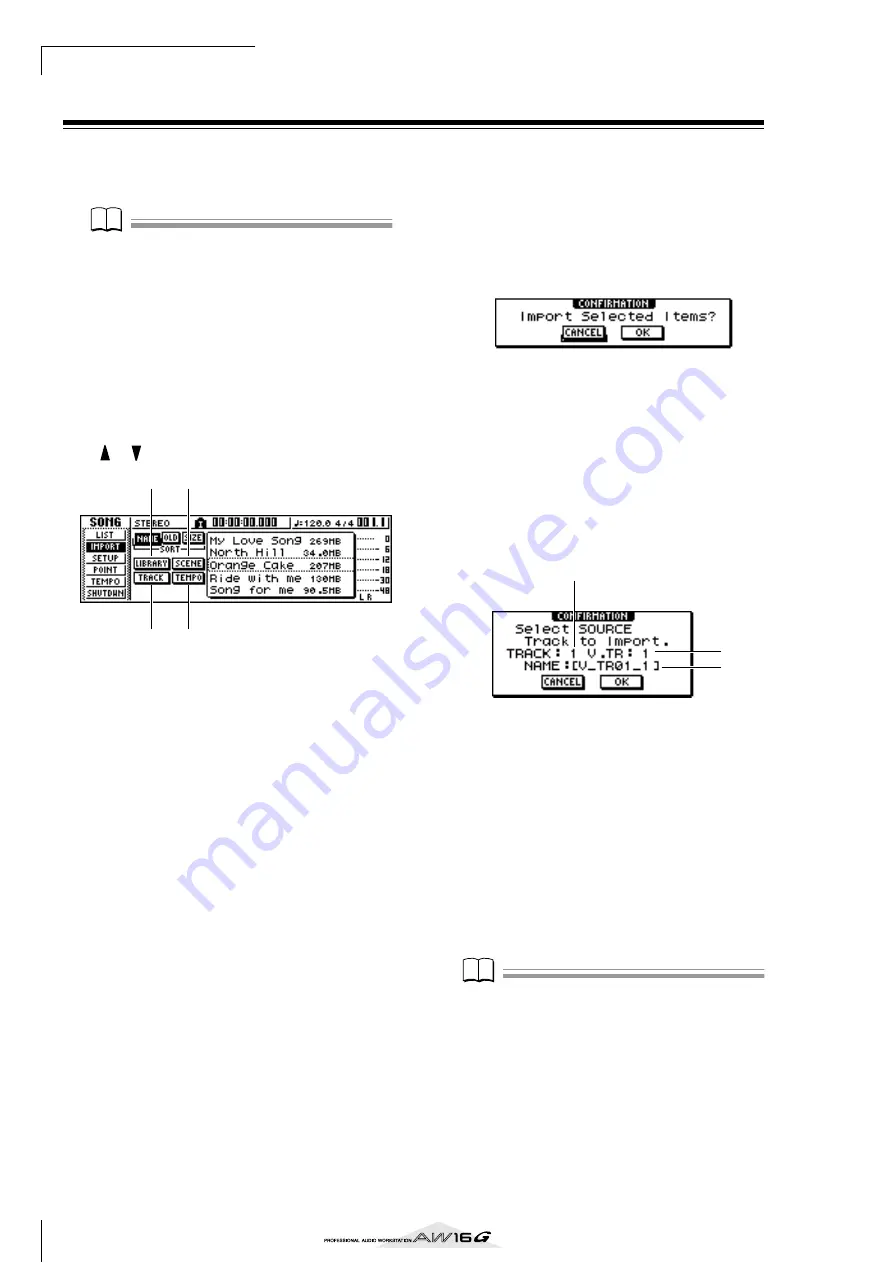
Song management
144
Importing data from an existing song
Here’s how selected items of data such as scenes, librar-
ies, or individual tracks of audio data from a song saved
on the hard disk can be imported into the current song.
Note
Note
When you execute this import operation, the previous
data (for that item) in the current song will be lost. Use
this procedure with caution.
■
Selecting the song from which you
will import data
1
In the Work Navigate section, press the
[SONG] key.
The SONG screen will appear.
2
Repeatedly press the [SONG] key or hold
down the [SONG] key and use the CURSOR
[
]/[
] keys to access the IMPORT page.
This page contains the following items.
1
LIBRARY button
Imports all libraries into the current song.
B
SCENE button
Imports all scenes into the current song.
C
TRACK button
Imports the audio data of a single track into the cur-
rent song.
D
TEMPO MAP button
Imports the tempo map into the current song.
3
Turn the [DATA/JOG] dial to select the song
from which you want to import data.
The line enclosed by the dotted frame is the song
you have selected as the import-source.
■
Importing library/scene/tempo map
data
1
Move the cursor to either the LIBRARY,
SCENE, or TEMPO MAP button, and press
the [ENTER] key.
A popup window will ask you to confirm the import
operation.
2
To execute the import, move the cursor to
the OK button and press the [ENTER] key.
Importing will begin. When the data has been
imported, you will return to the screen of step 2.
■
Importing a specific track
1
Move the cursor to the TRACK button and
press the [ENTER] key.
A popup window will ask you to select the track to
be imported.
1
TRACK
Specify the import-source track number.
B
V.TR
Specify the import-source virtual track number.
C
NAME
Displays the name of the currently selected virtual
track.
2
Move the cursor to the TRACK field and V.TR
field, and turn the [DATA/JOG] dial to specify
the track number and virtual track number.
The name of the selected import-source track will
be displayed in the NAME field.
Note
Note
You can import only one track at a time.
3
1
4
2
1
2
3
Summary of Contents for AW 16G
Page 1: ...E Owner s Manual Owner s Manual Owner s Manual Keep This Manual For Future Reference ...
Page 8: ...Contents 8 ...
Page 26: ...Introducing the AW16G 26 ...
Page 32: ...Listening to the demo song 32 ...
Page 38: ...Recording to a sound clip 38 ...
Page 54: ...Track recording 54 ...
Page 136: ...Track editing 136 ...
Page 218: ...Appendix 218 Block diagram ...






























