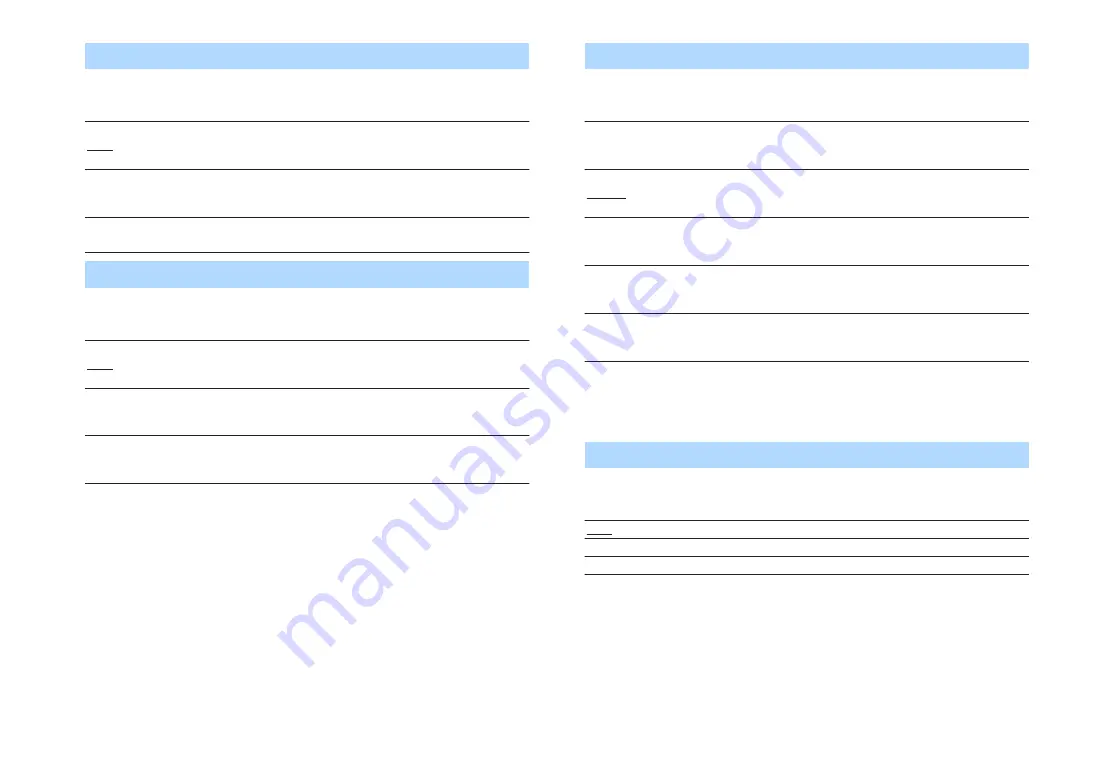
Center
Selects whether or not a center speaker is connected and its size.
Settings
Small
Select this option for small speakers.
The subwoofer or front speakers will produce center channel low-
frequency components (configurable in “Crossover”).
Large
Select this option for large speakers.
The center speaker will produce all of the center channel frequency
components.
None
Select this option when no center speaker is connected.
The front speakers will produce center channel audio.
Surround
Selects whether or not surround speakers are connected and their sizes.
Settings
Small
Select this option for small speakers.
The subwoofer or front speakers will produce surround channel low-
frequency components (configurable in “Crossover”).
Large
Select this option for large speakers.
The surround speakers will produce all of the surround channel
frequency components.
None
Select this option when no surround speakers are connected.
The front speakers will produce surround channel audio. Virtual
CINEMA DSP works when you select a sound program.
Surround Back
Selects whether or not surround back speakers are connected and their sizes.
Settings
Small x1
Select this option when one small speaker is connected.
The subwoofer or front speakers will produce surround back channel
low-frequency components (configurable in “Crossover”).
Small x2
Select this option when two small speakers are connected.
The subwoofer or front speakers will produce surround back channel
low-frequency components (configurable in “Crossover”).
Large x1
Select this option when one large speaker is connected.
The surround back speaker will produce all of the surround back
channel frequency components.
Large x2
Select this option when two large speakers are connected.
The surround back speakers will produce all of the surround back
channel frequency components.
None
Select this option when no surround back speakers are connected.
The surround speakers and subwoofer (or front speakers) will produce
surround back channel audio.
Note
▪ Surround Back is automatically set to None when Power Amp Assign is set to other than
Sur.Back , or when Surround is set to None .
▪ Surround Back is not available when Virtual CINEMA FRONT is set to On .
Presence
Selects whether or not presence speakers are connected and their size.
Settings
Small
Select this option for small speakers.
Large
Select this option for large speakers.
None
Select this option when no presence speakers are connected.
Note
Presence is automatically set to None when Power Amp Assign is set to other than Presence .
En
95
















































