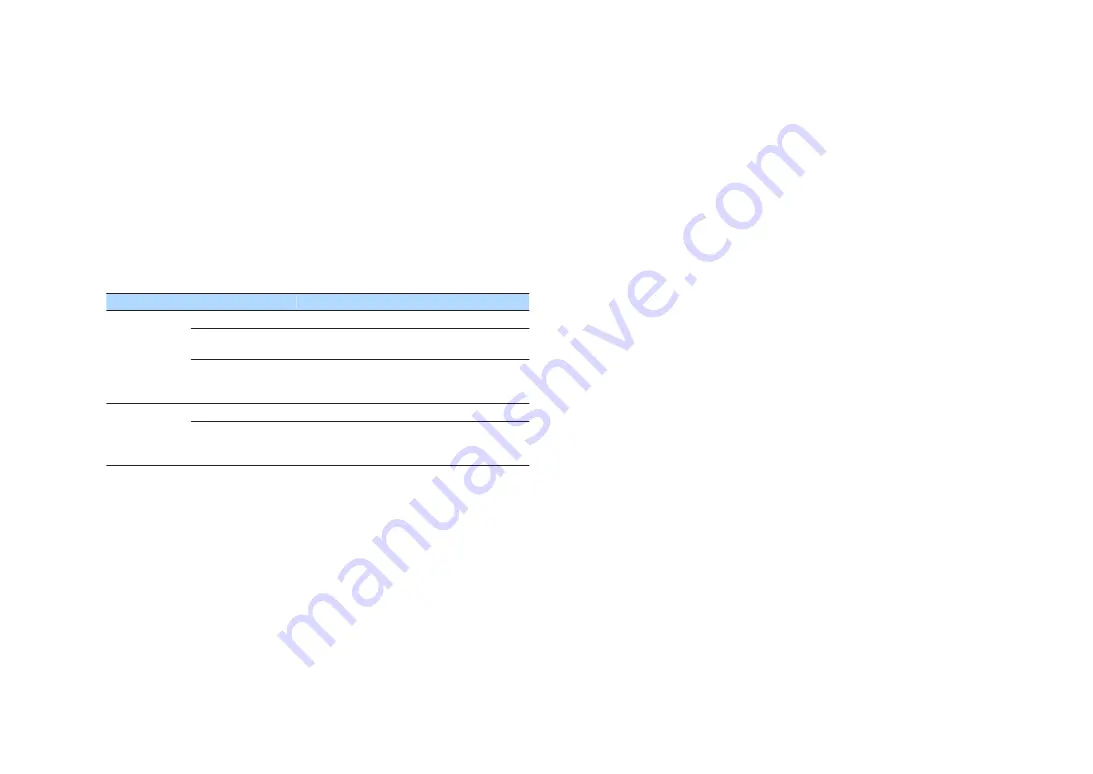
n
Repeat/shuffle settings
You can configure the repeat/shuffle settings for playback of USB storage device
contents.
1
When “USB” is selected as the input source, press OPTION.
2
Use the cursor keys to select “Repeat” (Repeat) or “Shuffle”
(Shuffle) and press ENTER.
Note
▪ To return to the previous screen during menu operations, press RETURN.
▪ Texts in parentheses denote indicators on the front display.
3
Use the cursor keys (
e
/
r
) to select a setting.
Item
Setting
Function
Repeat
(Repeat)
Off (Off)
Turns off the repeat function.
One (One)
Plays back the current song repeatedly. “
c
”
appears on the TV screen.
All (All)
Plays back all songs in the current album
(folder) repeatedly.
“
v
” appears on the TV screen.
Shuffle
(Shuffle)
Off (Off)
Turns off the shuffle function.
On (On)
Plays back songs in the current album (folder)
in random order.
“
x
” appears on the TV screen.
4
To exit from the menu, press OPTION.
En
70






























