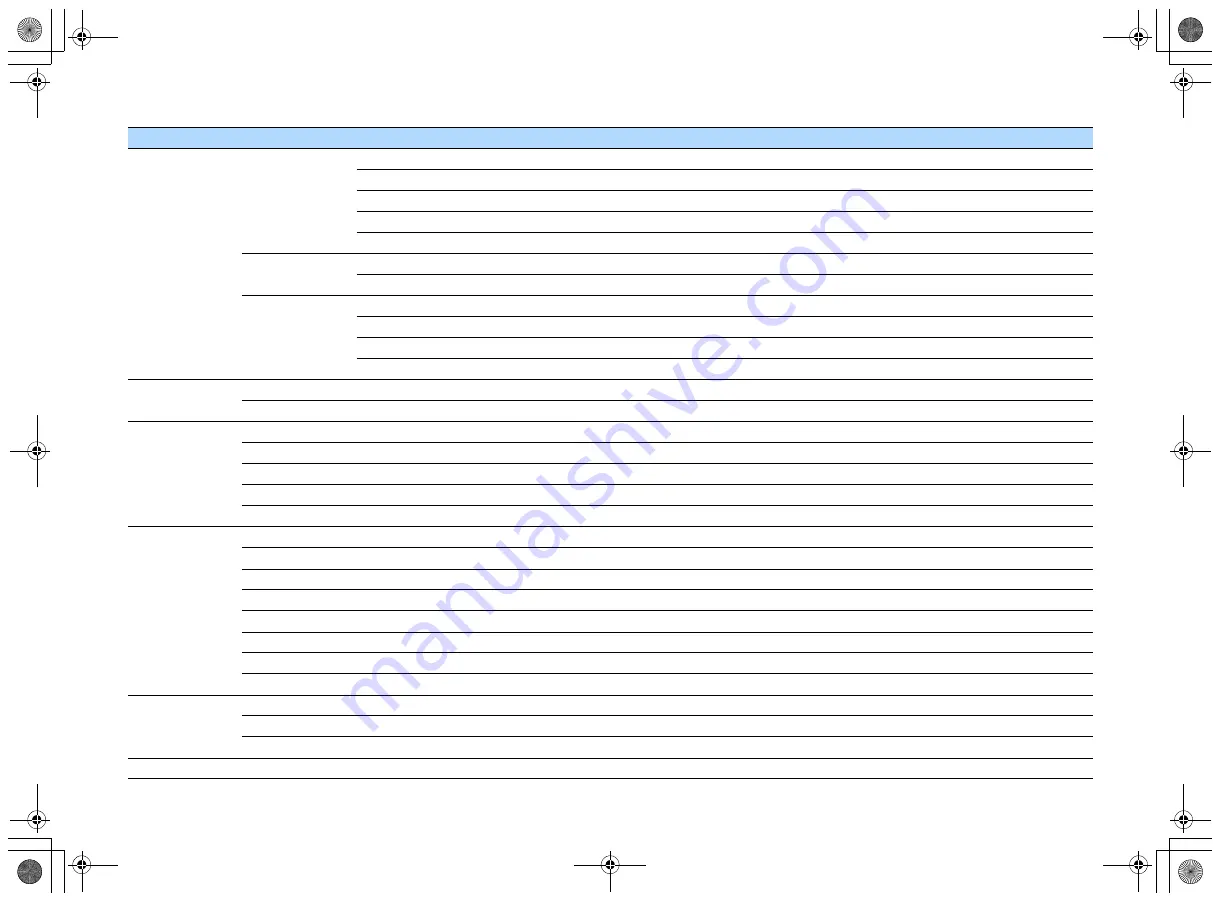
En
74
Sound
DSP Parameter
CINEMA DSP 3D Mode
Enables/disables CINEMA DSP 3D.
Panorama
Enables/disables the broadening effect of the front sound field.
Center Width
Adjusts the broadening effect of the center sound field.
Dimension
Adjusts the difference in level between the front and surround sound fields.
Center Image
Adjusts the center orientation level (broadening effect) of the front sound field.
Lipsync
Select
Selects the method to adjust the delay between video and audio output.
Adjustment
Adjusts the delay between video and audio output manually.
Volume
Scale
Switches the scale of the volume display.
Dynamic Range
Selects the dynamic range adjustment method for bitstream audio (Dolby Digital and DTS signals) playback.
Max Volume
Sets the maximum volume to prevent excessive loudness.
Initial Volume
Sets the initial volume for when this receiver is turned on.
ECO
Auto Power Standby
Set the amount of time for the auto-standby function.
ECO Mode
Enables/disables the eco mode (power saving mode).
Function
Input Rename
Changes the input source name displayed on the front display.
Input Skip
Set which input source is skipped when operating the INPUT key.
Dimmer
Adjusts the brightness of the front display.
Memory Guard
Prevents accidental changes to the settings.
Remote Color Key
Set the unit's functions for the RED/GREEN/YELLOW/BLUE key of the remote control.
Network
Information
Displays the network information on the unit.
Network Connection
Selects the network connection method.
IP Address
Configures the network parameters (such as IP address).
MAC Address Filter
Sets the MAC address filter to limit access to the unit from other network devices.
DMC Control
Selects whether to allow a DLNA-compatible Digital Media Controller (DMC) to control playback.
Network Standby
Selects whether to enable/disable the function that turns on the unit from other network devices.
Network Name
Edits the network name (the unit’s name on the network) displayed on other network devices.
Network Update
Updates the firmware via the network.
Bluetooth
Bluetooth
Enables/disables the BLUETOOTH functions.
Audio Receive
Disconnect
Terminates the BLUETOOTH connection between the BLUETOOTH device (such as smartphones) and the unit.
Bluetooth Standby
Selects whether to enable/disable the function that turns on the unit from BLUETOOTH devices (BLUETOOTH standby).
Language
Select an on-screen menu language.
Menu
Item
Function
Page
00_RX-A550_om_U.book Page 74 Thursday, March 26, 2015 5:44 PM






























