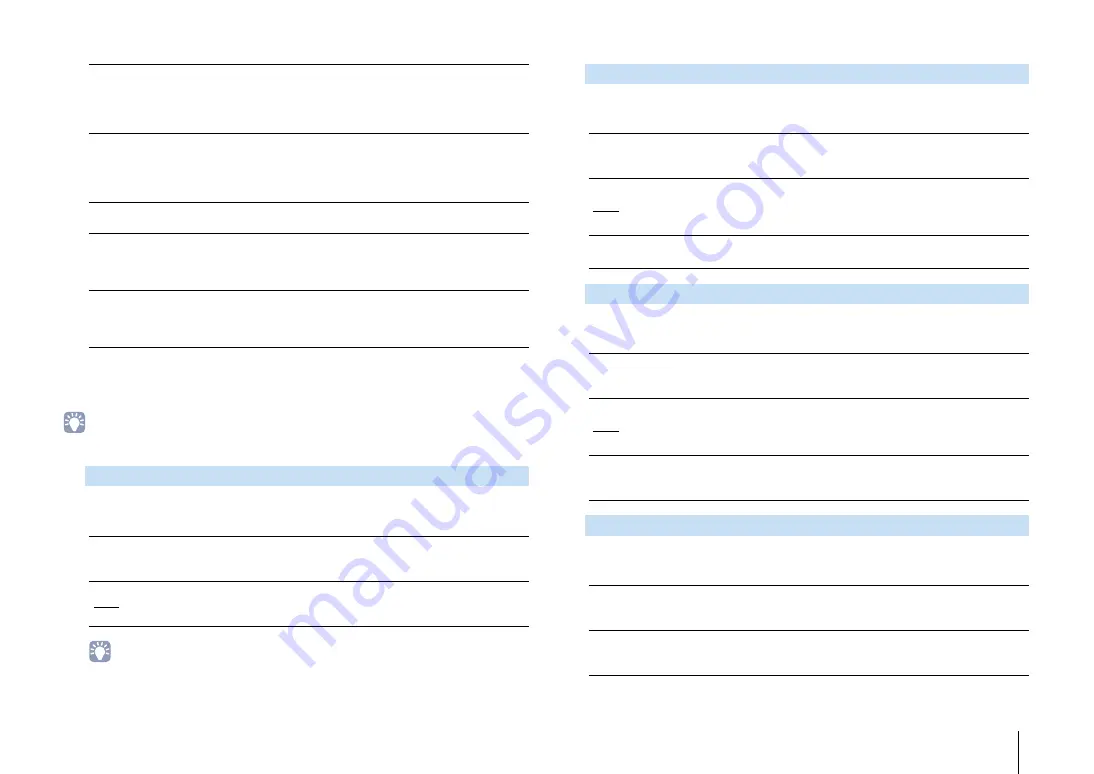
CONFIGURATIONS
➤
Configuring various functions (Setup menu)
En
125
■
Configuration
Configures the output characteristics of the speakers.
• When you configure the speaker size, select “Large” if the woofer diameter of your speaker is 16 cm
(6-1/4”) or larger or “Small” if it is smaller than 16 cm (6-1/4”).
Selects the size of the front speakers.
Settings
• “Front” is automatically set to “Large” when both “Subwoofer 1” and “Subwoofer 2” are set to “None”.
Selects whether or not a center speaker is connected and its size.
Settings
Selects whether or not surround speakers are connected and their sizes.
Settings
Selects whether or not surround back speakers are connected and their sizes.
Settings
7ch
+FRONT+1ZONE
Select this when you use 7-channel speakers plus front channel
expansion using an external amplifier in the main zone and Zone3 (or
Zone2) speakers (p.29).
You can select a zone to be assigned to the EXTRA SP 2 jacks
(default: Zone3).
5ch
+FRONT+2ZONE
Select this when you use 5-channel speakers plus front channel
expansion using an external amplifier in the main zone, plus Zone2
and Zone3 speakers (p.29).
You can select a zone to be assigned to the EXTRA SP 1 jacks
(default: Zone2) and EXTRA SP 2 jacks (default: Zone3).
7ch BI-AMP
Select this when you use 7-channel speakers (including bi-amp front
speakers) (p.26).
7ch BI-AMP
+1ZONE
Select this when you use 7-channel speakers (including bi-amp front
speakers) in the main zone and Zone3 (or Zone2) speakers (p.26).
You can select a zone to be assigned to the EXTRA SP 2 jacks
(default: Zone3).
7ch BI-AMP +FP+RP
(RX-A3040 only)
Select this when you use 7-channel speakers (including bi-amp front
speakers), plus front presence and rear presence channel expansion
using an external amplifier (p.27).
Front
Large
Select this option for large speakers.
The front speakers will produce all of the front channel frequency
components.
Small
Select this option for small speakers.
The subwoofer will produce front channel low-frequency components
lower than the specified crossover frequency (default: 80 Hz).
Center
Large
Select this option for large speakers.
The center speaker will produce all of the center channel frequency
components.
Small
Select this option for small speakers.
The subwoofer or front speakers will produce center channel
low-frequency components lower than the specified crossover
frequency (default: 80 Hz).
None
Select this option when no center speaker is connected.
The front speakers will produce center channel audio.
Surround
Large
Select this option for large speakers.
The surround speakers will produce all of the surround channel
frequency components.
Small
Select this option for small speakers.
The subwoofer or front speakers will produce surround channel
low-frequency components lower than the specified crossover
frequency (default: 80 Hz).
None
Select this option when no surround speakers are connected.
The front speakers will produce surround channel audio. Virtual
CINEMA DSP works when you select a sound program.
Surround Back
Large x1
Select this option when one large speaker is connected.
The surround back speaker will produce all of the surround back
channel frequency components.
Large x2
Select this option when two large speakers are connected.
The surround back speakers will produce all of the surround back
channel frequency components.
Summary of Contents for Aventage RX-A3040
Page 182: ...2014 Yamaha Corporation YG260B0 EN...















































