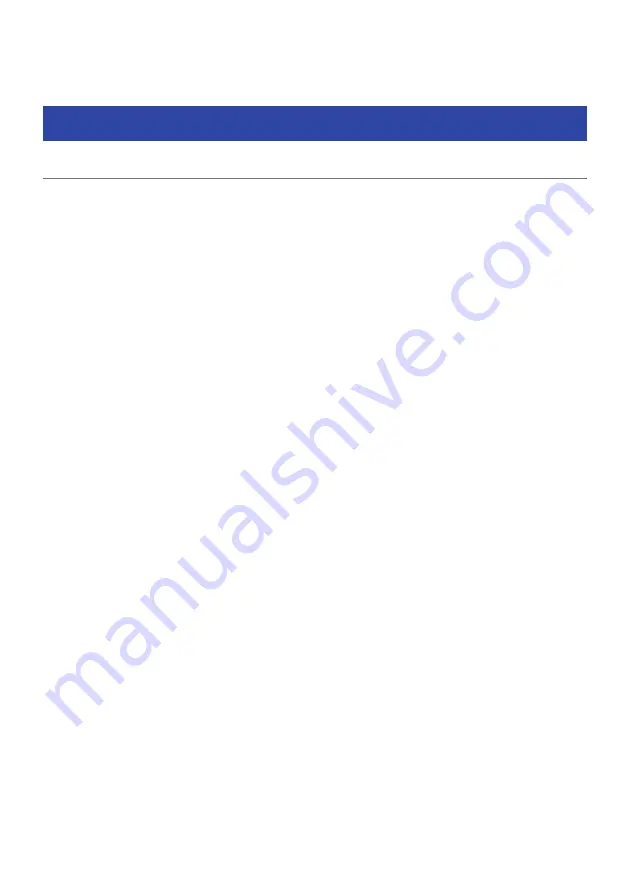
TROUBLESHOOTING
When any problem appears
If trouble occurs, first check the following:
Make sure of the following when the unit does not function properly.
(
The power cables of the unit, TV and playback devices (such as BD/DVD players) are connected to AC wall
outlets securely.
(
The unit, subwoofer, TV and playback devices (such as BD/DVD players) are turned on.
(
The connectors of each cable are securely inserted in to jacks on each device.
303
TROUBLESHOOTING > When any problem appears
















































