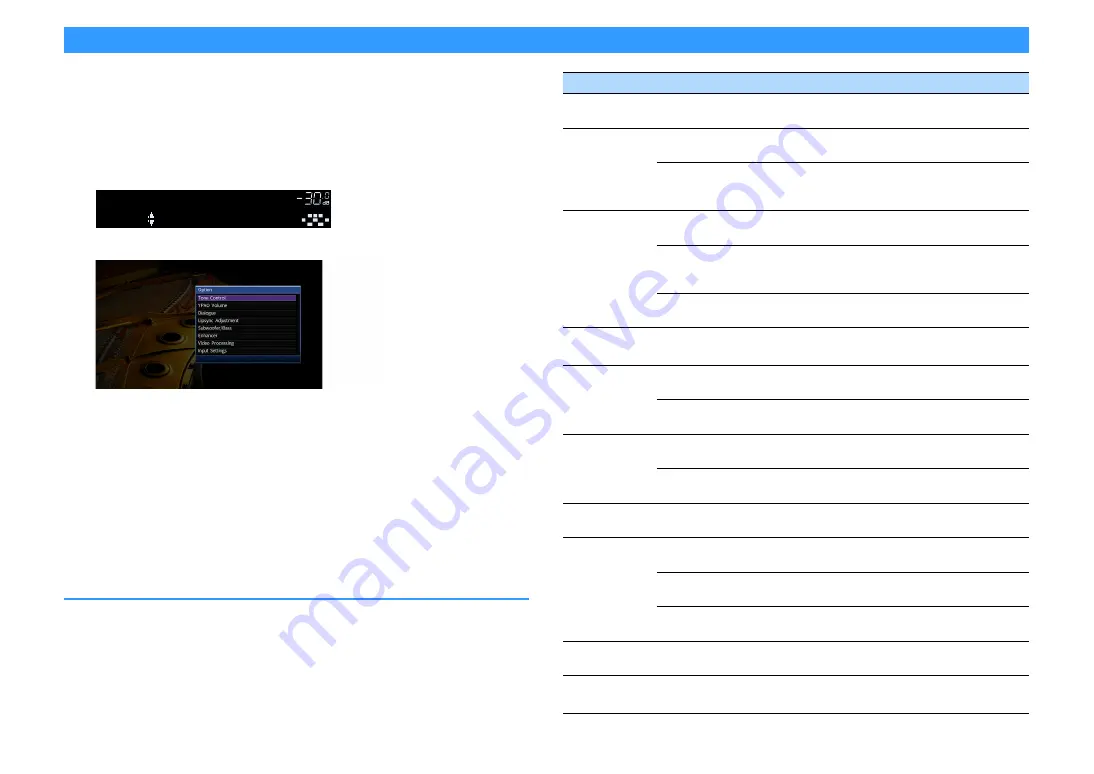
En
95
Configuring playback settings for different playback sources (Option menu)
You can configure separate playback settings for different playback sources. This menu is
available on the front panel (or on the TV screen), allowing you to easily configure settings
during playback.
1
Press OPTION.
Front display
TV screen
2
Use the Cursor keys to select an item and press ENTER.
X
To return to the previous screen during menu operations, press RETURN.
3
Use the Cursor keys (
e
/
r
) to select a setting.
4
To exit from the menu, press OPTION.
Option menu items
X
• Available items vary depending on the selected input source.
• Text in parentheses denotes indicators on the front display.
• Default settings are underlined.
Tone Control
Option
VOLUME
L
R
SL
SW
SR
C
SBL
SBR
Item
Function
Page
Tone Control
(Tone Control)
Adjusts the level of high-frequency range and
low-frequency range individually.
YPAO Volume
(YPAO Volume)
YPAO Volume
(YPAO Vol.)
Enables/disables YPAO Volume.
Adaptive DRC
(A.DRC)
Sets whether the dynamic range (from maximum to
minimum) is automatically adjusted when the volume is
adjusted.
Dialogue
(Dialog)
Dialogue Level
(Dialog Lvl)
Adjusts the volume of dialogue sounds.
DTS Dialogue
Control
(DTS Dialog)
Adjusts the volume of dialogue sounds for DTS:X
contents.
Dialogue Lift
(Dialog Lift)
Adjusts the perceived height of dialogue sounds.
Lipsync Adjustment
(Lipsync Adj.)
Adjusts the delay between video and audio output.
Subwoofer/Bass
(Subwoofer/Bass)
Subwoofer Trim
(SW.Trim)
Fine-adjusts the subwoofer volume.
Extra Bass
(Extra Bass)
Enables/disables Extra Bass.
Enhancer
(Enhancer)
Enhancer
(Enhancer)
Enables/disables Compressed Music Enhancer.
Hi-Res Mode
(HiRes Mode)
Enables/disables the high-resolution mode (for
enhancing the quality of uncompressed digital audio).
Video Processing
(Video Process.)
Enables/disables the video signal processing settings
configured in the “Setup” menu.
Input Settings
(Input Settings)
Input Trim
(In.Trim)
Corrects volume differences between input sources.
Audio Select
(A.Sel)
Selects the audio input jack to use when more than one
audio connection is made for one input source.
Video Out
(V.Out)
Selects a video to be output with the audio input source.
FM Mode
(FM Mode)
Switches between stereo and monaural for FM radio
reception.
Traffic Program
(TrafficProgram)
(U.K. and Europe models only)
Automatically searches for a traffic information station.
Summary of Contents for AVENTAGE RX-A1060
Page 1: ...AV Receiver Owner s Manual EN Read the supplied booklet Safety Brochure before using the unit ...
Page 162: ......
Page 163: ......
Page 171: ... 2015 Yamaha Corporation YH003A0 NS2EN ...
Page 176: ......
Page 177: ......
Page 178: ......
Page 179: ......
Page 180: ......
Page 181: ......
Page 182: ......
Page 183: ......
Page 184: ......
Page 185: ......
Page 186: ......
Page 187: ......
Page 188: ......
Page 189: ......
Page 190: ......






























