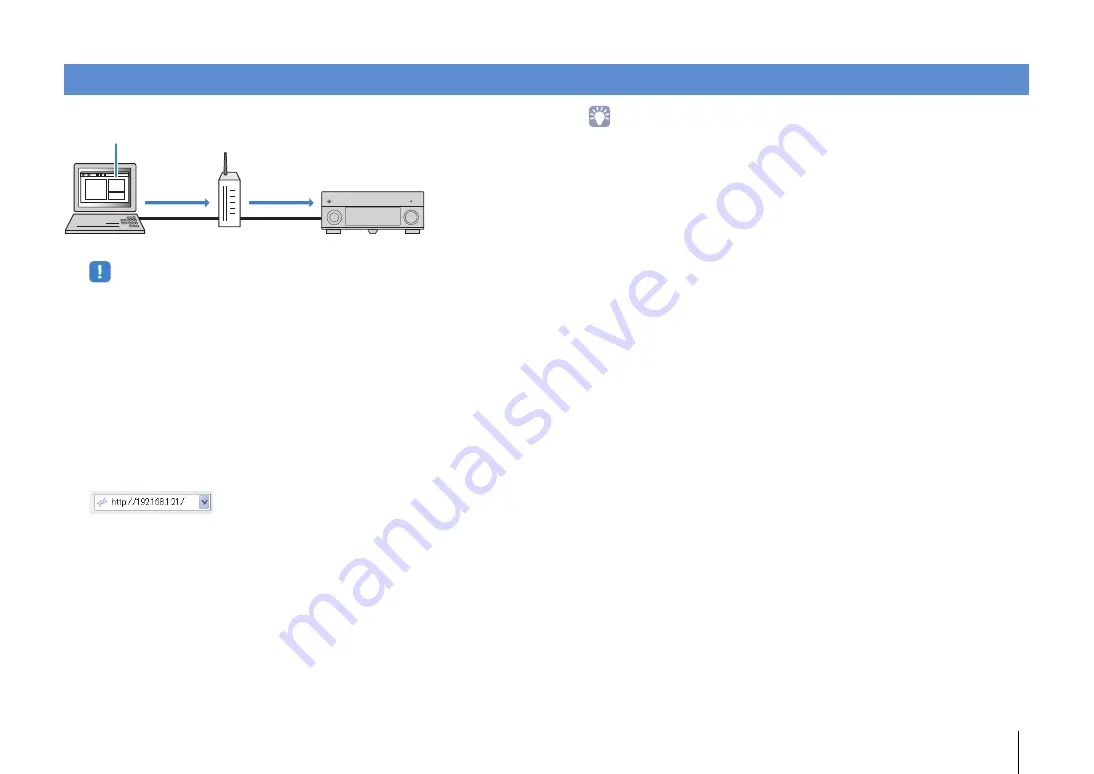
PLAYBACK
➤
Controlling the unit from a web browser (web control)
En
92
You can control the unit with the web control screen displayed in a web browser.
• To use this function, the unit and your PC must be connected to the same router.
• Some security software installed on your PC may block the access of the unit to your PC. In these
cases, configure the security software appropriately.
• To display the web control screen or turn on the unit from the web control when the unit is in standby
mode, set “Network Standby” (p.94) to “On”.
• We recommend using one of the following web browsers.
– Internet Explorer 9.x, 10.x or 11.x
– Safari 6.x
1
Start the web browser.
2
Enter the IP address of the unit in the address bar of the web browser.
(Example)
• You can check the IP address of the unit in “Network” (p.127) in the “Information” menu.
• You can bookmark the unit’s IP address in the browser or create a shortcut link (p.94) to access the
web control screen quickly in the future. However, if you are using a DHCP server, the IP address of
the unit may change each time the unit is turned on.
• If you have enabled the MAC address filter (p.119), you need to specify the MAC address of your PC
to allow the PC to access the unit. For information on how to check the MAC address of your PC,
refer to its instruction manual.
• If you are using Windows 8, we recommend you start Internet Explorer in the following way.
– Select “Desktop” in the Start screen and click the Internet Explorer icon at the bottom left of the
screen.
• By using the application for smartphone/tablet “AV CONTROLLER”, you can control the unit from an
iPhone, iPad, iPod touch or Android devices. Visit the Yamaha website for details.
Controlling the unit from a web browser (web control)
Web browser
Web control
PC
Router
The unit
Web control






























