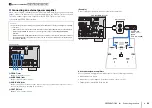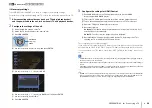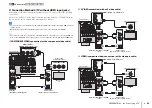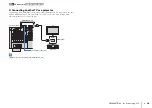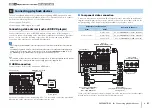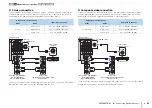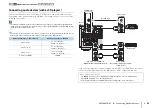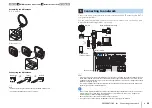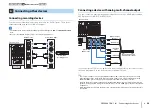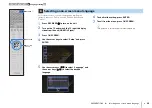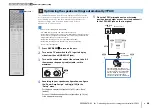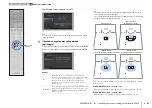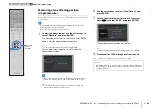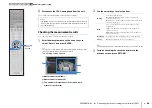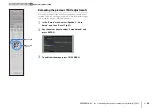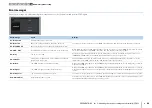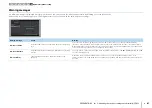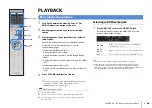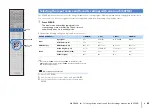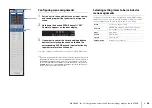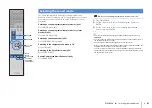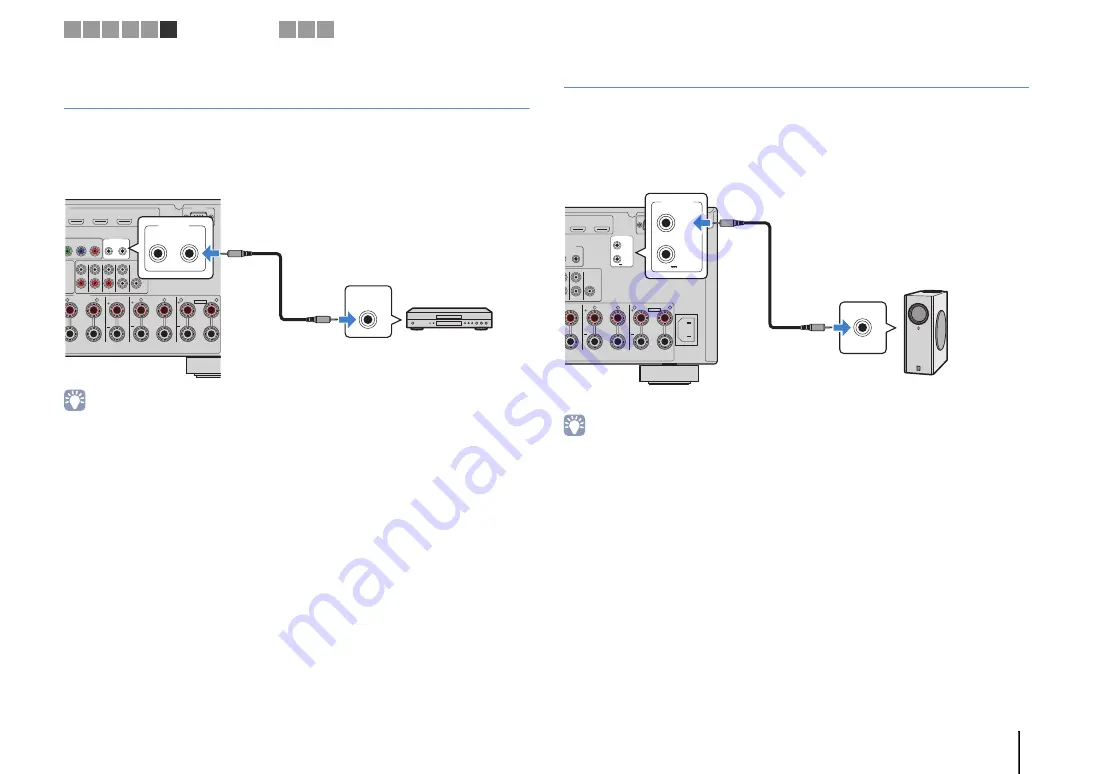
PREPARATIONS
➤
Connecting other devices
En
37
Connecting a device that supports
SCENE link playback (remote connection)
If you have a Yamaha product that supports SCENE control signal transmission, you
can operate it remotely by connecting it to the REMOTE OUT jack, using a monaural
mini-jack cable, and linking with the SCENE function (p.49).
• If you connect a Yamaha product that supports the SCENE link playback function to the REMOTE OUT
jack, you can remotely start playback on it by linking with a scene selection (p.49). To enable the SCENE
link playback function, specify the device type in “Device Control” (p.92) in the “Scene” menu.
• You can also connect an infrared signal receiver/emitter to operate devices in the main zone from Zone2
Connecting a device compatible with the trigger function
The trigger function can control an external device in conjunction with operating the
unit (such as powering on/off and input selection). If you have a Yamaha subwoofer that
supports a system connection or a device with a trigger input jack, you can use the
trigger function by connecting the external device to one of the TRIGGER OUT jacks.
• You can configure the trigger function settings in “Trigger Output1” and “Trigger Output2” (p.112) in the
“Setup” menu.
MI
AV 4
AV 5
AV 6
AV 7
TRIGGER
OUT
1
2
RS-232C
Y
P
B
P
R
MONITOR OUT/ZONE OUT
IN
OUT
REMOTE
1
2
UT
SPEAKERS
CENTER
FRONT
SURROUND BACK
BI–AMP
ZONE 2/F.PRESENCE/
R
R
R
L
L
L
SINGLE
PRE OUT
SUBWOOFER
CENTER
FRONT
SURROUND
SUR. BACK
(SINGLE)
EXTRA SP
12V
0.1A
IN
OUT
REMOTE
IN
REMOTE
The unit
(rear)
REMOTE OUT jack
Yamaha product
(such as a DVD player)
Remote input
AV 6
AV 7
TRIGGER
OUT
1
2
RS-232C
OUT
REMOTE
AC IN
1
2
CENTER
FRONT
BI–AMP
ZONE 2/F.PRESENCE/
R
R
L
L
SUBWOOFER
CENTER
CK
LE)
EXTRA SP
12V
0.1A
TRIGGER
OUT
1
2
12V
0.1A
The unit (rear)
TRIGGER OUT
1–2 jacks
System connection
input
Yamaha subwoofer that
supports a system connection
1 2 3 4 5 6
Other connections
7 8 9