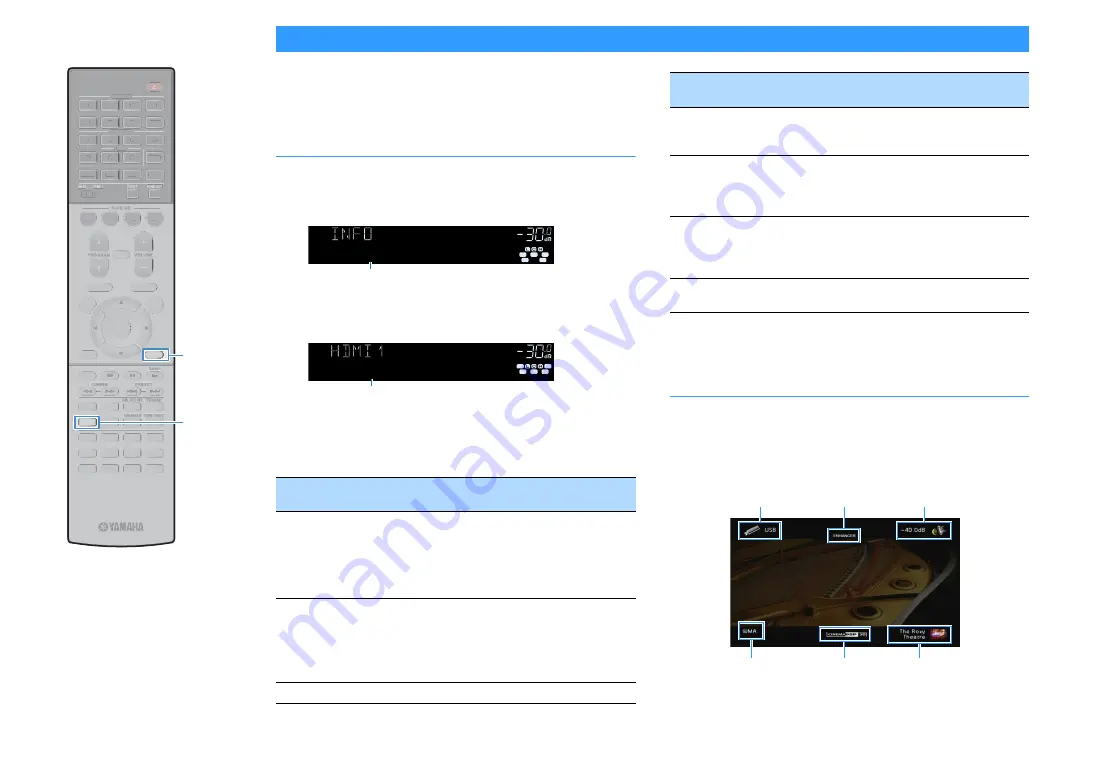
En
100
Viewing the current status
You can view the current status (input or DSP program currently
selected) on the front panel display or TV.
Switching information on the front display
1
Press INFO repeatedly to select between the various
display items.
About 3 seconds after a display item is selected, its corresponding
information appears.
X
Available items vary depending on the selected input source. The displayed item can
also be applied separately to each input source.
* The name of the audio decoder currently activated is displayed. If no audio decoder
is activated, “Decoder Off” appears.
Viewing the status information on the TV
1
Press DISPLAY.
The following information is displayed on the TV.
2
To close the information display, press DISPLAY.
Currently input
source
Item
HDMI 1–7
VIDEO AUX
AV 1-2
AUDIO 1-5
PHONO
Input (input source name), DSP Program (sound mode
name), Audio Decoder (decoder name*)
TUNER (AM/FM)
Frequency (frequency), DSP Program (sound mode
name), Audio Decoder (decoder name*)
* (U.K., Europe and Russia models only)
Radio Data System data is also available when the unit is
tuned into a Radio Data System broadcasting station
(p.76).
TUNER (DAB)
See “Displaying the DAB information” (p.72) for details.
ENHANCER
LINK
ECO
MASTER
OUT
2
-R
es
Hi
YPAO VOL. A- DRC
SLEEP
STEREO
PARTY
TUNED
ZONE
3 B
2 A
FPR
SB
FPL
MUTE VIRTUAL
VOL.
SL
SW
SR
Audio Decoder
SBL
SBR
Item name
ENHANCER
LINK
ECO
MASTER
OUT
2
-R
es
Hi
YPAO VOL. A- DRC
SLEEP
STEREO
PARTY
TUNED
ZONE
3 B
2 A
FPR
SBL
SB
SBR
FPL
MUTE VIRTUAL
VOL.
SL
SW
SR
†‡ Dsur
FPR
FPL
Information
Bluetooth
USB
Song (song title), Artist (artist name), Album (album
name), DSP Program (sound mode name), Audio
Decoder (decoder name*)
SERVER
AirPlay
Song (song title), Artist (artist name), Album (album
name), DSP Program (sound mode name), Audio
Decoder (decoder name*), IP Address, Ethernet MAC,
Wi-Fi MAC
NET RADIO
Song (song title), Album (album name), Station (station
name), DSP Program (sound mode name), Audio
Decoder (decoder name*), IP Address, Ethernet MAC,
Wi-Fi MAC
MusicCast Link
DSP Program (sound mode name), Audio Decoder
(decoder name*), IP Address, Ethernet MAC, Wi-Fi MAC
Currently input
source
Item
Input source/
Party mode
status
Audio format/
Decoder
Compressed Music
Enhancer status
CINEMA DSP status
Sound mode
Volume/
YPAO Volume
status
AUDIO
AUDIO
HDMI
HDMI
AV
AV
ENTER
RETURN
POP-UP/MENU
TOP MENU
PHONO
NET
USB
BLUETOOTH
TUNER
2
1
5
4
3
2
1
V-AUX
7
6
5
4
3
2
1
4
3
2
1
8
7
6
5
9
0
SCENE
MUTE
OPTION
ON
SCREEN
DISPLAY
MODE
MOVIE
MUSIC
INFO
SLEEP
ENT
PRESET
TUNING
VOLUME
PROGRAM
HDMI OUT
PARTY
BAND
SUR. DECODE STRAIGHT
ENHANCER PURE DIRECT
MEMORY
MAIN
ZONE 2
ENT
MEMORY
4
3
2
1
8
7
6
5
9
0
PURE DIRECT
ENHANCER
SLEEP
INFO
STRAIGHT
SUR. DECODE
MUSIC
MOVIE
PRESET
TUNING
BAND
POP-UP/MENU
TOP MENU
MODE
ENTER
RETURN
DISPLAY
RETURN
ENTER
OPTION
ON
SCREEN
POP-UP/MENU
TOP MENU
VOLUME
MUTE
PROGRAM
SCENE
HDMI OUT
PARTY
MAIN
ZONE 2
PHONO
NET
USB
BLUETOOTH
TUNER
AUDIO
6
5
2
V-AUX
PHONO
NET
USB
BLUETOOTH
TUNER
5
4
3
2
2
1
1
V-AUX
7
6
5
4
3
2
1
4
3
2
1
AUDIO
HDMI
AV
ENT
MEMORY
4
3
2
1
8
7
6
5
9
0
PURE DIRECT
PURE DIRECT
ENHANCER
ENHANCER
SLEEP
STRAIGHT
STRAIGHT
SUR. DECODE
SUR. DECODE
MUSIC
MOVIE
PRESET
PRESET
TUNING
TUNING
BAND
BAND
MODE
RETURN
ENTER
OPTION
ON
SCREEN
POP-UP/MENU
TOP MENU
VOLUME
VOLUME
MUTE
PROGRAM
PROGRAM
SCENE
SCENE
HDMI OUT
HDMI OUT
PARTY
PARTY
MAIN
MAIN
ZONE 2
ZONE 2
PHONO
NET
USB
BLUETOOTH
TUNER
5
4
3
2
2
1
1
V-AUX
7
6
5
4
3
2
1
4
3
2
1
INFO
DISPLAY






























