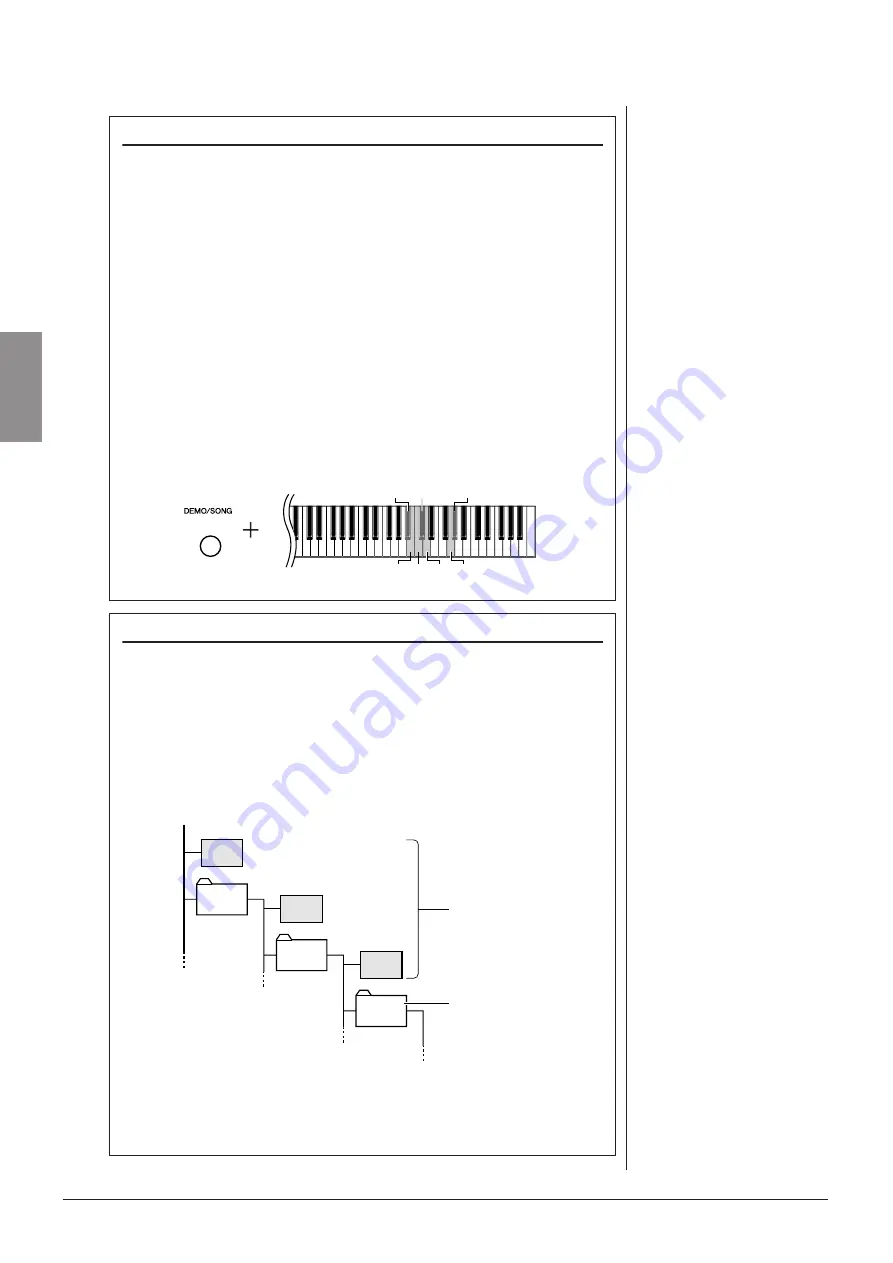
32
• N3/N2
Owner’s Manual
Listening to songs in USB Flash Memory
ENGLISH
“
U
xx”:
The smallest number among U00–U99
is selected. If there are no any “
U
xx”
songs, the smallest number among F00–
F99 is selected.
If a USB flash memory device is not con-
nected or there are no USB songs, the
“
Usr
” song is selected.
Selecting songs with the keyboard
●
Forward 1 song:
Press the C
#
5 key while holding down the [DEMO/SONG] button.
●
Rewind 1 song:
Press the B4 key while holding down the [DEMO/SONG] button.
●
Forward 10 songs:
Press the D5 key while holding down the [DEMO/SONG] button.
●
Rewind 10 songs:
Press the A
#
4 key while holding down the [DEMO/SONG] button.
●
Select the “
U
xx” (xx is a number 00–99) song:
Press the C5 key while holding down the [DEMO/SONG] button.
●
Play back all:
Press the G5 key while holding down the [DEMO/SONG] button.
●
Play back randomly:
Press the G
#
5 key while holding down the [DEMO/SONG] button.
C5 D5 G5
B4
C
#
5
G
#
5
A
#
4
What is SMF (Standard MIDI File)?
The SMF (Standard MIDI File) format is
one of the most common and widely
compatible sequence formats used for
storing sequence data. There are two
variations: Format 0 and Format 1. A
large number of MIDI devices are com-
patible with SMF Format 0, and most
commercially available MIDI sequence
data is provided in SMF Format 0.
The user song is saved as SMF Format
0.
Data format
This instrument can play back files of SMF Format 0 and Format 1 (Standard
MIDI file).
When playing songs copied to a USB flash memory device from a computer or
other device, the songs must be stored either in the USB flash memory’s root direc-
tory or a first-level/second level folder in the root directory. Songs stored in these
locations can be played as song data. Songs stored in third-level folders created
inside a second-level folder cannot be played by this instrument.
When copying song data from computer to USB flash memory, make sure to save it
by using SMF Format 0 and Format 1. Keep in mind that songs recorded on other
devices may use a variety of voices not available on this instrument and hence may
sound different than the original songs.
USB flash memory
Can be played.
Cannot be played.
Song
File
Song
File
Song
File
Song
Folder
Song
Folder
Song
Folder
(Root)
30






























