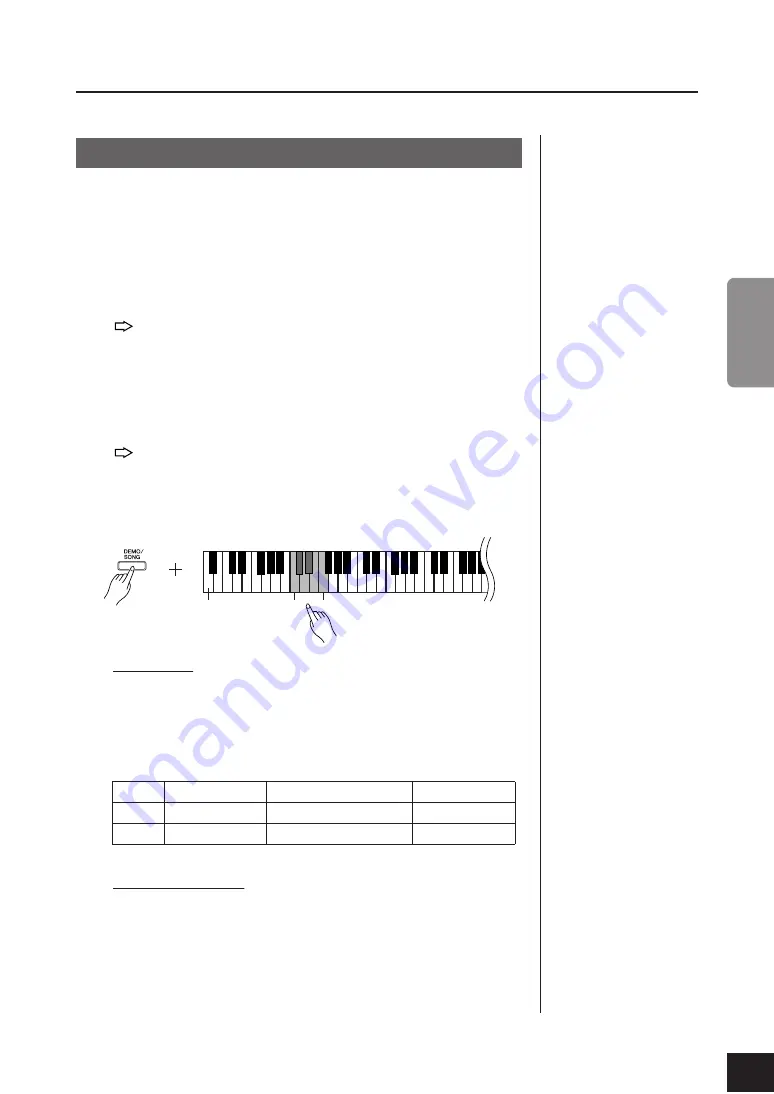
ENGLISH
YDP-S31 Owner’s Manual
15
Listening to the Demo Songs
Demo songs are provided that effectively demonstrate each of this instrument’s voices.
1.
Turn on the power.
The demo songs will not be
transmitted via MIDI.
(In case the power is not turned ON) Press the
[STANDBY/ON]
button.
When you start playing, adjust the
[MASTER VOLUME]
control to the most
comfortable listening level.
2.
Start playing back a demo song.
Press the
[DEMO/SONG]
button.
The demo song for the currently-selected voice starts playing.
3.
Select and play a demo song.
While a demo song is playing, press the
[SELECT –/+]
button to select and play
the next demo song.
If you wish to select a particular demo song from 6 voice demo songs, while
holding down the
[DEMO/SONG]
button, press one of the C1–F1 keys.
The selected demo song starts to play. Starting with the selected song, the
playback of the demo songs will continue in the following sequence: other
voice demo songs, followed by 50 piano preset songs, and any songs
loaded from the computer. The sequence then returns to the first demo
song and repeats until you stop it.
Demo Songs
Each of the 6 voices features its own demo song that showcases the correspond-
ing voice. Please refer to “Selecting Voices” on page 18.
The demo songs listed below are re-arranged excerpts from the original compo-
sitions.
The other demo songs are Yamaha’s original pieces (©2005 Yamaha Corpora-
tion).
Adjusting the Volume
Use the
[MASTER VOLUME]
control to adjust the volume.
4.
Stop the Voice demo.
Press the
[DEMO/SONG]
button to stop playback.
Procedure
Refer to the voice list on
page 18 for more information on
the characteristics of each pre-
set voice.
Key
Voice Name
Title
Composer
C1
GrandPiano1
“Eintritt” Waldszenen Op.82
R. Schumann
D
1
Harpsichord
Gavotte
J.S. Bach
The lowest key
C1
F1
13






























