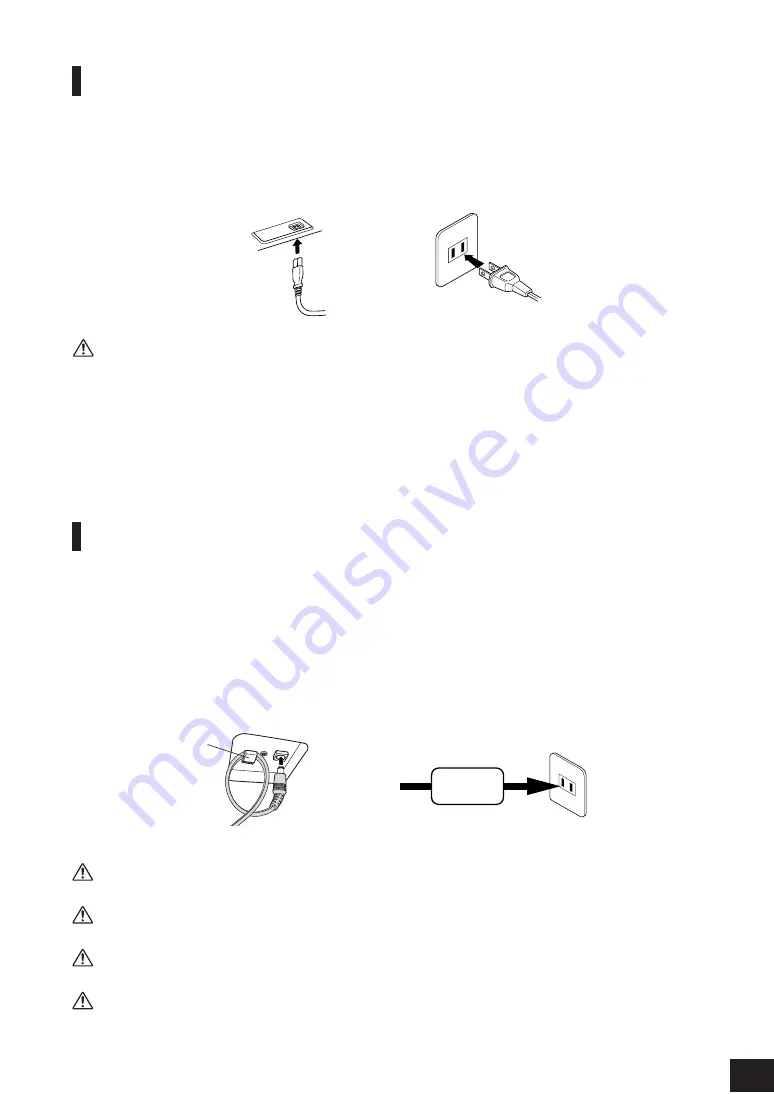
Before Using the Digital Piano
YDP-160/140
Owner’s Manual
13
Connecting the Power Cord (YDP-160)
Read the instructions below very carefully to make sure that you correctly connect the power cord. YDP-140 users should
skip to the next section “Connecting the Power Adaptor (YDP-140)” for information on connecting the power adaptor.
1. Insert the plug on one end of the power cord to the [AC IN] connector. Refer to the “Part Names and
Functions” on page 11 for information on the location of the [AC IN] connector.
2. Insert the plug on the other end of the power cord to a standard AC outlet.
(The shape of the plug differs depending on locale.)
WARNING
Make sure your digital piano is rated for the AC voltage supplied in the area in which the piano will be used. (The voltage rating appears
on the name plate on the bottom panel). In some areas, a voltage selector may be provided on the bottom panel of the main keyboard
unit near the power cord. Make sure that the voltage selector is set for the voltage in your area. Connecting the unit to an inappropriate
AC supply can seriously damage the internal circuitry and may even pose a shock hazard!
Use only the AC power cord supplied with the instrument. If the supplied power cord is lost or damaged and needs to be replaced, contact
your Yamaha dealer. The use of an inappropriate replacement can pose a fire and shock hazard!
The type of AC power cord provided with the instrument may be different depending on the country in which the instrument was pur-
chased. (In some areas a plug adaptor may be provided to match the pin configuration of the AC wall outlets in your area.)
Do NOT modify the plug provided with the instrument. If the plug will not fit the outlet, have a proper outlet installed by a qualified electri-
cian.
Connecting the Power Adaptor (YDP-140)
Read the instructions below very carefully to make sure that you correctly connect the power adaptor. YDP-160 users
should skip back to the previous section “Connecting the Power Cable (YDP-160)” for information on connecting the
power cord.
1. Make sure that the [STANDBY/ON] switch is set to STANDBY.
2. Connect the DC plug of the power adaptor into the [DC IN 12V] connector. Refer to the “Part Names
and Functions” on page 11 for more information on the location of the [DC IN 12V] connector. Loop
cord slack onto the cord hook so that the plug will not be disconnected accidentally.
3. Insert the AC plug of the power adaptor into a standard AC outlet.
WARNING
Be sure to use a specified power adaptor. Using a different power adaptor may cause malfunction, overheating, or fire.
WARNING
Do not bend the cord tightly when you hang the cord on the cord hook. Otherwise, a short-circuit or fire may result.
WARNING
Be sure to use an appropriate AC outlet.
CAUTION
If you plan not to use the instrument for a long period of time, or if there is a possibility of lightning, be sure to remove
the power cord plug from the AC outlet.
1
2
(Bottom of the
keyboard)
(Bottom of the keyboard)
2
3
Cord hook
Adaptor
11




























