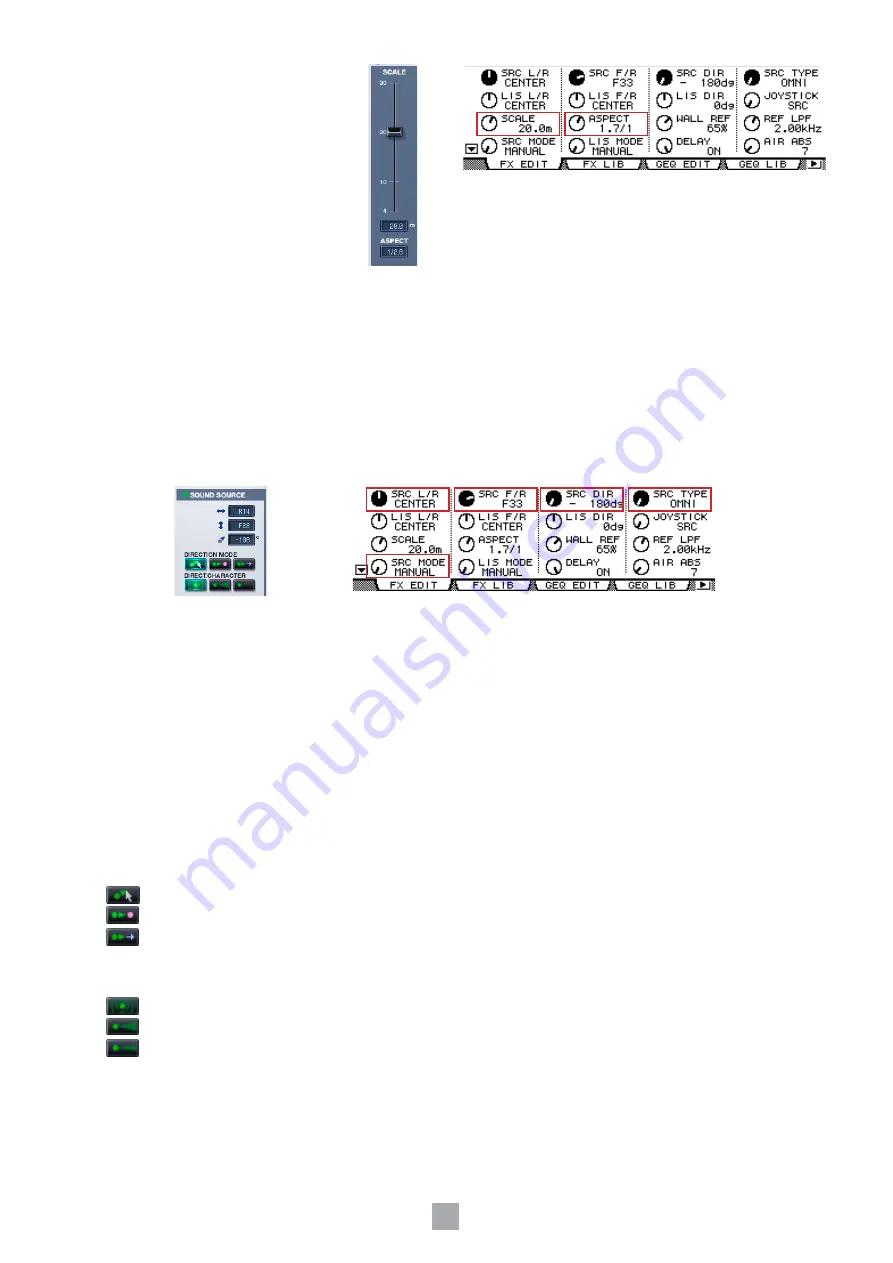
6
3
SCALE
The scale settings are related to the size and
shape of the room.
[SCALE] Slider/[SCALE] Knob
Changes the size of the room.
The markings indicate the longer side length
of the room in meters.
SCALE Display
Displays the longer side length of the room in
meters.
You can change this value by double clicking
in the Room ER window, then typing a
number from the keyboard, or by dragging
vertically with the mouse.
ASPECT Display/[ASPECT] Knob
Changes the aspect ratio of the room.
You can change this value by double clicking in the Room ER window, then typing a number from the keyboard, or by
dragging vertically with the mouse.
4
SOUND SOURCE
Sets the position, orientation and directivity of the sound source.
Left/Right Position Display/[SRC L/R] Knob
Positions the sound source in the horizontal direction.
You can change this value by double clicking in the Room ER window, then typing a number from the keyboard, or by
dragging vertically with the mouse.
Front/Rear Position Display/[SRC F/R] Knob
Positions the sound source in the Front/Rear direction.
You can change this value by double clicking in the Room ER window, then typing a number from the keyboard, or by
dragging vertically with the mouse.
Orientation Display/[SRC DIR] Knob
Sets the orientation of the sound source.
You can change this value by double clicking in the Room ER window, then typing a number from the keyboard, or by
dragging vertically with the mouse.
DIRECTION MODE/[SRC MODE] Knob
These modes relate to the direction of the sound source when it has been shifted.
MANUAL:
In this mode, the orientation does not change even if the sound source is shifted.
LIS:
In this mode, the sound source is always oriented towards the listener.
FORWARD:
In this mode the sound source is oriented in the direction of movement.
DIRECT.CHARACTER/[SRC TYPE] Knob
These modes relate to the directivity of the sound source.
OMNI:
This mode is omnidirectional, and has no directivity.
WIDE:
This mode has wide directivity.
NARROW:
This mode has narrow directivity.











