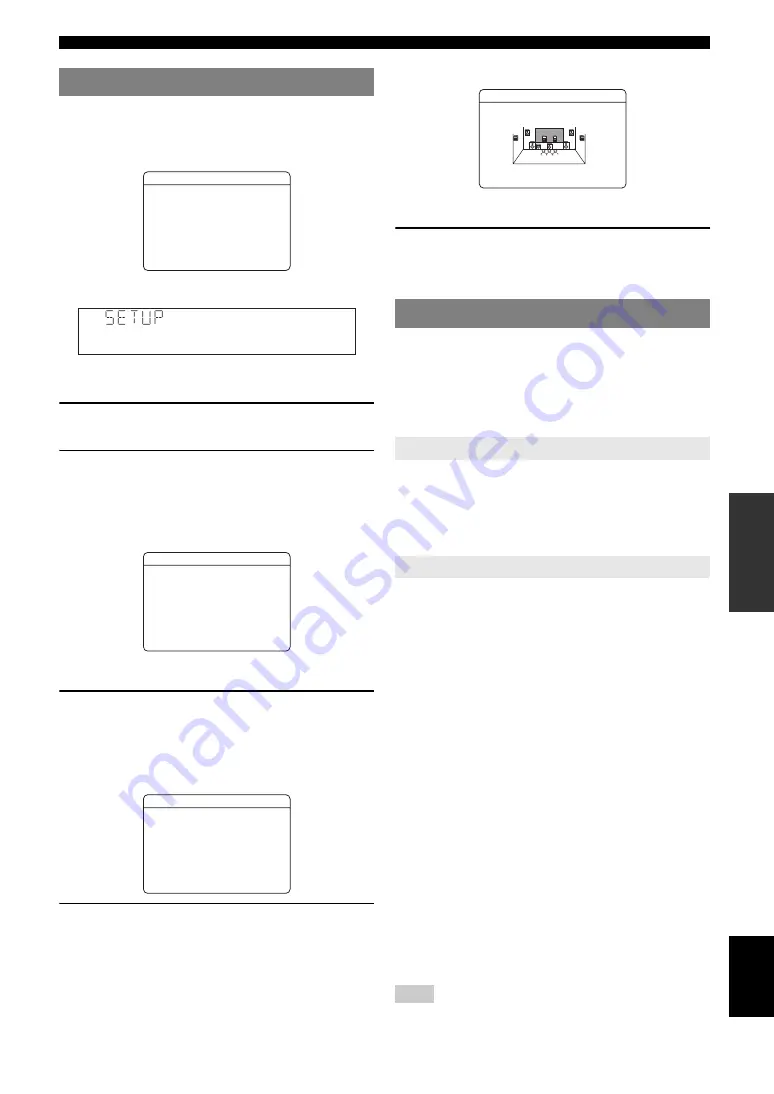
51
En
Operating various settings for this unit (Setup menu)
English
INTR
ODUCTION
AD
DITIONAL
INFORMA
T
ION
APPENDIX
PRE
P
ARA
T
ION
BA
S
IC
OPERA
T
ION
AD
V
ANCED
OPERA
T
ION
The setup menu screen appears on both video display
(OSD) and front panel display.
Video display (OSD)
Front panel display
In this section, procedures of setting menus using the
video monitor are described.
1
Press
m
SETUP
on the remote control.
The setup menu screen appears.
2
Select a menu using
o
Cursor
k
/
n
, and
press
o
ENTER
.
Items of the selected menu are displayed. For
example, the following screen appears when you
select “Function Setup.”
y
•
You can return to the previous screen by pressing
o
RETURN
.
3
To display submenus, select a menu that you
want to set using
o
Cursor
k
/
n
, and press
o
ENTER
.
For example, the following screen appears when you
select “2 Display.”
4
Select an item using
o
Cursor
k
/
n
, and
change the setting of the item using
o
Cursor
l
/
h
.
Some items in the Manual Setup menu of “Speaker
Setup” take up a full screen. To display other items in
the Manual Setup menu, press
o
Cursor
k
/
n
.
“A)Config” display (example)
y
•
You can change other items by repeating step 4.
5
To finish the setting, press
m
SETUP
.
y
•
When
o
Cursor
or other keys do not work after completing the menu,
select the input source again using
h
Input selection keys
.
You can set various items for speakers. Two kinds of
adjustments are available. One is “Auto Setup (YPAO)”
for automatic adjustment and another is “Manual Setup”
for manual adjustment.
y
•
The default settings are marked with “*.”
Automatically adjusts output characteristics of speakers to
obtain optimum balance for the output sound based on
positions and performances of the speakers and acoustic
characteristics or the room, which are automatically
measured. For details on operations, see page 19.
Adjusts output characteristics of speakers based on
manually set parameters.
After Auto Setup (YPAO) is performed, you can check
automatically adjusted parameters in the Manual Setup
menu. Fine adjust the parameters for your preference if
necessary.
■
A)Config
Sets speaker configurations, such as connection status of
speaker and a size of the connected speaker (sound
reproduction capacity), suitable for the listening
environment.
y
•
The speaker configuration includes items for defining a speaker size:
Large or Small. Large and Small refer to speakers with woofer diameters
16 cm or larger and smaller than 16 cm, respectively.
Extra SP Assign
Selects the application for EXTRA SP terminals.
Note
•
When setting “Extra SP Assign” to “Zone2” or “Presence,” the surround back
channel signals for main output is separately output from other channels.
Basic operation of the setup menu
SetupMenu
;
SoundSetup
. ;
SpeakerSetup
[ENTER]:Enter
;
FunctionSetup
;
DSPParameter
;
MemoryGuard
[]/[]:Up/Down
[
[
;
SpeakerSetup
;
FunctionSetup
2Display
.
1HDMI
[ENTER]:Enter
3Volume
4InputRename
[]/[]:Up/Down
[
[
5Zone2
2Display
FLScroll
;;
Continue
.
Dimmer
;;;;;;;;;;;;
0
OSDShift
;;;;;;;;;
0
[]/[]:Up/Down
[
[
[]/[]:Adjust
[
[
Speaker Setup
1 Auto Setup
2 Manual Setup
Choices:
Zone2
/
Presence
/
None
*
Zone2
Assigns the EXTRA SP terminals for the
speakers in the second zone.
Presence
Assigns the EXTRA SP terminals for the
Presence speaker.
None
Disables the EXTRA SP terminals.
A)Config
Center SP
None >Small Large
















































