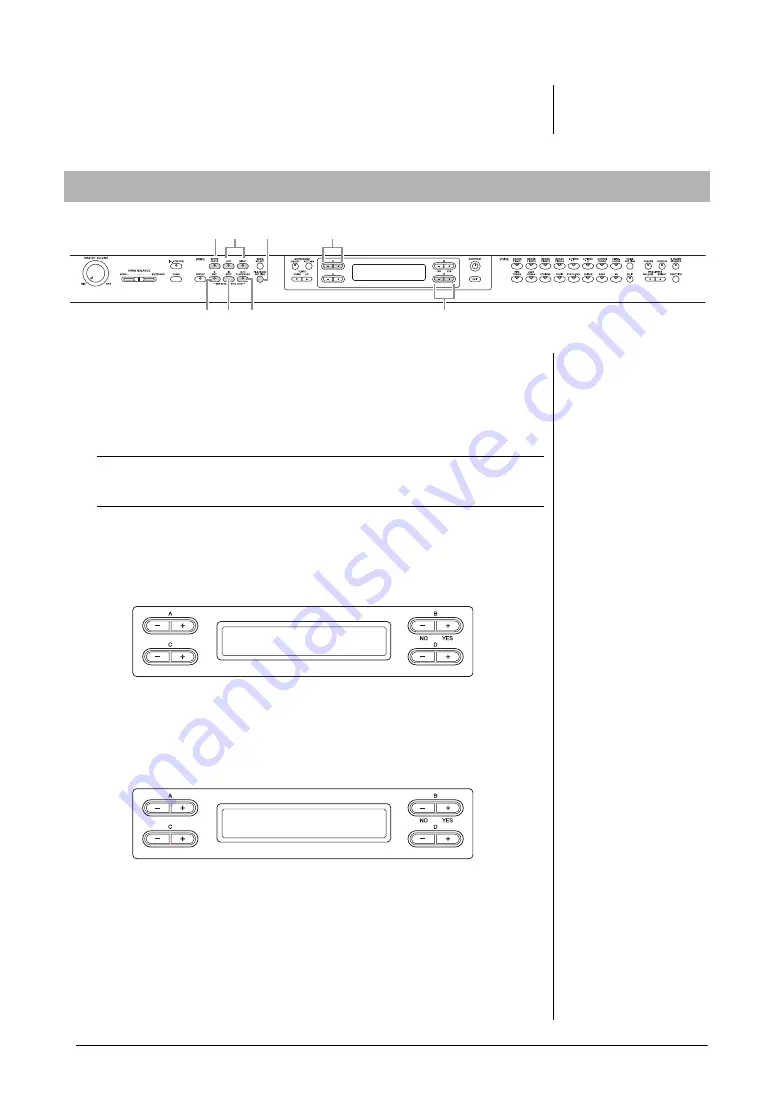
36
Advanced Functions
Recording your performance
7.
Press the [PLAY/PAUSE] button to play back the recorded
Song.
1.
Make the necessary settings by following steps 1 – 3 in
“Recording without specifying the Part” (page 34).
2.
Specify the recording part and call up the Record mode.
When recording to the right (Part 1) or left (Part 2) part:
Hold down the [REC] button and press the [RIGHT] or [LEFT] button.
When recording to the extra parts (Parts 3 – 16):
2-1
Press the [FILE/SONG SETTING] button and press the A [–]/[+]
button to display “RecExtraPartsCh.”
2-2
Press the D [–]/[+] buttons to specify a recording part.
The specified part is assigned to the [EXTRA PARTS] button.
2-3
Hold down the [REC] button and press the [EXTRA PARTS]
button.
With the above operations, the [REC] lamp and specified part lamp flash in red. (To
exit from this status, press the [REC] button again or press the [STOP] button.)
3.
Play the keyboard or press the [PLAY/PAUSE] button to
start recording.
4.
Press the [STOP] button to stop recording.
This operation exits from the Record mode and automatically saves the recorded
data to a destination Song. When Save is completed, the display returns to the song
selection display.
Multi Recording of specific Parts (MIDI data format)
4 3, 5
2
2, 2-3
2-3
2-1
2-1
2-2
NOTE
See page 40 for information on
recording in the Dual/Split
mode.
Ch5
RecExtraPartsCh
Record Standby display
SongRecording
Bar 001
M_____ : NewSong






























