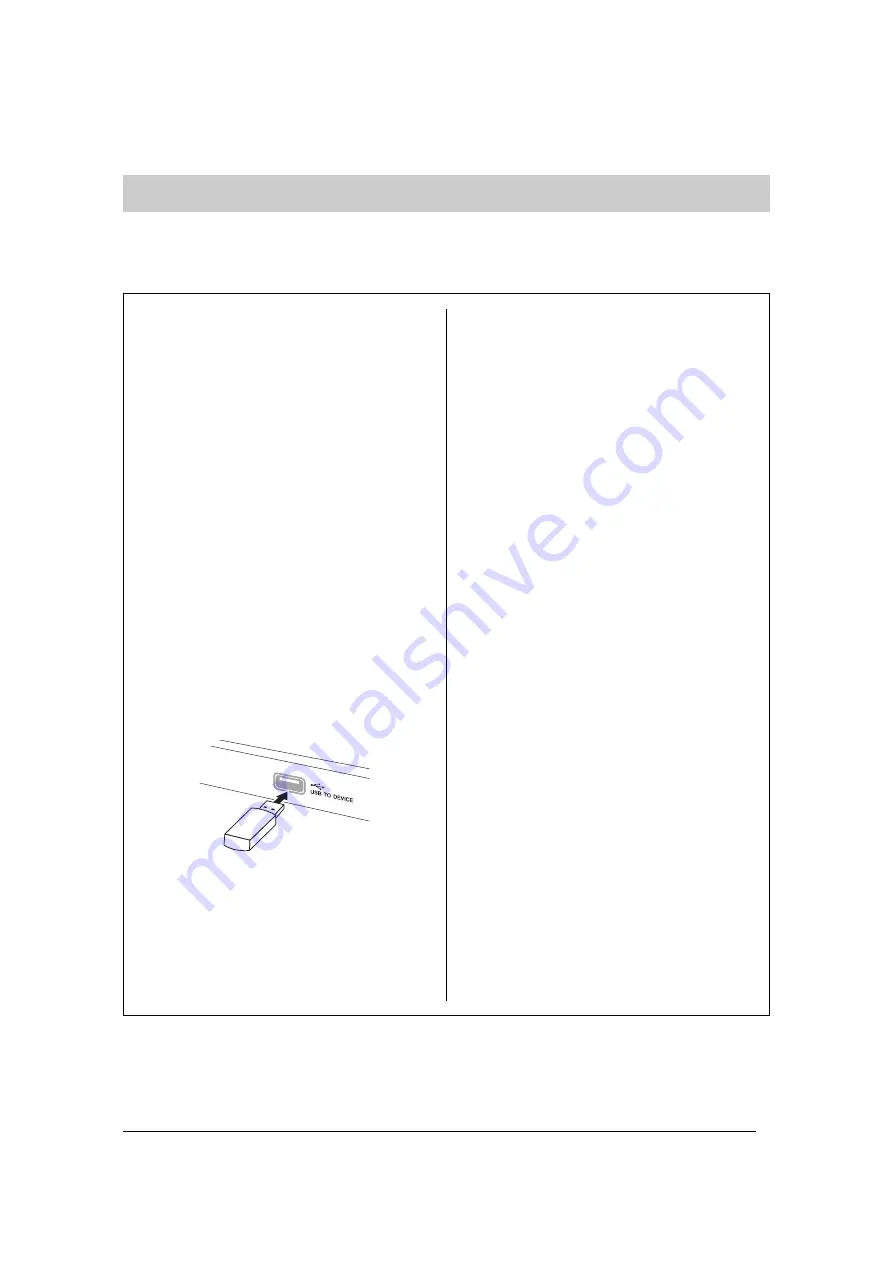
47
Advanced Functions
Connections
By connecting a USB storage device to the instrument’s [USB TO DEVICE] terminal, you can save the data
you’ve recorded to the device, as well as play back data in the device.
Connecting a USB storage device
Precautions when using the
[USB TO DEVICE] terminal
This instrument features a built-in [USB TO DEVICE]
terminal. When connecting a USB device to the terminal,
be sure to handle the USB device with care. Follow the
important precautions below.
NOTE
For more information about the handling of USB devices, refer to
the owner’s manual of the USB device.
Compatible USB devices
USB storage devices (flash memory, hard disk drive, etc.)
The instrument does not necessarily support all
commercially available USB devices. Yamaha cannot
guarantee operation of USB devices that you purchase.
Before purchasing a USB device for use with this
instrument, please visit the following web page:
http://music.yamaha.com/download/
NOTE
Other USB devices such as a computer keyboard or mouse
cannot be used.
Connecting USB device
When connecting a USB device to the [USB TO DEVICE]
terminal, make sure that the connector on the device is
appropriate and that it is connected in the proper direction.
NOTICE
• When connecting a USB device to the [USB TO DEVICE]
terminal on the top panel, remove it before closing the key
cover. If the key cover is closed with the USB device
connected, the USB device may be damaged.
• When connecting a USB cable, use a cable no longer than 3
meters.
• Though the instrument supports the USB 1.1 standard, you can
connect and use a USB 2.0 storage device with the instrument.
However, note that the transfer speed is that of USB 1.1.
Using USB Storage Devices
By connecting the instrument to a USB storage device, you
can save data you’ve created to the connected device, as well
as read data from the connected device.
The number of USB storage device to be
used
Only one USB storage devices can be connected to the
[USB TO DEVICE] terminal.
Formatting USB storage media
When a USB storage device is connected or media is
inserted, a message may appear prompting you to format
the device/media. If so, execute the Format operation (page
44).
NOTICE
The format operation overwrites any previously existing data.
Make sure that the media you are formatting does not contain
important data.
To protect your data (write-protect)
To prevent important data from being inadvertently erased,
apply the write-protect provided with each storage device
or media. If you are saving data to the USB storage device,
make sure to disable write-protect.
Connecting/removing USB storage device
Before removing the media from the device, make sure that
the instrument is not accessing data (such as in the Save,
Copy, Delete and Format operations).
NOTICE
Avoid frequently turning the power on/off to the USB storage
device, or connecting/disconnecting the device too often. Doing
so may result in the operation of the instrument “freezing” or
hanging up. While the instrument is accessing data (such as
during Save, Copy, Delete, and Format operations) or is mounting
the USB storage device (shortly after the connection), do NOT
unplug the USB connector, do NOT remove the media from the
device, and do NOT turn the power off to either device. Doing so
may corrupt the data on either or both devices.
















































