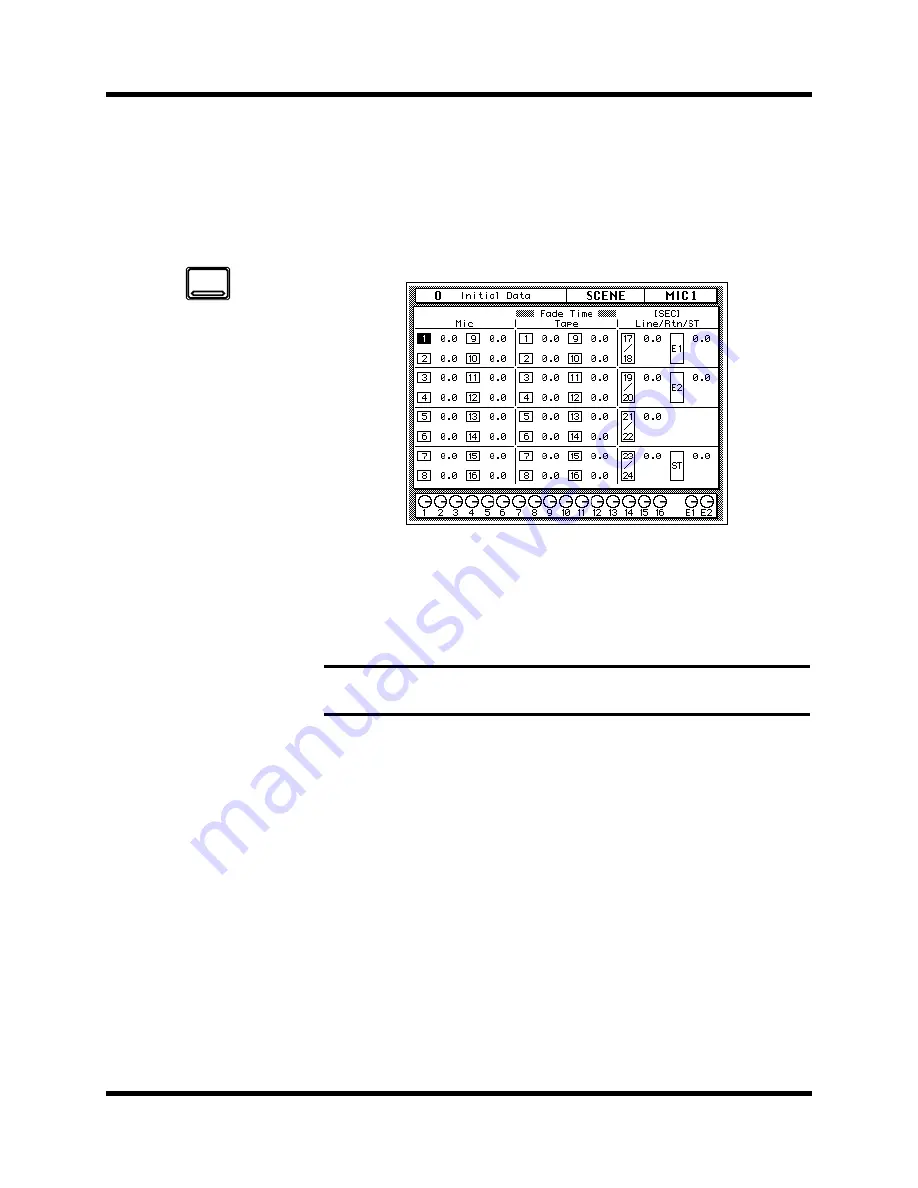
Scene Memories
121
Digital Recording Console 02R User’s Guide
Fade Time
The second method of protecting the system from sudden volume level
changes is to set the fade time for each channel. When the scene memory is
recalled, the fader level will change from its previous level to the new level
of the recalled memory. You can control the duration of the change.
Shown below is the third SCENE display function, the “Fade Time” screen:
You may have to press the [SCENE MEMORY] button several times to get
to this screen.
The display consists of all the “Mic”, “Tape” and “Line/Rtn/ST” channels
with a fade time value beside each. You can set the fade time from 0.0sec to
10.0sec.
In order for the fade time you set to have any effect, you must store the
scene memory (see “Storing Mix Scenes” on page 116 of the
).
Note:
If you double-click the [ENTER] button on a selected channel, all the
channels will be set to the same fade time as that channel.
1.
Press the [SCENE
MEMORY] button
repeatedly until the
“Fade Time” screen
appears.
2.
Select the individual
channels with the [SEL]
buttons or the CURSOR
buttons. Rotate the
encoder wheel to set the
fade time value.
3.
Press the [STORE] button.
Respond to the
confirmation popup by
selecting “EXECUTE” and
pressing the [ENTER]
button.
The scene memory is
stored.
SCENE
MEMORY
Summary of Contents for 02R
Page 1: ...DIGITAL RECORDING CONSOLE E...
Page 7: ...DIGITAL RECORDING CONSOLE User s Guide User s Guide...
Page 21: ...12 Introduction to the 02R Digital Recording Console 02R Getting Started Guide...
Page 27: ...18 Getting Started Digital Recording Console 02R Getting Started Guide...
Page 49: ...40 Introductory Recording Tutorial Digital Recording Console 02R Getting Started Guide...
Page 75: ...66 Secondary Recording Tutorial Digital Recording Console 02R Getting Started Guide...
Page 103: ...94 Index Digital Recording Console 02R Getting Started Guide...
Page 104: ...DIGITAL RECORDING CONSOLE Getting Started Guide Getting Started Guide...
Page 106: ...ii Sections Digital Recording Console 02R User s Guide...
Page 126: ...16 Controls and Connections Digital Recording Console 02R User s Guide...
Page 192: ...82 Dynamics Digital Recording Console 02R User s Guide...
Page 222: ...112 Internal Effects Digital Recording Console 02R User s Guide...
Page 232: ...122 Scene Memories Digital Recording Console 02R User s Guide...
Page 262: ...152 Groups and Pairs Digital Recording Console 02R User s Guide...
Page 335: ...224 Specifications Digital Recording Console 02R User s Guide...
Page 343: ...232 Glossary Digital Recording Console 02R User s Guide...






























