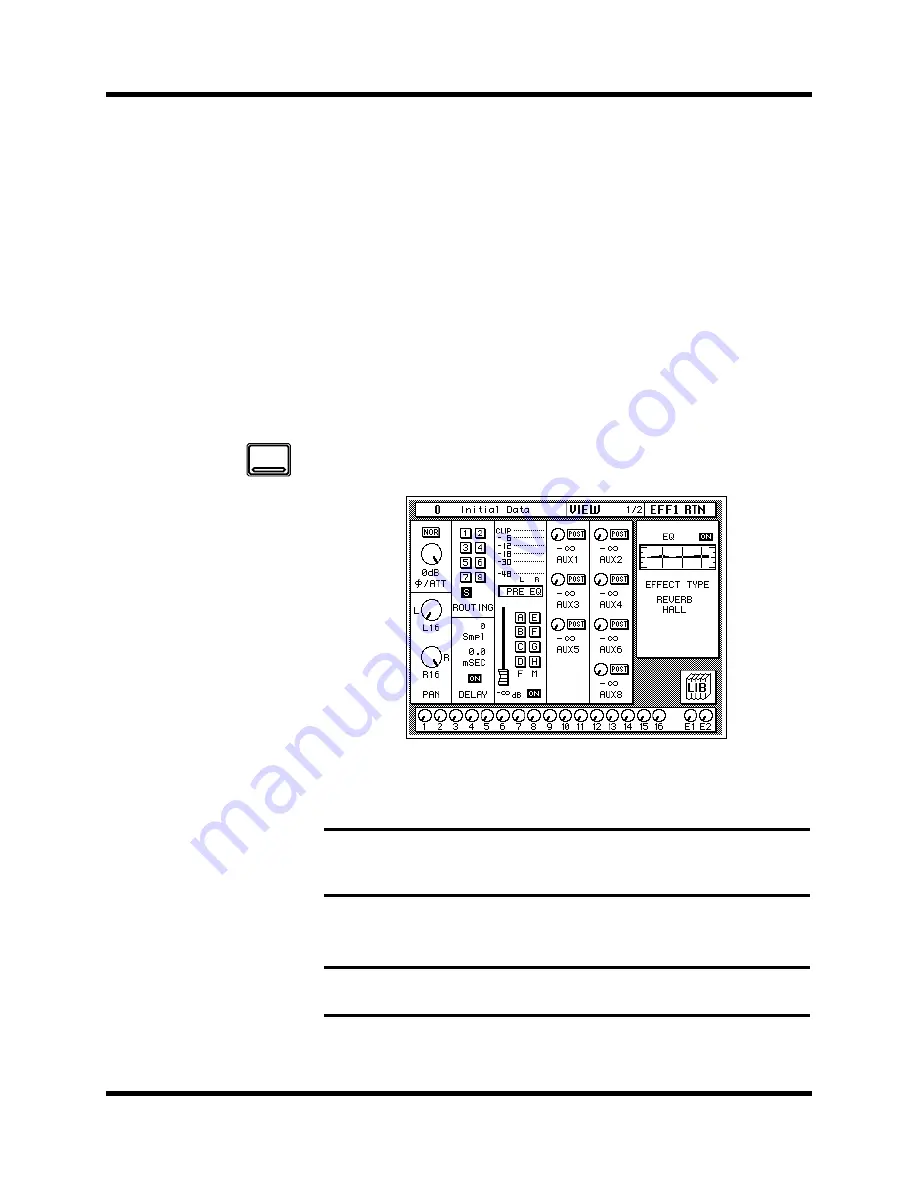
Secondary Recording Tutorial
47
02R Getting Started Guide
Sends to the effects are usually post fader. This means the signal level feed
into the effects processor follows the “dry” channel level.
4.
Adjust the fader for MIC/LINE 1 until the desired signal level is
obtained.
Adjusting the Effect Return
The effect return channel is similar to one of the input channels except that
it has no analog input, and therefore no gain or input pad need to be
applied. Otherwise the steps are similar to those starting with “Setting the
GAIN” on page 21 of the Getting Started Guide.
The easiest way of applying all the required adjustments is to select the
View 1/2 page. This allows you to see all the parameters of the channel on
one page, while you can still use the dedicated buttons and controls of the
SELECTED CHANNEL group.
1.
Use the [VIEW] button to locate the VIEW 1/2 page shown below,
and press the [SEL] button for EFF 1 RTN.
2.
If the sound is distorted or the level is constantly going up to CLIP,
use the CURSOR buttons to select the
∅
/ATT icon. Adjust the level
with the encoder wheel.
3.
Select the PAN icon with the CURSOR buttons and set the pan
position using the encoder wheel.
4.
Use the CURSOR buttons to select the ROUTING icons. Press the
[ENTER] button to select routes for the effect return signal.
Note:
In many cases, clipping in the effect return channel is caused by the send
level being too high. You may need to adjust the send levels as well as the
attenuation if you experience clipping.
Note:
Setting the pan position, routing, and EQ can all be done quickly and
easily with the dedicated controls of the SELECTED CHANNEL block.
VIEW
















































