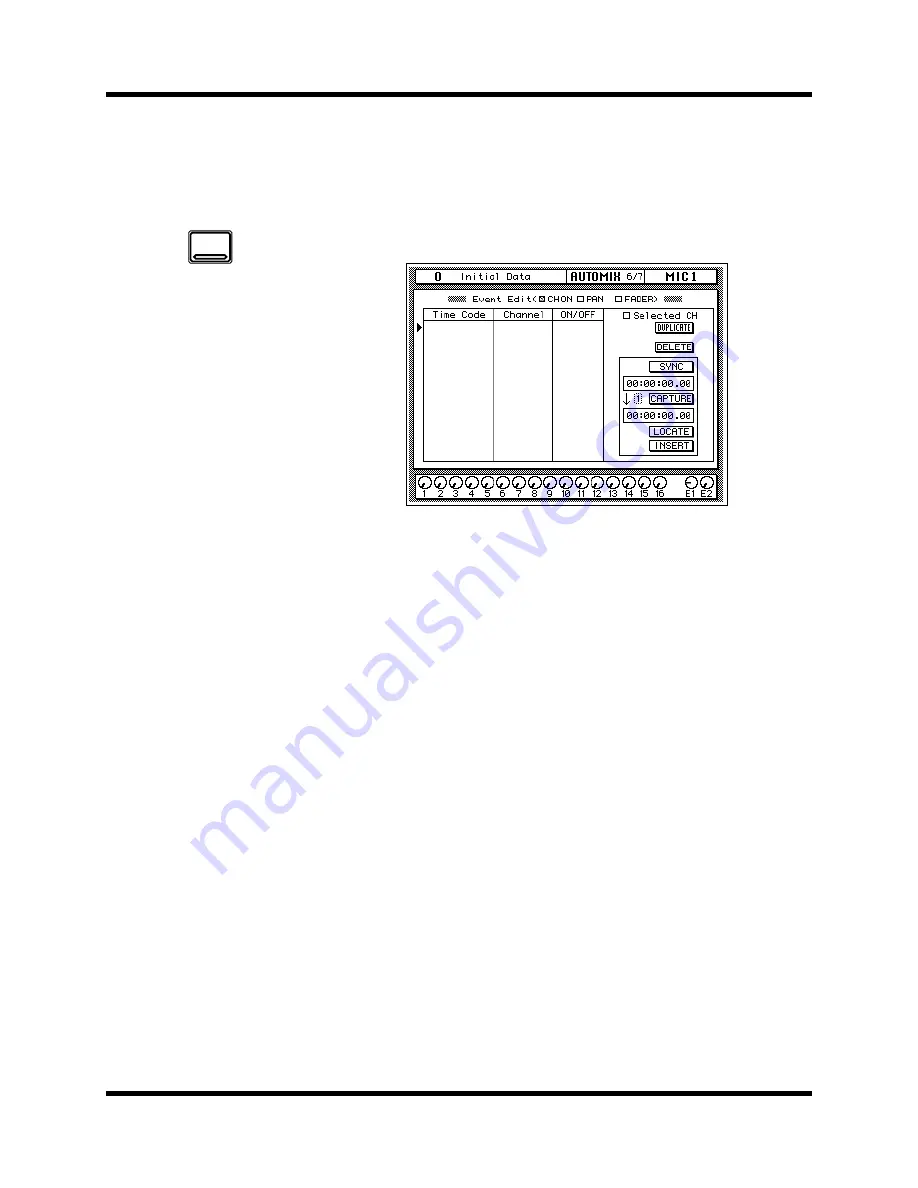
156
Automix
02R User’s Guide
Event Edit (CH ON, PAN, FADER)
The Event Edit (CH ON, PAN, FADER) page, shown below, allows you
edit channel on/off, pan, and fader events, and duplicate, delete, and
insert new events. Timecode addresses can be captured on-the-fly, and
new events inserted at the captured points. The Locate function provides
a speedy way to locate events in a complex automix.
Channel on/off, pan, and fader events are listed in the Time Code, and
Channel columns. Events can be moved by editing the timecode
addresses, and events are resorted automatically. In the Channel column,
the channel number can be edited. The value in the third column depends
on the event type selected using the CH ON (ON/OFF), PAN (L-C-R),
and FADER (dB/SEC) check boxes. Use the CURSOR buttons to move up
or down the event list, and the encoder wheel to edit values.
The selected event can be duplicated or deleted using the DUPLICATE
and DELETE icons. When the Selected CH parameter is checked, only
events corresponding to the selected channel are listed, useful for editing
an automix consisting of many events.
When the SYNC icon is pressed, events occurring around the current
timecode address are displayed. The timecode counter below the SYNC
icon displays the incoming timecode. When the CAPTURE icon below
that is pressed, the current timecode address is captured and displayed in
the window below. Up to eight timecode addresses can be captured, and
they are stored when the 02R is turned off. The parameter next to the
CAPTURE icon is used to select the addresses. When the LOCATE icon is
pressed, events occurring around the captured timecode address are
displayed. When the INSERT icon is pressed, a new event is inserted at
the captured timecode address. The type of event depends on which of
the CH ON, PAN, FADER check boxes is checked. The new event can be
edited as required.
Time Signature
See the addendum at the end of this manual.
1.
Use the [AUTOMIX]
button to locate the
AUTOMIX 6/7 page.
2.
Use the CURSOR buttons
to select an event to
edit.
3.
Use the CURSOR buttons
to select the INSERT icon
and press [ENTER] to
insert an event.
4.
Use the CURSOR buttons
to select the DELETE icon
and press [ENTER] to
delete the current event.
Address Capture
1.
With timecode running,
press the (CAPTURE)
button.
2.
To insert an event at the
captured address, press
the (INSERT) button.
3.
Use the (LOCATE) button
to locate events around
the captured address.
AUTOMIX






























