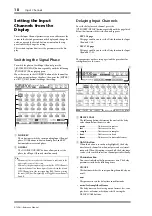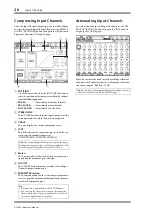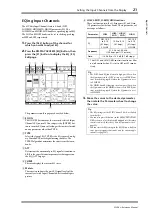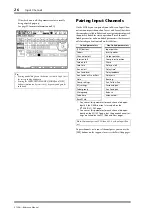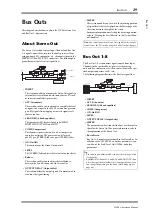20
Input Channels
01V96i—Reference Manual
Compressing Input Channels
To set the Input Channel compressors, use the [SEL] buttons
to select the desired Input Channel, then press the DISPLAY
ACCESS [DYNAMICS] button, then press the [F3] button to
display the Dynamics | Comp Edit page.
1
POSITION
Use the Parameter wheel, or the [INC]/[DEC] buttons to
select the position of the compressor within the channel
from the following options:
•
PRE EQ
....................Immediately before EQ (default)
•
PRE FADER
...........Immediately before the fader
•
POST FADER
........Immediately after the fader
2
STEREO LINK
This ON/OFF button enables you to pair compressors for
stereo operation even when channels are not paired.
3
CURVE
This area displays the current compressor curve.
4
TYPE
This field indicates the compressor type used by the cur-
rently-selected channel’s compressor
(COMP/EXPAND/COMP (H)/COMP (S)).
5
Meters
These meters indicate the levels of the post-compressor
signals and the amount of gain reduction.
6
ON/OFF
The ON/OFF button turns the currently-selected Input
Channel’s compressor on or off.
7
PARAMETER section
These controls enable you to set the compressor parame-
ters. (See page 149 for more information on the parame-
ters of each compressor type.)
Attenuating Input Channels
To set the attenuator for each Input Channel, press the DIS-
PLAY ACCESS [EQ] button, then press the [F3] button to
display the EQ | In Att page.
Move the cursor to the knob for the desired Input Channel,
then rotate the Parameter wheel to set the amount of attenua-
tion in the range of –96 dB to +12 dB.
Note:
You cannot change the Compressor type on this page.
To change the compressor type, recall a program that uses the
desired compressor type from the compressor library.
Tip:
•
This function is unavailable for the ST IN Channels.
•
You can store the compressor settings in the compressor
library, which features preset programs that can be used
for various applications (see page 80).
3
4 5
2
1
7
6
Tip:
You can also set the attenuation amount (in dB) for the cur-
rently-selected channel on the EQ | EQ Edit page.