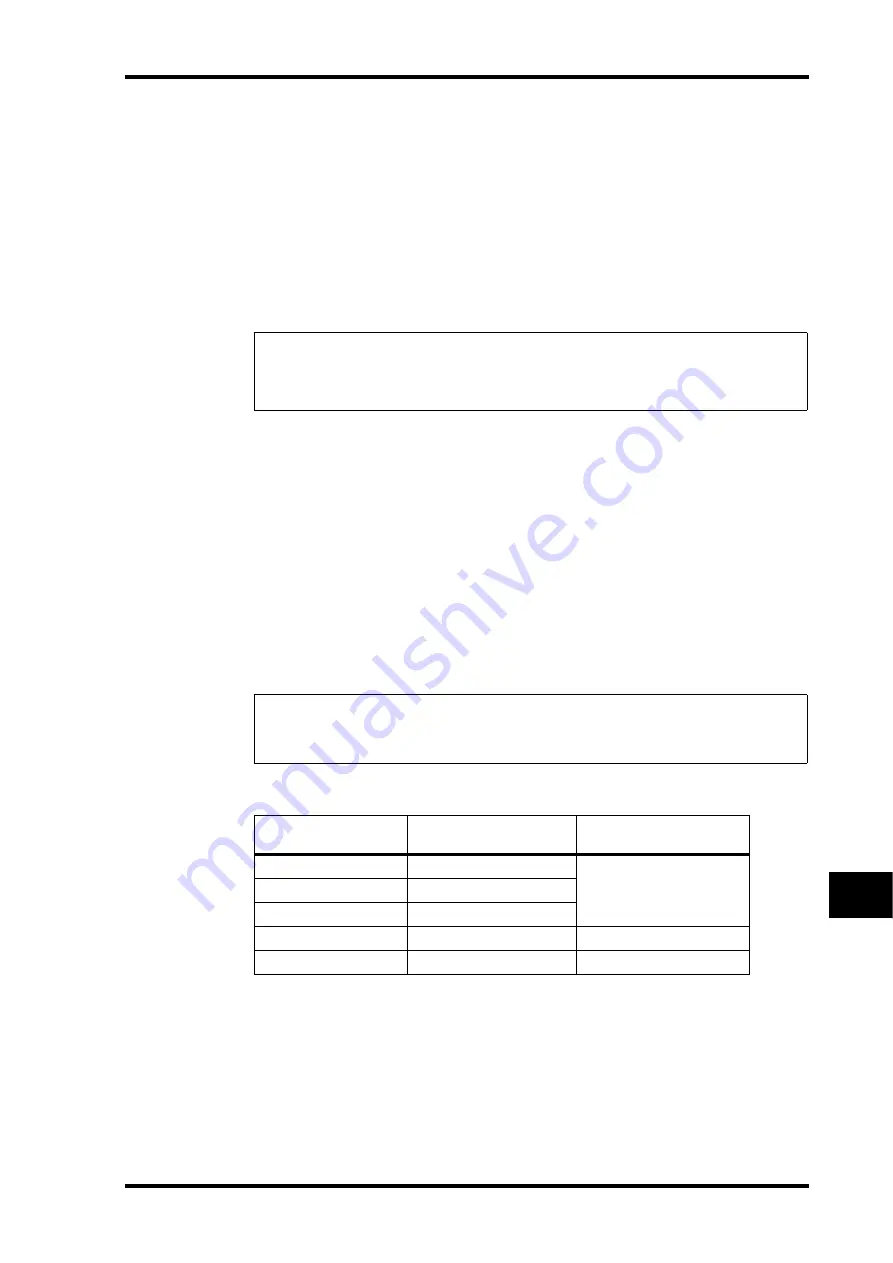
Pro Tools Remote Layer
201
01V96—Owner’s Manual
Remote Control
17
5 Rotate the Parameter wheel.
Rotate the Parameter wheel clockwise to scrub or shuttle forwards. Turn it counterclock-
wise to scrub or shuttle backwards.
The minimum scrub playback step varies depending on the zoom setting in the Pro Tools
Edit window.
6 To cancel the Scrub or Shuttle function, press the User Defined button or
DAW SHUTTLE to which you assigned the DAW SCRUB parameter in Step 1.
Alternatively, you can cancel the Scrub or Shuttle function by pressing the User Defined
button to which the DAW STOP parameter is assigned. The Scrub function is automatically
cancelled if you commence playback or fast forward.
Automation
If you assign a parameter that controls Pro Tools Automation mode (such as DAW Auto
Read, DAW Auto Touch, etc.) to one of the User Defined buttons, you can control the Auto-
mation settings for each channel by using that User Defined button. See page 231 for more
information on assigning parameters to User Defined buttons.
Press the STEREO OUT channel [SEL] button. The button indicator lights up, and the
Channel 1–16 [SEL] buttons become available for the Automation mode setting.
Press the desired channel [SEL] buttons while pressing the programmed User Defined but-
ton to switch the corresponding channels’ Automation settings.
While the channel [SEL] buttons are available for the Automation mode setting, pressing
the [SEL] buttons will cause the Fader Touch or Untouch command to be transmitted to
Pro Tools. This is useful for Automation punch in and out recording.
Depending on the currently-selected Automation mode, the channel [SEL] button indica-
tors operate as follows:
Note:
The Scrub/Shuttle operation might be stopped unexpectedly by Pro Tools. Therefore,
whenever you use the Scrub or Shuttle function, make sure that the P.WHEEL MODE param-
eter indicates “SCRUB” or “SHUTTLE.” You can check the Scrub/Shuttle function status by
viewing the corresponding User Defined button indicator.
Note:
Operating a fader also causes the Fader Touch command to be transmitted. Also, when-
ever the transport mode changes (such as Play and Stop), the Fader Untouch command is
transmitted.
User Defined Keys
Function
Pro Tools Automation
Mode
[SEL] Button Indicators
DAW AUTO WRITE
Auto write
Flashing red (Record Ready)
Red (Recording)
DAW AUTO TOUTCH
Auto touch
DAW AUTO LATCH
Auto latch
DAW AUTO READ
Auto read
Illuminated steadily
DAW AUTO OFF
Auto off
Off
Summary of Contents for 01V96
Page 1: ...E Owner s Manual Keep This Manual For Future Reference ...
Page 46: ...46 Chapter 4 Connections and Setup 01V96 Owner s Manual ...
Page 96: ...96 Chapter 7 Input Channels 01V96 Owner s Manual ...
Page 108: ...108 Chapter 8 Bus Outs 01V96 Owner s Manual ...
Page 130: ...130 Chapter 10 Input Output Patching 01V96 Owner s Manual ...
Page 160: ...160 Chapter 14 Internal Effects 01V96 Owner s Manual ...
Page 170: ...170 Chapter 15 Scene Memories 01V96 Owner s Manual ...
Page 184: ...184 Chapter 16 Libraries 01V96 Owner s Manual ...
Page 224: ...224 Chapter 18 MIDI 01V96 Owner s Manual ...
Page 329: ...Index 329 01V96 Owner s Manual ...






























