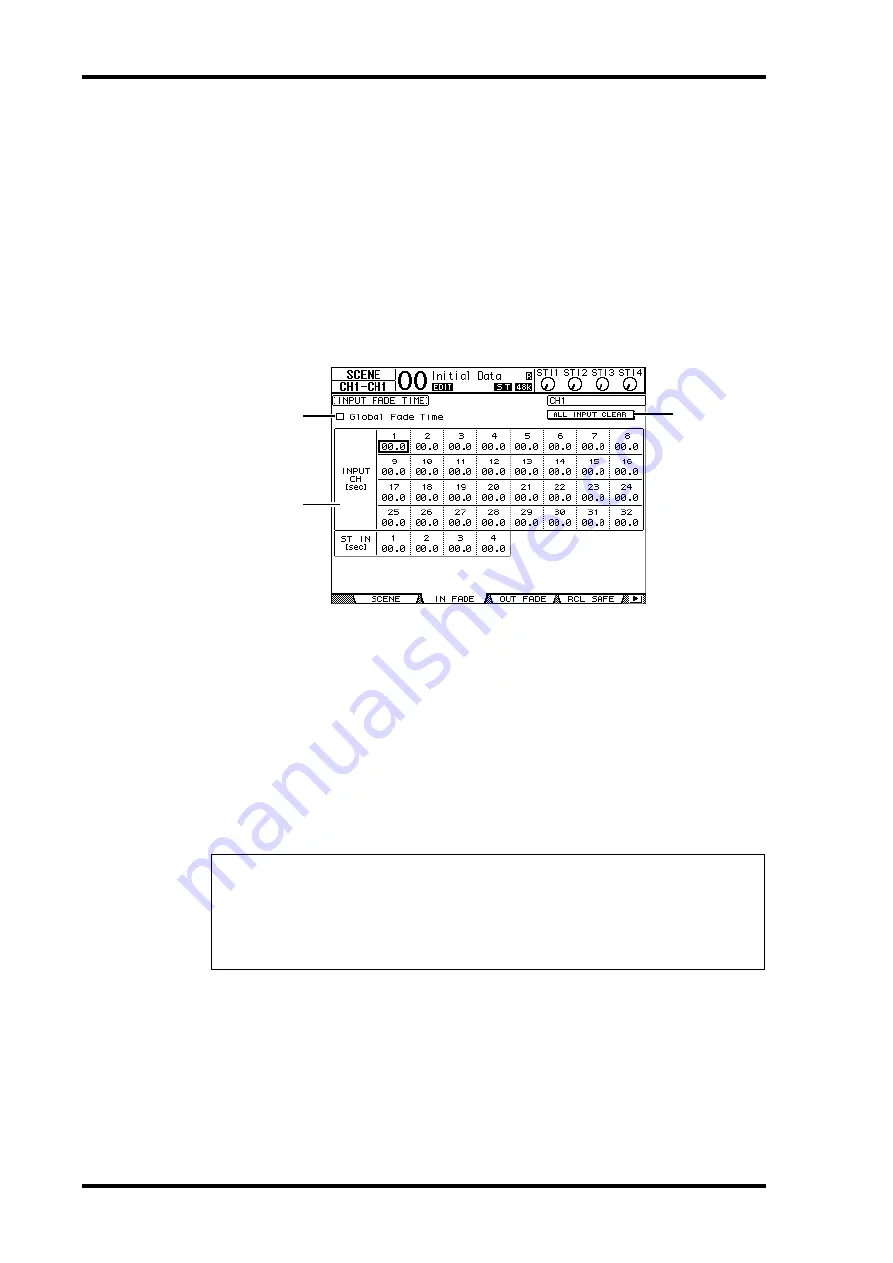
166
Chapter 15—Scene Memories
01V96—Owner’s Manual
Fading Scenes
You can specify the time it takes the Input and Output Channel faders (or level controls) to
move to their new positions when a Scene is recalled. This is called Fade Time, and it can be
set for each channel in the range of 00.0 through 30.0 seconds (in 0.1 second steps). The
Fade Time setting is stored in each Scene.
Fading Input Channels
To set the Fade Time for Input Channels 1–32 and ST IN Channels 1–4, press the DISPLAY
ACCESS [SCENE] button repeatedly until the Scene | In Fade page appears. Move the cur-
sor to the desired channel parameter box, then rotate the Parameter wheel or press the
[INC]/[DEC] buttons to modify the Fade Time setting.
A
Global Fade Time
When this check box is checked, a Scene is recalled using the currently-specified Fade
Time. (The Fade Time setting stored in the recalled Scene is temporarily ignored.) This
check box setting works in unison with the Out Fade page.
B
ALL INPUT CLEAR
This button resets all channel Fade Times on the page to 00.0 second.
C
INPUT CH1–32/ST IN 1–4
These parameters enable you to set the Fade Time for each Input Channel in the range
of 00.0 through 30.0 seconds. The Fade Time setting for one channel in a pair works in
unison with its partner.
Tip:
• If you operate a fader while fading channels, the fader’s Fade Time setting is temporarily
ignored.
• You can copy the currently-selected Input Channel Fade Time to all Input Channels by dou-
ble-clicking the [ENTER] button to display a window for copying. This is convenient when
you wish to set the Fade Time for all channels simultaneously.
1
3
2
Summary of Contents for 01V96
Page 1: ...E Owner s Manual Keep This Manual For Future Reference ...
Page 46: ...46 Chapter 4 Connections and Setup 01V96 Owner s Manual ...
Page 96: ...96 Chapter 7 Input Channels 01V96 Owner s Manual ...
Page 108: ...108 Chapter 8 Bus Outs 01V96 Owner s Manual ...
Page 130: ...130 Chapter 10 Input Output Patching 01V96 Owner s Manual ...
Page 160: ...160 Chapter 14 Internal Effects 01V96 Owner s Manual ...
Page 170: ...170 Chapter 15 Scene Memories 01V96 Owner s Manual ...
Page 184: ...184 Chapter 16 Libraries 01V96 Owner s Manual ...
Page 224: ...224 Chapter 18 MIDI 01V96 Owner s Manual ...
Page 329: ...Index 329 01V96 Owner s Manual ...






























