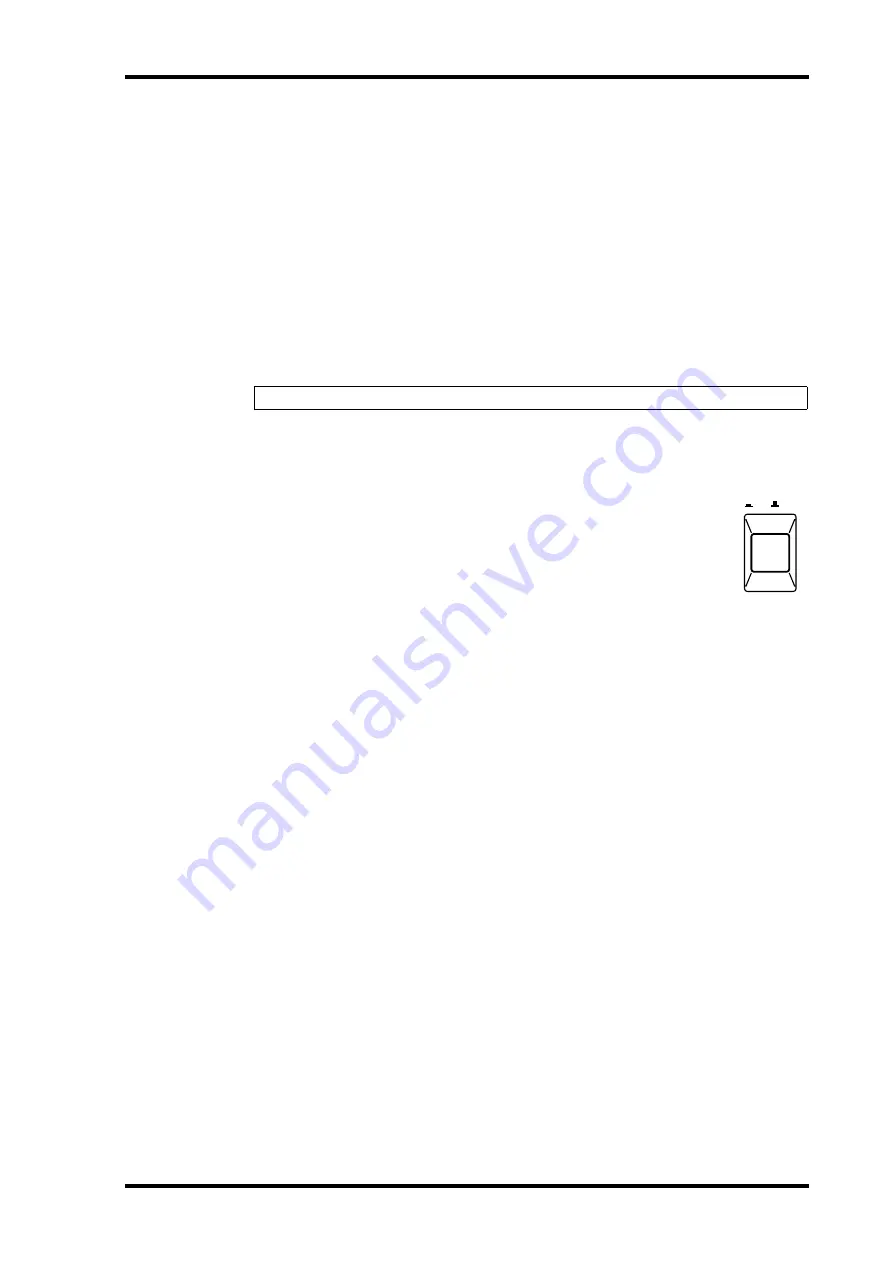
Important Wordclock Information
11
01V—Owner’s Manual
Important Wordclock Information
Unlike analog audio equipment, digital audio equipment must be wordclock synchro-
nized when digital audio is transferred from one device to another. See “About Word-
clocks” on page 206 for more information.
If the 01V is the only digital audio device in your system, no special wordclock settings
are required, and the 01V synchronizes to its own internal wordclock. Add a DAT
recorder or digital multitrack recorder, however, and the system must be configured so
that digital audio equipment synchronizes to a common wordclock source. The “Sys-
tem Examples” on page 241 show how to configure wordclock settings with a variety of
digital audio equipment.
Connecting the Power Cord
Connect the 01V power cord to a suitable AC wall outlet, one that conforms to the
power supply requirements stated on the rear panel of the 01V.
Turning On the 01V
Always turn on your audio equipment in the following order:
1. Sound sources
2. 01V
3. Monitor amplifier
To turn on the 01V, press the 01V POWER switch located on the rear panel.
When turned on, the 01V startup screen appears for a few seconds, and then the display
page selected when the 01V was last turned off appears.
Turning Off the 01V
Always turn off your audio equipment in the following order:
1. Monitor amplifier
2. 01V
3. Sound sources
To turn off the 01V, press the 01V POWER switch located on the rear panel.
All parameter settings, scene memories, and library programs are stored when the 01V
is turned off.
Warning: Turn off all equipment before making any connections.
POWER
ON/ OFF
Summary of Contents for 01V
Page 18: ...8 Chapter 1 Welcome to the 01V 01V Owner s Manual ...
Page 22: ...12 Chapter 2 Getting Started 01V Owner s Manual ...
Page 36: ...26 Chapter 3 Touring the 01V 01V Owner s Manual ...
Page 48: ...38 Chapter 4 Getting Around the User Interface 01V Owner s Manual ...
Page 116: ...106 Chapter 9 Aux Sends 01V Owner s Manual ...
Page 124: ...114 Chapter 10 Bus Outs 01V Owner s Manual ...
Page 170: ...160 Chapter 12 Effects 01V Owner s Manual ...
Page 192: ...182 Chapter 13 Dynamics Processors 01V Owner s Manual ...
Page 262: ...252 Chapter 18 System Examples 01V Owner s Manual ...
Page 270: ...260 Appendix A General 01V Owner s Manual ...
Page 282: ...272 Appendix B Specifications 01V Owner s Manual ...
Page 302: ...292 Appendix D Resources 01V Owner s Manual ...






























