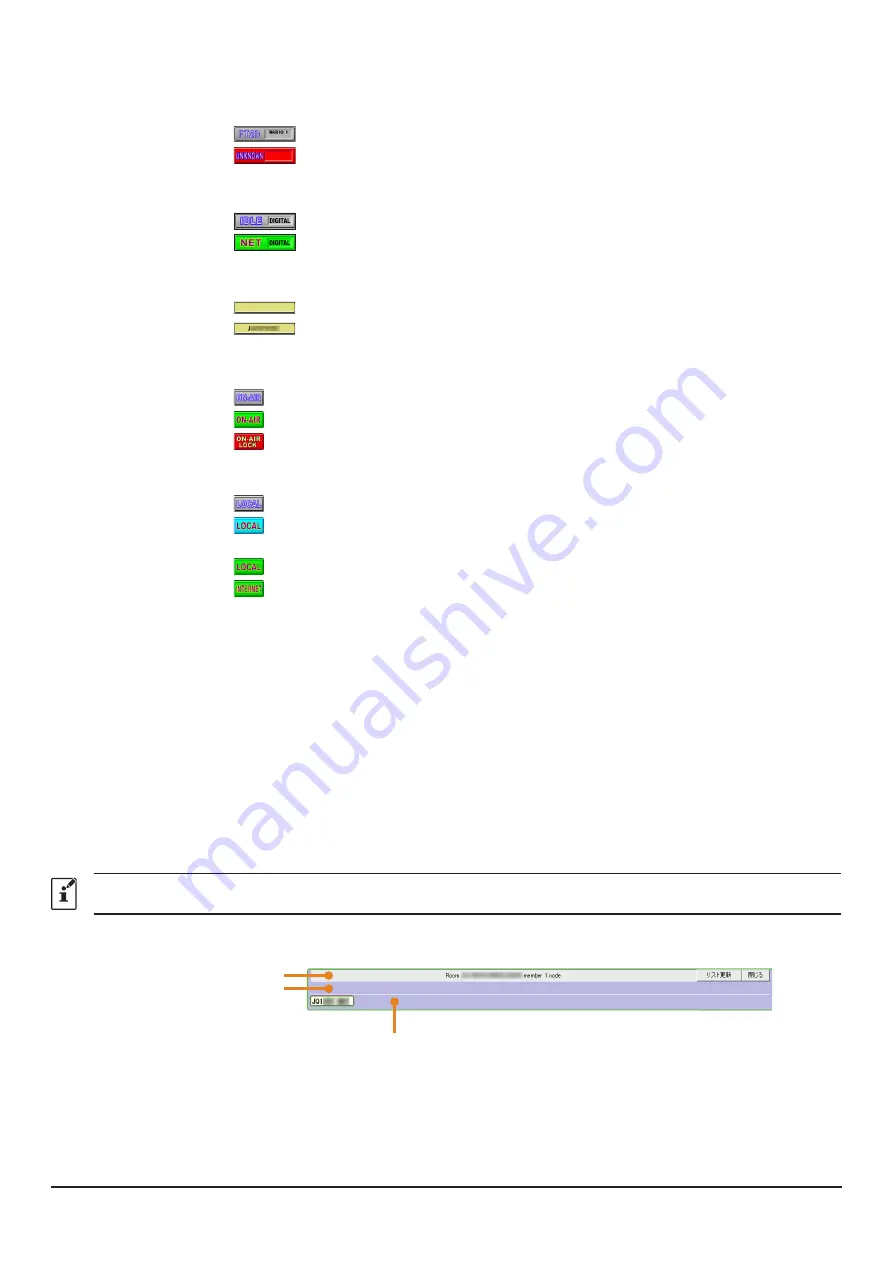
29
Status indicator
:
Displays the status of your node station with icons.
・
Connection status of the transceiver
FT2D transceiver connected
The transceiver is not connected, or the connection is incorrect
・
Operating status
Connection status to a node station or room on the Internet and
operating mode of your node station are shown.
Not transmitting
(
DIGITAL: Digital node station, GM: GM node station
)
Transmitting
(
DIGITAL: Digital node station, GM: GM node station
)
・
User ID of the connection destination
The user ID information of the Node station /
Room you are connecting to will be shown.
Not connecting to another Node station (blank)
Connecting to another Node station (indicated User ID)
・
Transmitting status
Shows whether your Node station transmits signals or not.
Click this icon to toggle transmission prohibition and release alternately.
Not transmitting
Transmitting
Prohibiting transmission
・
Receiving status
The signal receiving status of the node and the repeating status of the
received signal are shown.
Not receiving
Receiving an analog signal, or digital signal whose DG-ID number does not
match (not relaying)
Receiving a digital signal whose DG-ID number matches (not relaying)
It receives reception of a digital signal whose DG-ID number matches and
relays it to other node stations or rooms via the Internet
・
Transmission timeout timer
When sending, it counts down and displays the remaining time (Up to 3 minutes) until
automatic transmission stops.
User monitoring
window
:
Displays the information below the status indicators, of the digital Node station (mobile or
fixed) that is accessing your Node station.
Log window
:
On the right side of the main screen, the window in the middle shows the WIRES-X software
operating status.
Chat window
:
The chat history is shown in the window. There is a text entry field at the bottom of the window
where you can chat with the owner of the node or room you are connecting to.
Function
window
:
There are dedicated buttons for other functions.
For other details of each display, refer to “
Main Screen
” (page 65) of the WIRES-X Connection Kit HRI-200 Instruction Manual.
Room pop-up window
When connecting to the room a window will pop up displaying the operational status of the room.
Transmission node information display area
Node ID display area
Room information display area
Room information
display area
:
Displays the Room User ID, DTMF ID and the number of activities (the number of nodes
connecting to the room)
Transmission node
information display area
:
Displays information of a node or digital node which is currently transmitting.










































