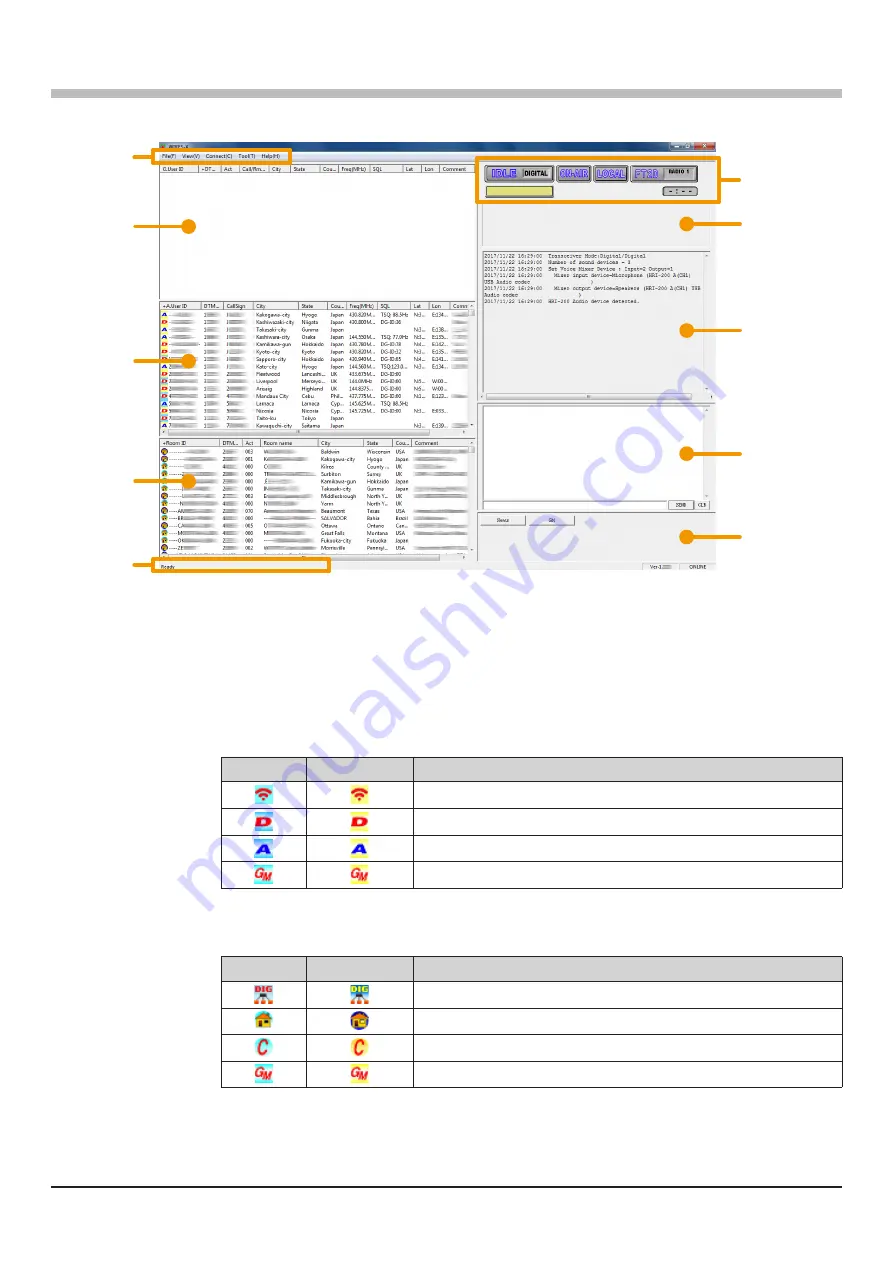
28
WIRES-X Software Main Screen
On the left side of the main screen is displayed the list of the active node stations and the active rooms is displayed. On
the right side the operational status of the portable node station is displayed.
Group window
Menu bar
User monitoring
window
Status indicators
Function window
Log window
Chat window
Active node
window
Active room
window
Status bar
Menu bar
:
Calls the WIRES-X software main functions.
For details on each menu, refer to “Main Menu” (page 73) of the WIRES-X Connection Kit
HRI-200 Instruction Manual.
Group window
:
Displays active nodes and rooms arranging the list based on the setting.
Active node
window
:
Active WIRES-X nodes are listed. The node station type and connection status are indicated
by icons.
・
Node Icons
Idling
Connecting
Type
Portable Digital Node Station
Digital Node Station
Analog Node Station
GM Node Station
Active room
window
:
Active WIRES-X rooms are listed. The room type and connection status are indicated by icons.
・
Room Icons
Idling
Connecting
Type
Open room (Only the Digital Nodes may be connected)
Open room
Closed room
GM room
Status bar
:
Displays information such as the WIRES-X software status and descriptions of a menu item
pointed by the cursor.
For details, refer to “
Displaying the operating instructions
”
(
page 90
)
of the WIRES-X
Connection Kit HRI-200 Instruction Manual.

























