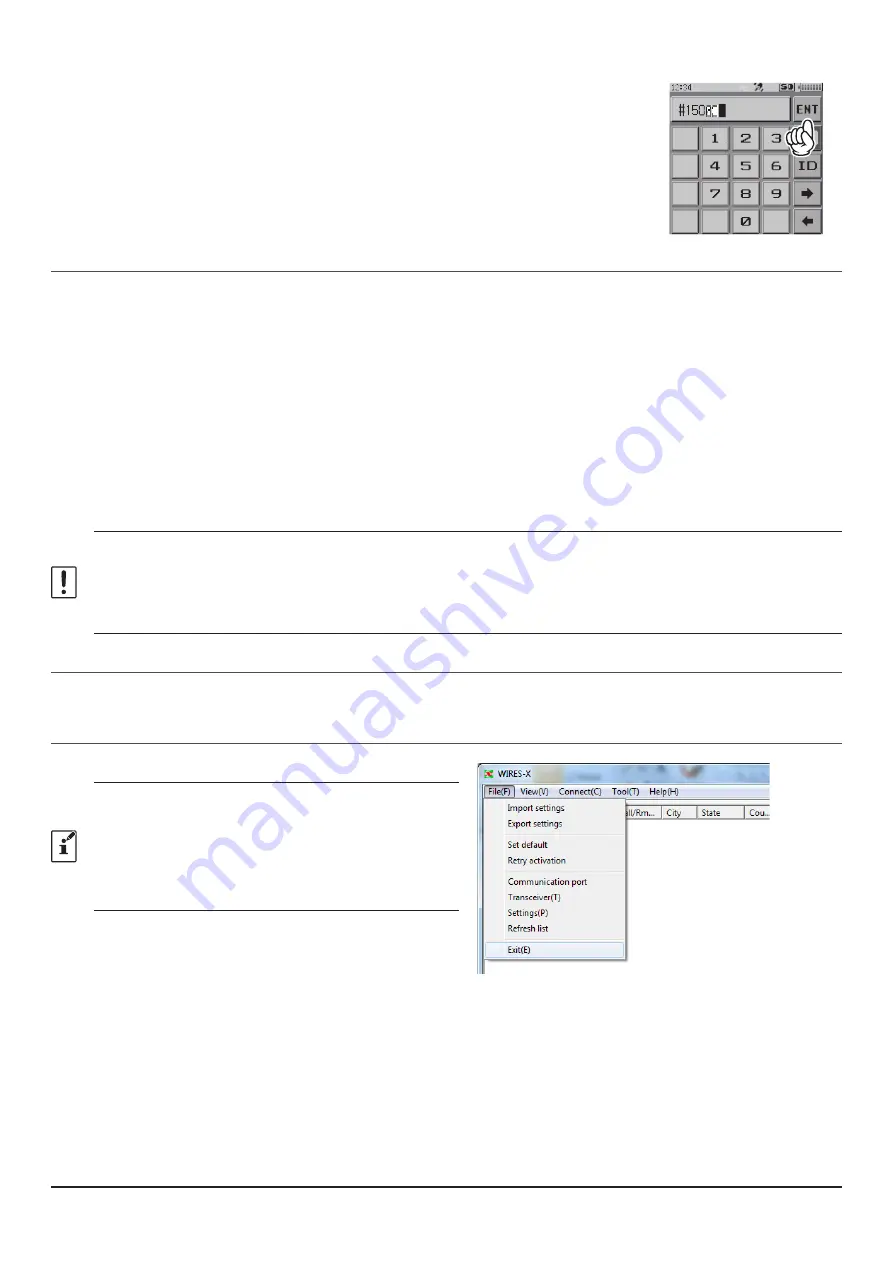
24
4. Enter the 5-digit DTMF ID.
5. Touch [
ENT
] to start a connection.
• Once connection is successfully established, “
Connected
” will appear on the
LCD.
• If connection is unsuccessful, an error message appears and the screen
returns to the DTMF ID input screen.
Communicating with other station
1. Press the
PTT
switch on the transceiver of the portable node to communicate with the other station.
•
In the Access Point, it is relayed to the other station on the Internet and it is transmitted with C4FM digital radio
wave at the same time.
•
In the Direct Operation, it will be relayed to the other station on the Internet. The TX/BUSY LED lights red but
does not transmit radio waves, so the PO meter does not swing.
2. Release the PTT switch to return to receive mode.
•
In the Access Point, the voice from the other station on the Internet sounds from the speaker, and at the same
time it is relayed with C4FM digital radio waves. Also, the voice from another C4FM digital transceiver accessing
the portable node will sound on the speaker, and at the same time it will relay to the other station on the Internet.
•
In the Direct Operation, the TX/BUSY LED lights green while receiving communication from the other station on
the Internet, but the S meter does not swing.
• In the Access Point, when setting the
receive
DG-ID number to except for “00”, set the
transmit
DG-ID number to the
same number. Note that sets to a different number will not work properly.
• When setting the receive DG-ID number to “00” and set the transmission DG-ID number to anything other than “00”, the
voice of all received C4FM digital station will be heard on the speaker, but for the transmission DG-ID Only the matched
communication is relayed to the opposite station on the Internet.
Disconnecting from the node or room
To disconnect a node or room on the Internet, press and hold the [
BAND
] key. You may also disconnect by selecting
from the “
Connection
” menu of WIRES-X software, click “
Disconnect
”.
Closing the WIRES-X software
1.
From the “
File
” menu, select “
Exit
”
If “Enable WIRES-X Auto Start.” has been selected when
installing the WIRES-X software, the software will restart
immediately after closing the software.
If you do not want to restart the software, click the
WIRES-X icon on the right part of the Windows task bar (or
from the hidden indicator list), then select “Quit” or “Auto
Start” to remove the check mark.
Confirming the location of the other station
When latitude and longitude data is included in the signal of the other station, you may check the distance and direc-
tion of the other station in real time on the transceiver screen.
1. Press the [
DISP
] key.
The “
BACKTRACK
” screen (compass screen) is displayed.





























