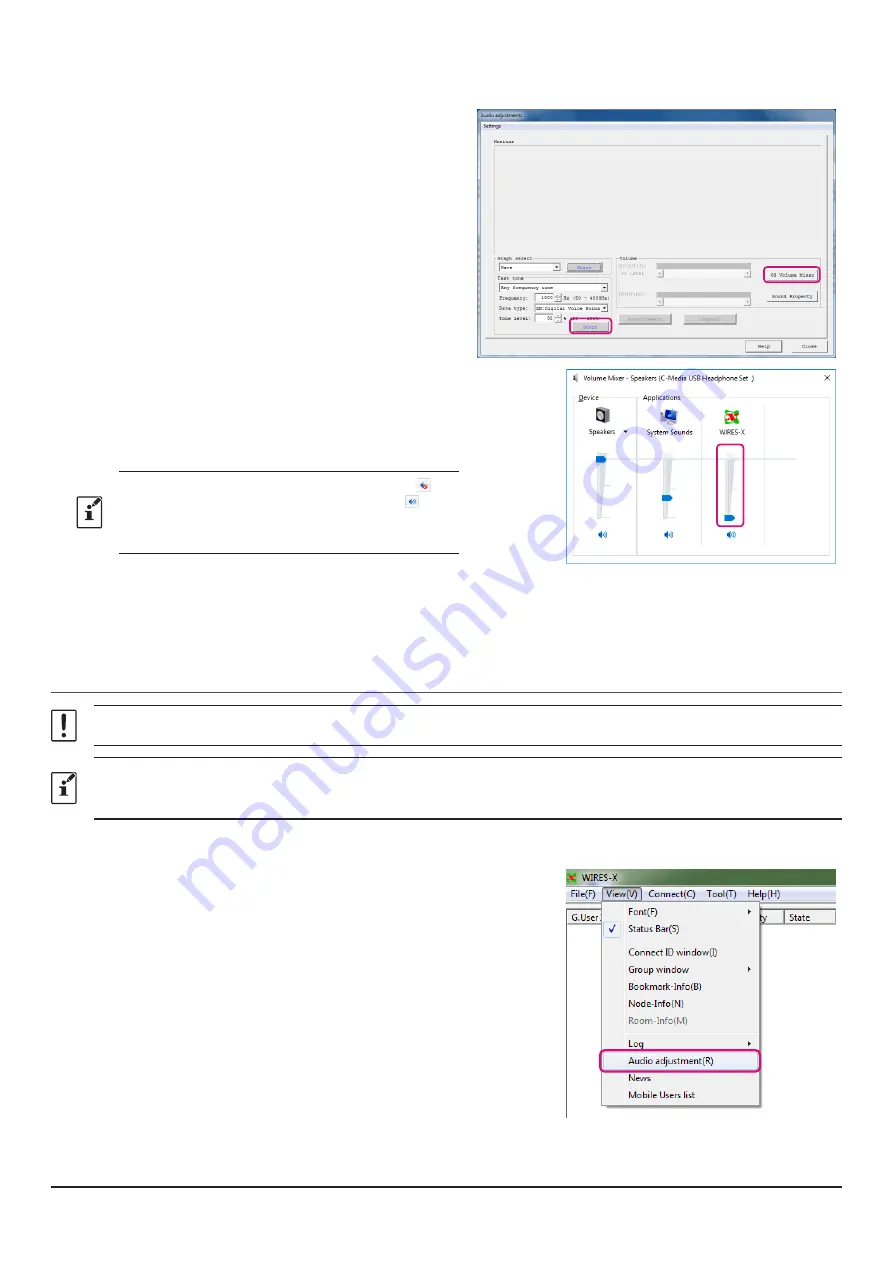
59
Audio level adjustment of transmission (PC speaker output level)
1. Click “
OS Volume Mixer
”.
The Windows “
Volume Mixer
” window opens.
2. Click “Start” in the “
Test tone
” area.
Portable Digital Node station transceiver transmits.
3. It is received by the C4FM digital transceiver which
has the same setting as the frequency and the DG-ID
number of the Portable Digital Node station.
4. Adjust the [
WIRES-X slider
] of the Volume Mixer so that
it will be distortion free received sound.
• If the speaker output is muted, click the icon “ ” at
the bottom of the slider to release the mute “ ”.
• If the audio level of the transmission is too high or
too low, the sound may be distorted.
5. Click [
TX
] to stop transmitting.
6. Click the “
×
” button at the top right of the “
Volume
Mixer”
window to close.
The audio level adjustment of Access Point is completed.
Adjusting Audio Level in the Direct Operation (Portable HRI Mode)
Audio level adjustment should be done with no connection to the node station or room.
When communicating with an analog node station via direct operation using the FT5D/FT3D/FT2D transceiver, press the
[
V/M
] key to turn ON the analog voice output (uplink), before making the following settings. An
“
*
”
will appear on the
screen at the right side of the station call sign. For details, refer to
“
Output of analog audio (uplink) setting
”
(page 50).
Adjusting the microphone input level of the personal computer
1. From the “
View
” menu, click “
Audio adjustment
”.
The “
Audio adjustment
” window will appear.





















