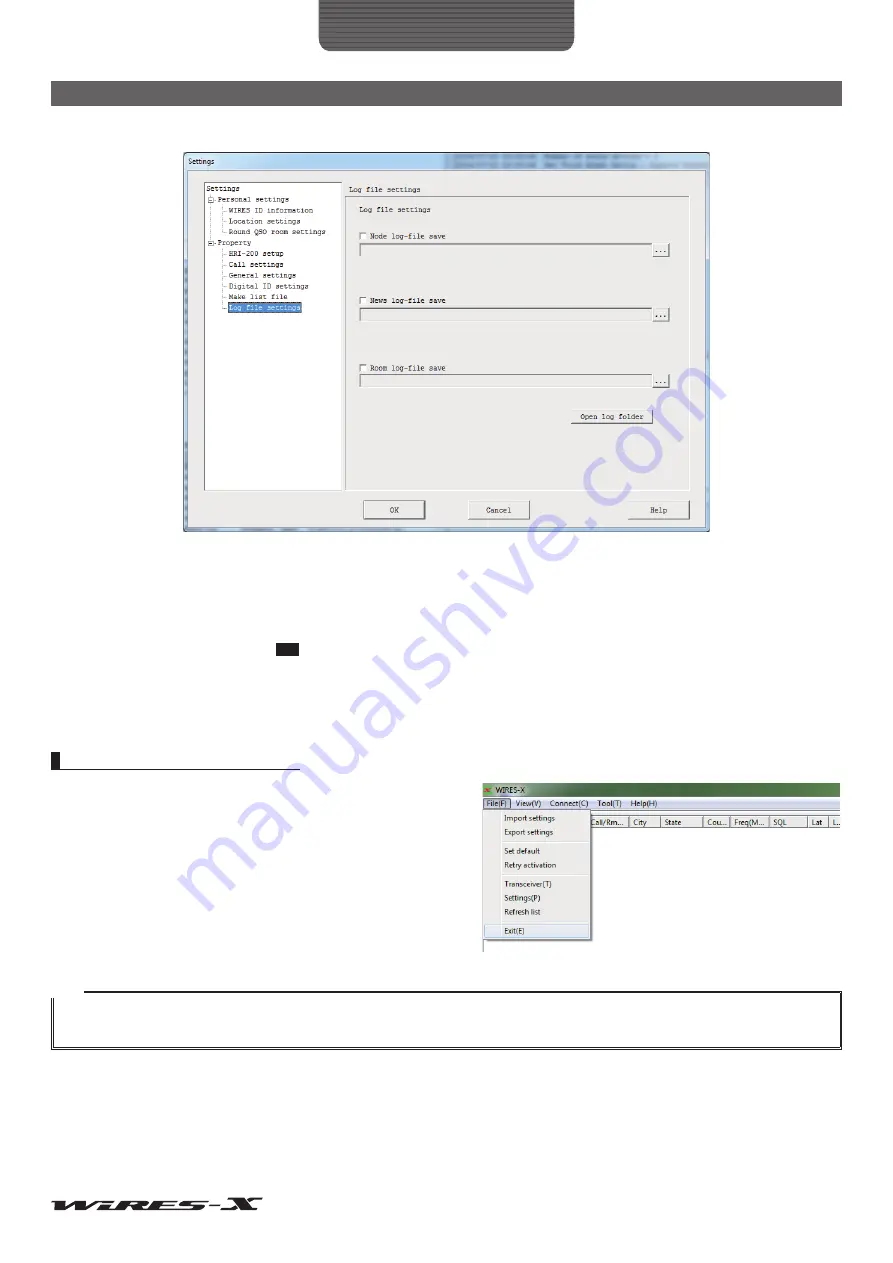
88
WIRES-X Software
Main Menu
●
Log file settings
Node log-file save .......................Inserting a check-mark (ON) saves the whole node operation history.
Click
[…]
on the right to display the “Save as” window.
News log-file save ......................Inserting a check-mark (ON) saves access history to the news function.
Click
[…]
on the right to display the “Save as” window.
Tip
The access information to the news for nodes and news for rooms will be saved in the same file.
Room log-file save ......................Inserting a check-mark (ON) saves the whole room operation history.
Click
[…]
on the right to display the “Save as” window.
[Open log folder] .........................Click to display the folder where each log file saves.
Finishing the WIRES-X software
From the “File” menu, select “Exit” to close the main screen of the
WIRES-X software.
Tips
• You can also finish the WIRES-X software by clicking [X] on the top right side of the main screen.
• If “Enable WIRES-X Auto Start.” has been selected when installing the WIRES-X software, the software will restart immediately after finishing the
software. If you do not want to restart the software, right-click the WIRES-X icon on the Windows task bar, then select “Quit”.






























