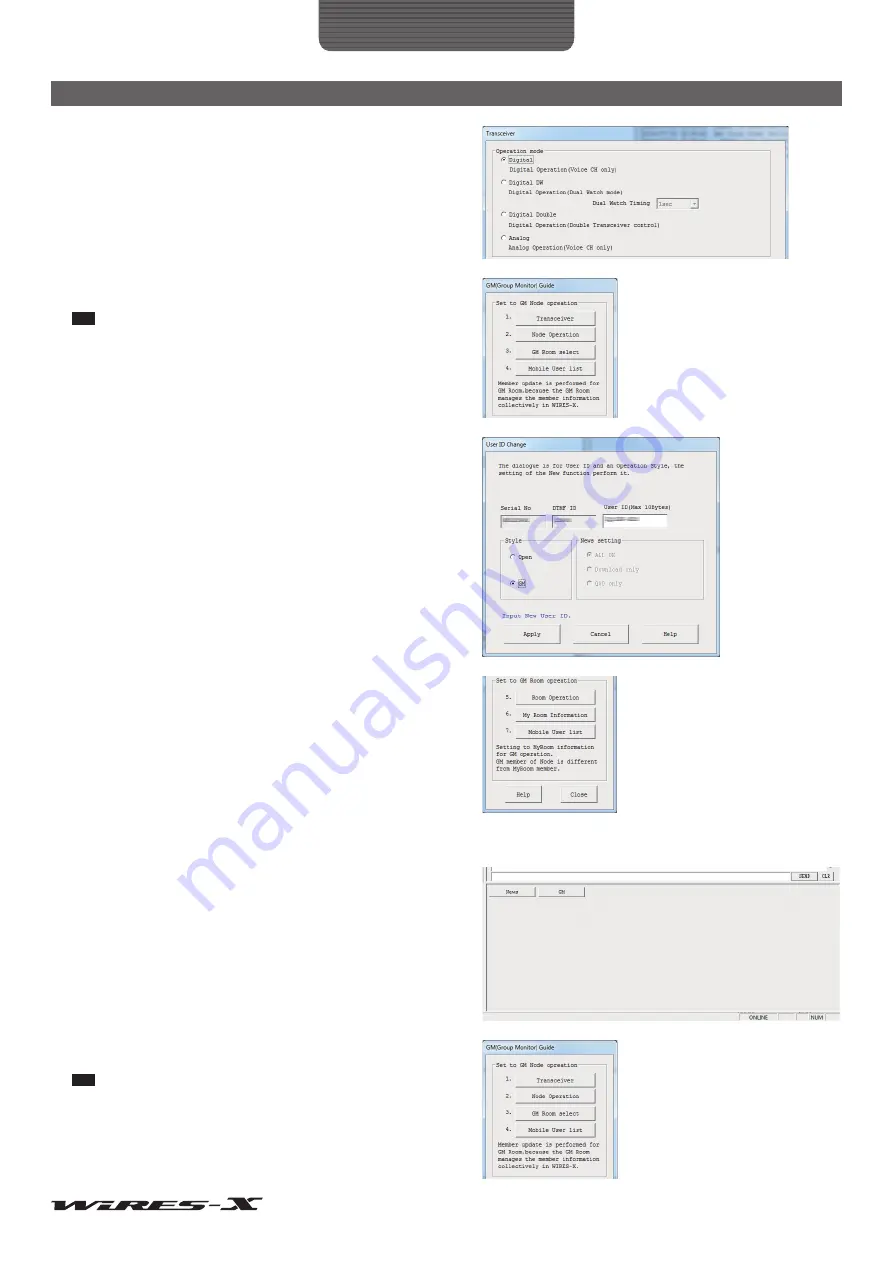
43
How to Use
Advanced Operations
4
In the “Operation mode” area, select “Digital”
5
Click
[OK]
The “GM (Group Monitor) Guide” window will appear again.
6
Click
[Node Operation]
The “User ID Change” window will appear.
Tip
You can also display the window by clicking “Settings” from the “File”
menu to display the “WIRES ID information” screen, then clicking
[User ID change]
.
7
In the “Style” area, select “GM”.
8
Click
[Apply]
, then
[OK]
The “GM (Group Monitor) Guide” window will appear again.
9
Click
[Close]
Your node starts working as a GM node.
●
Connecting to a GM room on the Internet
1
Click
[GM]
on the bottom right side of the main screen of the
WIRES-X software
The “GM (Group Monitor) Guide” window will appear.
2
Click
[GM Room select]
The “GM Room list” window will appear.
Tip
You can also display the window by clicking “Node-Info” from the
“View” menu to display the “My Node information” window, then
clicking
[Select change]
.






























