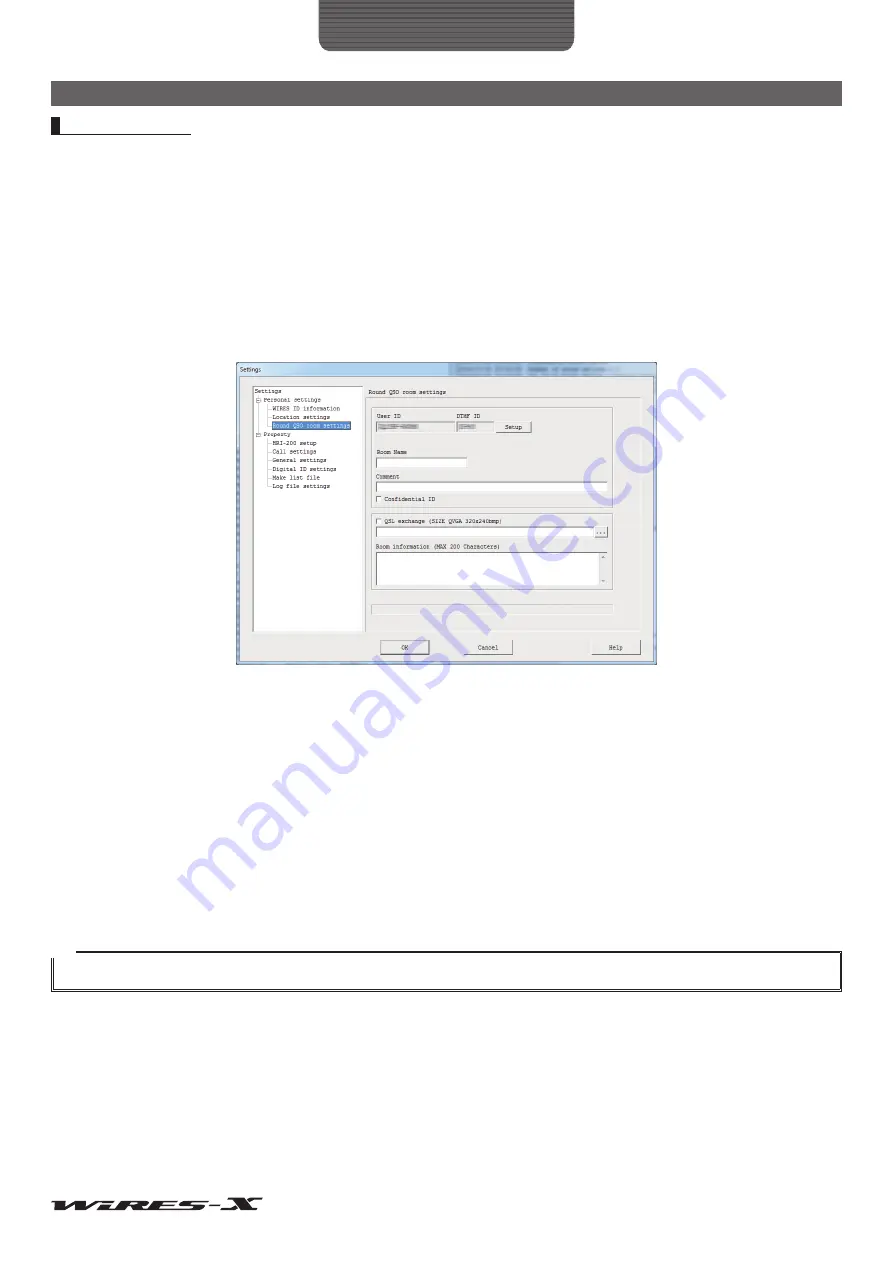
36
How to Use
Advanced Operations
Setting the room
The various room parameters may be set as desired.
●
Setting basic information
1
From the “File” menu, click “Settings”
The “Settings” window will appear.
2
Click “Round QSO room settings”
The “Round QSO room settings” screen will appear on the “Settings” window.
3
Input or select the necessary items
4
Click
[OK]
Saves the settings and closes the “Settings” window.
User ID .......................................Access code (Room ID) of your room for the digital station
DTMF ID .....................................Access code of your room for the analog station
[Setup] ........................................Clicking here allows you to change the room ID and operation styles.
Room Name ...............................Entered text appears in the “Room name” column of the room list of the WIRES-X server.
Comment ....................................Entered text appears in the “Comment” column of the room list of the WIRES-X server.
Confidential ID ............................Putting a check-mark here keeps information from appearing in the room list of the WIRES-X
server.
QSL exchange ............................Putting a check-mark here makes the QSL card images that were sent from the connected
destination node or room appear, and allows QSL card images to be sent from your room to
the connected destination. Clicking on
[…]
allows setting the QSL card image file to be sent.
Room information .......................Entered text appears by the “Get Info” function of the room list of the WIRES-X server.
Tip
For details on QSL card images, refer to “Displaying QSL card images” (page 62).






























